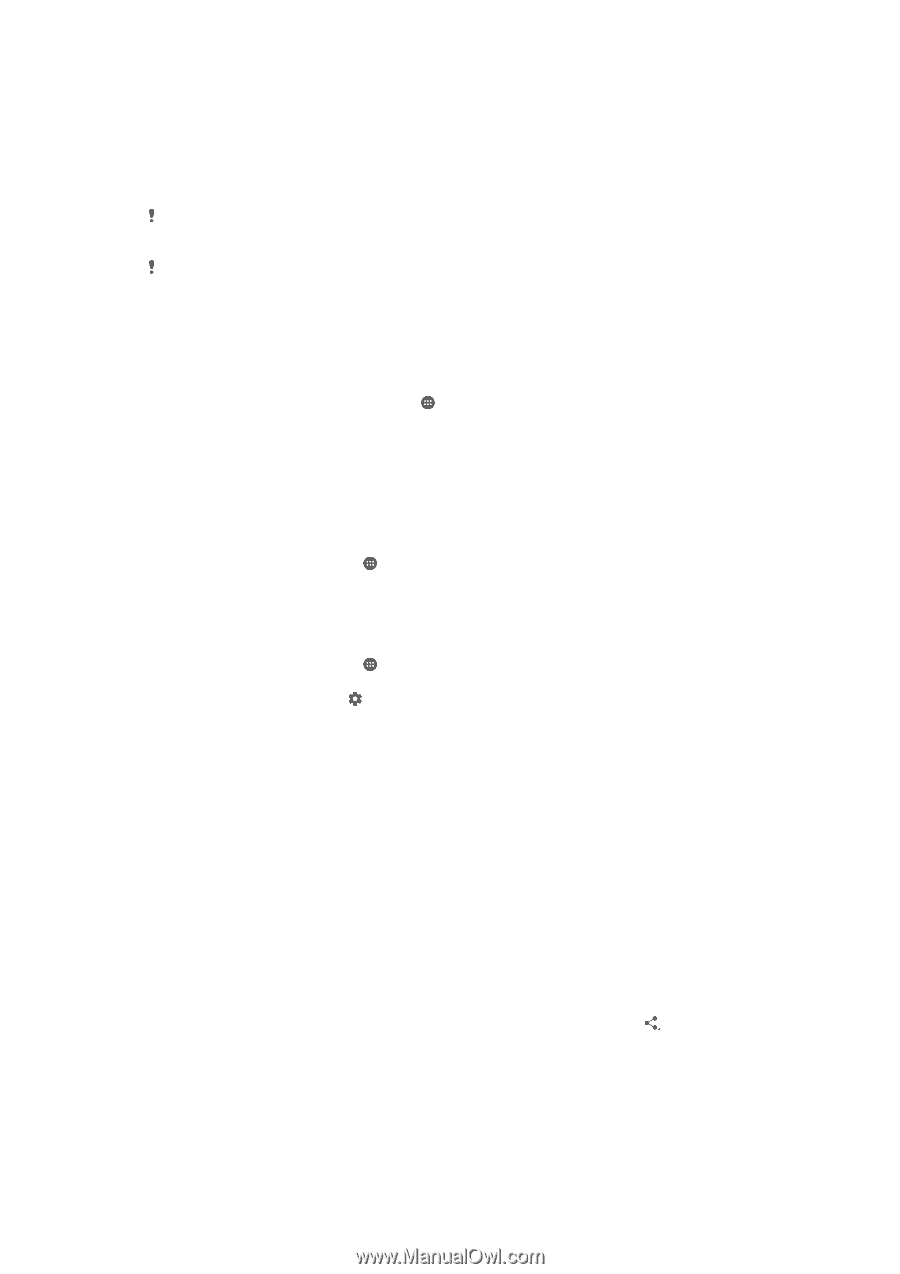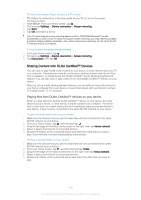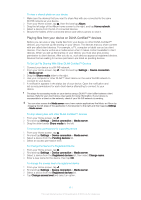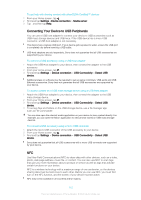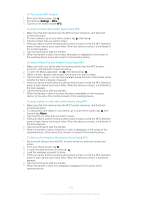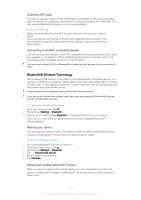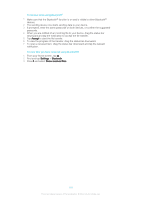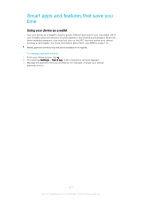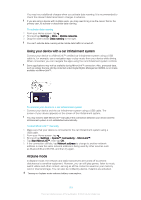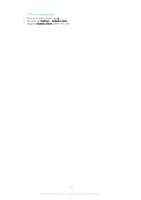Sony Ericsson Xperia XA User Guide - Page 115
Sending and receiving items using Bluetooth, technology, Tap the Bluetooth
 |
View all Sony Ericsson Xperia XA manuals
Add to My Manuals
Save this manual to your list of manuals |
Page 115 highlights
Once you pair your device with another Bluetooth® device, your device remembers this pairing. When pairing your device with a Bluetooth® device, you may need to enter a passcode. Your device will automatically try the generic passcode 0000. If this does not work, refer to the user guide for your Bluetooth® device to get the device passcode. You do not need to re-enter the passcode the next time you connect to a previously paired Bluetooth® device. Some Bluetooth® devices, for example, most Bluetooth® headsets, require you to both pair and connect with the other device. You can pair your device with several Bluetooth® devices, but you can only connect to one Bluetooth® profile at the same time. To pair your device with another Bluetooth® device 1 Make sure the device you want to pair with has the Bluetooth® function activated and is visible to other Bluetooth® devices. 2 From your device's Home screen, tap . 3 Find and tap Settings > Bluetooth. 4 Drag the slider beside Bluetooth to turn on the Bluetooth® function. A list of available Bluetooth® devices appears. 5 Tap the Bluetooth® device you want to pair with. 6 Enter a passcode, if required, or confirm the same passcode on both devices. To connect your device to another Bluetooth® device 1 From your Home screen, tap . 2 Find and tap Settings > Bluetooth. 3 Tap the Bluetooth® device you want to connect to. To Unpair a Bluetooth® Device 1 From your Home screen, tap . 2 Find and tap Settings > Bluetooth. 3 Under Paired devices, tap beside the name of the device you want to unpair. 4 Tap Forget. Sending and receiving items using Bluetooth® technology Use Bluetooth® technology to share items with other Bluetooth® compatible devices such as phones or computers. You can send and receive the following kinds of items: • Photos and videos • Music and other audio files • Web pages To send items using Bluetooth® 1 Receiving device: Make sure the Bluetooth® function is turned on and that the device is visible to other Bluetooth® devices. 2 Sending device: Open the application which contains the item that you want to send, and scroll to the item. 3 Depending on the application and on the item that you want to send, you may need to, for example, touch and hold the item, open the item, and press . Other ways to send an item may exist. 4 Select Bluetooth. 5 Turn on Bluetooth® if you are asked to do so. 6 Tap the name of the receiving device. 7 Receiving device: If asked, accept the connection. 8 Sending device: If asked, confirm the transfer to the receiving device. 9 Receiving device: Accept the incoming item. 115 This is an Internet version of this publication. © Print only for private use.