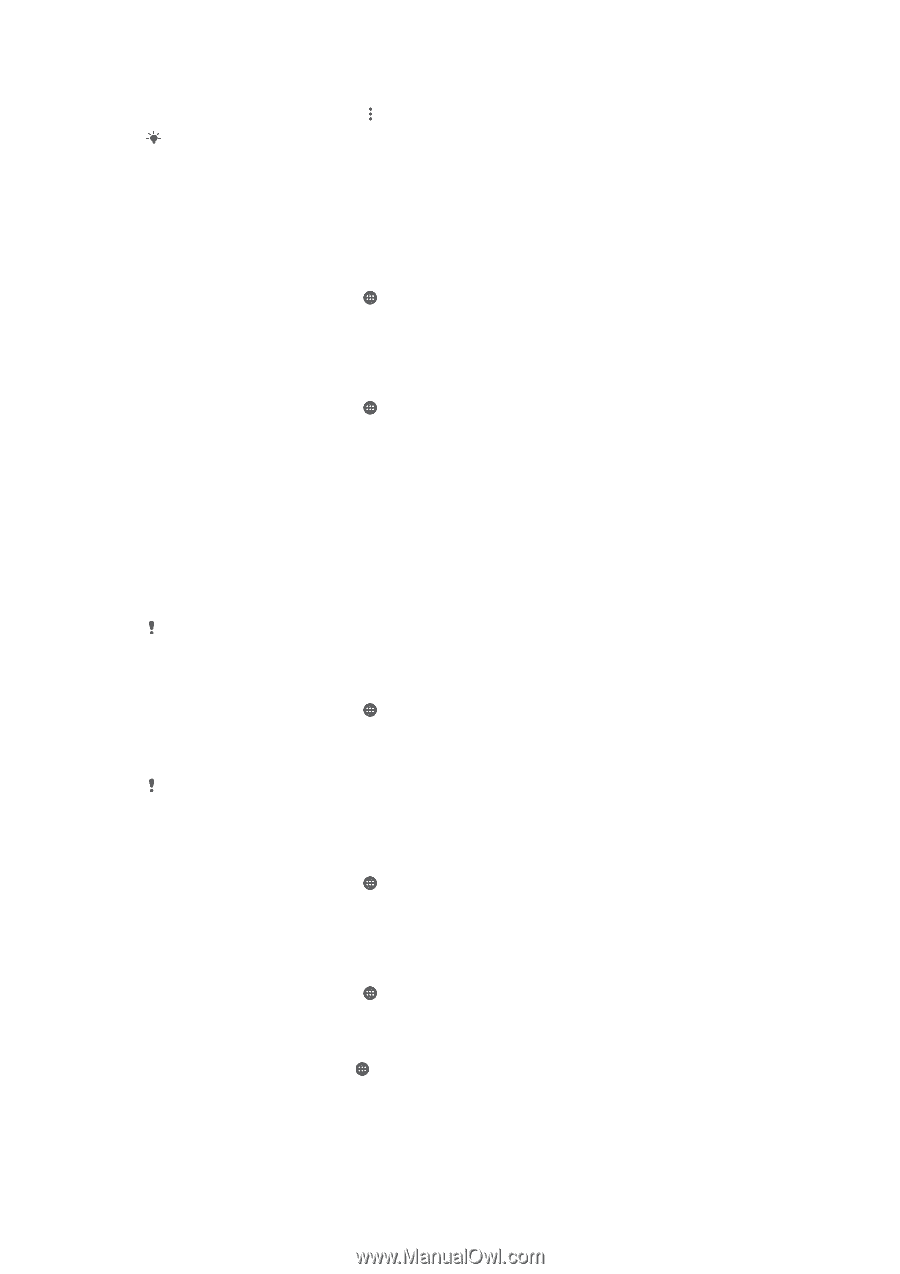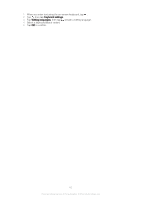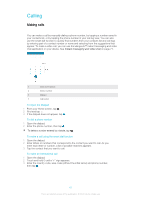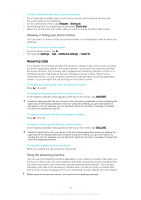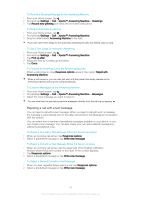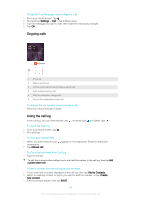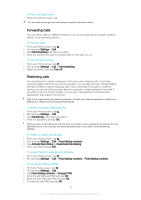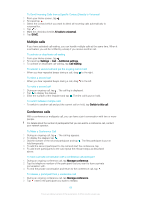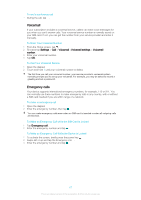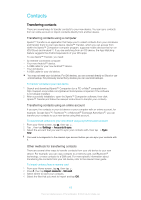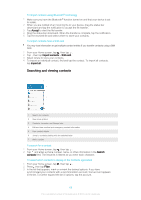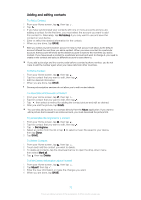Sony Ericsson Xperia XA User Guide - Page 65
Forwarding Calls, Restricting calls, Settings, Call forwarding, Turn off, Call Barring
 |
View all Sony Ericsson Xperia XA manuals
Add to My Manuals
Save this manual to your list of manuals |
Page 65 highlights
To View Call Log Options • When the call log is open, tap . You can also access general call settings using the instruction above. Forwarding Calls You can direct calls to a different recipient, such as to another phone number, another device, or an answering service. To Forward Calls 1 From your Home screen, tap . 2 Find and tap Settings > Call. 3 Tap Call forwarding and select an option. 4 Enter the number you want to forward calls to, then tap Turn on. To turn off call forwarding 1 From your Home screen, tap . 2 Find and tap Settings > Call > Call forwarding. 3 Select an option, then tap Turn off. Restricting calls You can block all or certain categories of incoming and outgoing calls. If you have received a PIN2 code from your service provider, you can also use a list of Fixed Dialing Numbers (FDNs) to restrict outgoing calls. If your subscription includes a voicemail service, you can send all incoming calls from a specific contact directly to voicemail. If you want to block a certain number, you can go to Google Play™ and download applications that support this function. FDN is not supported by all network operators. Contact your network operator to verify if your SIM card or network service supports this feature. To Block Incoming or Outgoing Calls 1 From your Home screen, tap . 2 Find and tap Settings > Call. 3 Tap Call Barring, then select an option. 4 Enter the password and tap OK. When you set up call barring for the first time, you need to enter a password to activate the call barring function. You must use this same password later if you want to edit call barring settings. To enable or disable fixed dialing 1 From your Home screen, tap . 2 Find and tap Settings > Call > Fixed dialing numbers. 3 Tap Activate fixed dialing or Deactivate fixed dialing. 4 Enter your PIN2 and tap OK. To access the list of accepted call recipients 1 From your Home screen, tap . 2 Find and tap Settings > Call > Fixed dialing numbers > Fixed dialing numbers. To change the SIM card PIN2 1 From the Home screen, tap . 2 Find and tap Settings > Call. 3 Tap Fixed dialing numbers > Change PIN2. 4 Enter the old SIM card PIN2 and tap OK. 5 Enter the new SIM card PIN2 and tap OK. 6 Confirm the new PIN2 and tap OK. 65 This is an Internet version of this publication. © Print only for private use.