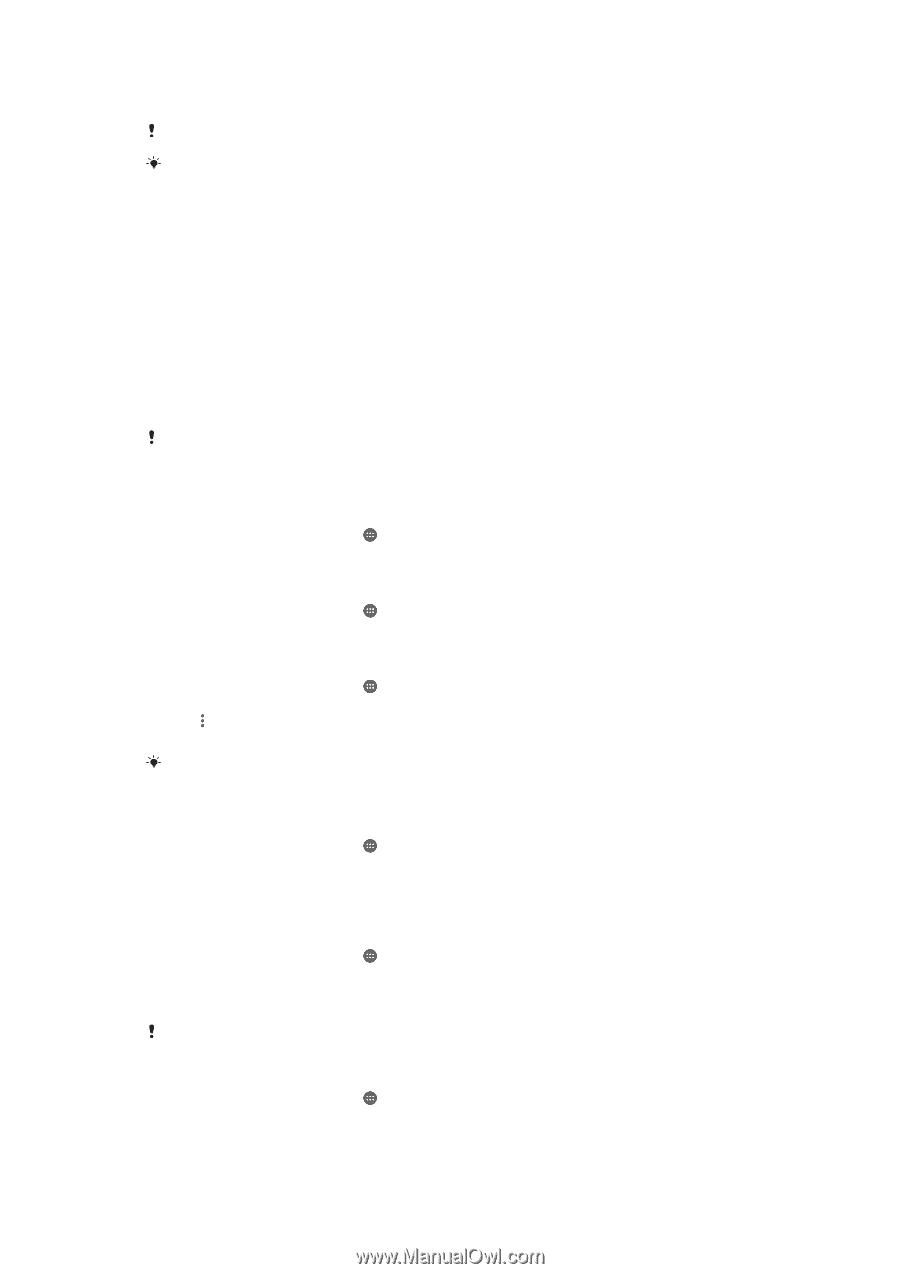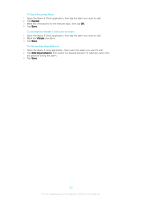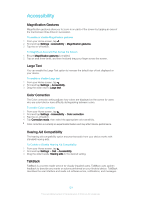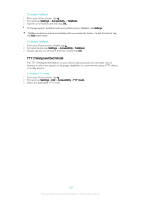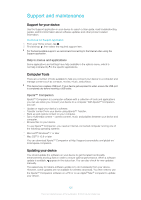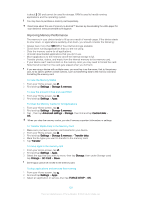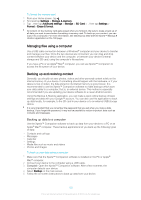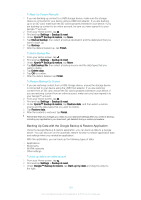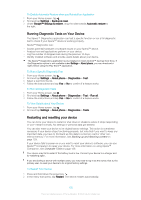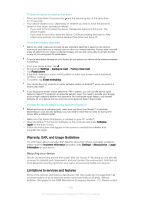Sony Ericsson Xperia XA User Guide - Page 128
Improving Memory Performance, Settings, Storage & memory, Advanced settings, Storage, Cached data
 |
View all Sony Ericsson Xperia XA manuals
Add to My Manuals
Save this manual to your list of manuals |
Page 128 highlights
is about 2 GB and cannot be used for storage. RAM is used to handle running applications and the operating system. You may have to purchase a memory card separately. Read more about the use of memory in Android™ devices by downloading the white paper for your device at www.sonymobile.com/support. Improving Memory Performance The memory in your device tends to fill up as a result of normal usage. If the device starts to slow down, or applications suddenly shut down, you should consider the following: • Always have more than 500 MB of free internal storage available. • Close down running applications that you are not using. • Clear the memory cache for all applications. • Uninstall downloaded applications that you don't use. • Move applications to the memory card if the internal storage is full. • Transfer photos, videos, and music from the internal memory to the memory card. • If your device can't read content on the memory card, you may need to format the card. Note that all content on the card gets erased when you format it. If you are using a device with multiple users, you must log in as the owner, that is, the primary user, to be able to perform certain actions, such as transferring data to the memory card and formatting the memory card. To View the Memory Status 1 From your Home screen, tap . 2 Find and tap Settings > Storage & memory. To view the amount of free and used RAM 1 From your Home screen, tap . 2 Find and tap Settings > Apps. To Clear the Memory Cache for All Applications 1 From your Home screen, tap . 2 Find and tap Settings > Storage & memory. 3 Tap , then tap Advanced settings > Storage, then find and tap Cached data > OK. When you clear the memory cache, you don't lose any important information or settings. To Transfer Media Files to the Memory Card 1 Make sure you have a memory card inserted in your device. 2 From your Home screen, tap . 3 Find and tap Settings > Storage & memory > Transfer data. 4 Mark the file types you want to transfer to the memory card. 5 Tap Transfer. To move apps to the memory card 1 From your Home screen, tap . 2 Find and tap Settings > Apps. 3 Select the app that you want to move, then tap Storage, then under Storage used tap Change > SD Card > Move. Some apps cannot be moved to the memory card. To stop applications and services from running 1 From your Home screen, tap . 2 Find and tap Settings > Apps. 3 Select an application or service, then tap FORCE STOP > OK. 128 This is an Internet version of this publication. © Print only for private use.