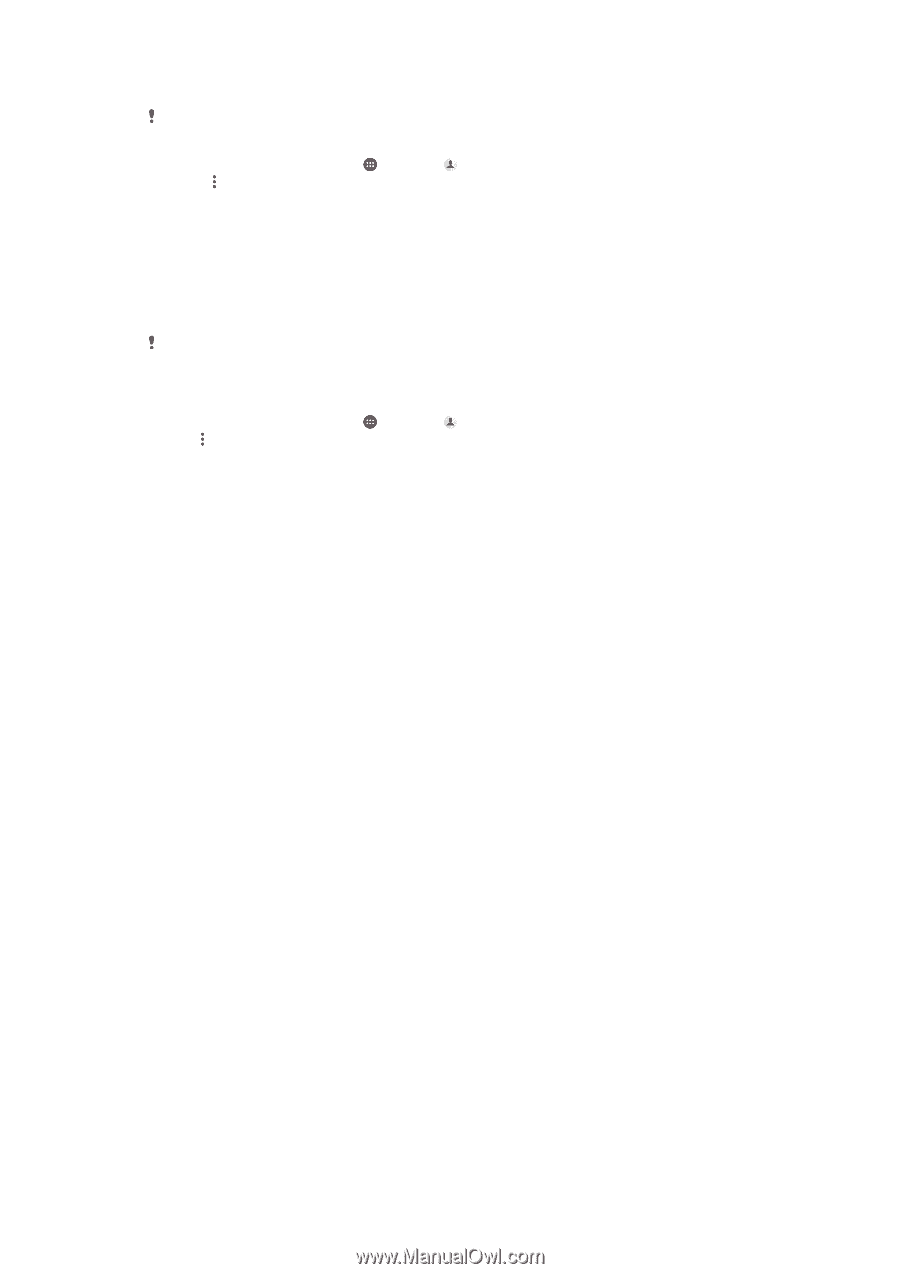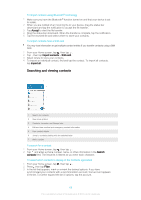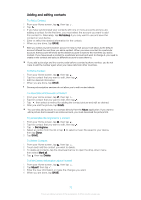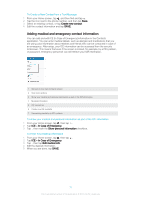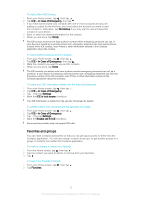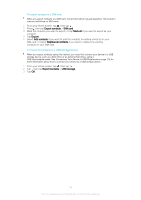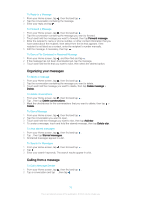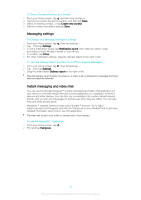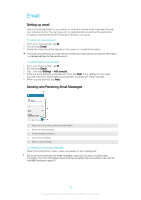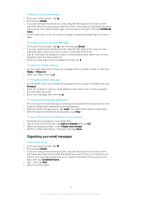Sony Ericsson Xperia XA User Guide - Page 74
To export contacts to a SIM card, To Export All Contacts to a USB Storage Device
 |
View all Sony Ericsson Xperia XA manuals
Add to My Manuals
Save this manual to your list of manuals |
Page 74 highlights
To export contacts to a SIM card When you export contacts to a SIM card, not all information may get exported. This is due to memory limitations on SIM cards. 1 From your Home screen, tap , then tap . 2 Press , then tap Export contacts > SIM card. 3 Mark the contacts you want to export, or tap Mark all if you want to export all your contacts. 4 Tap Export. 5 Select Add contacts if you want to add the contacts to existing contacts on your SIM card, or select Replace all contacts if you want to replace the existing contacts on your SIM card. To Export All Contacts to a USB Storage Device When you export contacts using this method, you must first connect your device to a USB storage device, such as a flash drive or an external hard drive, using a USB Host adapter cable. See Connecting Your Device to USB Peripherals on page 112 for more information about how to connect your device to a USB storage device. 1 From your Home screen, tap , then tap . 2 Tap , then tap Export contacts > USB storage. 3 Tap OK. 74 This is an Internet version of this publication. © Print only for private use.