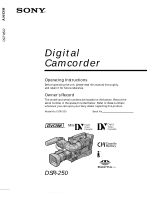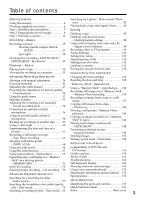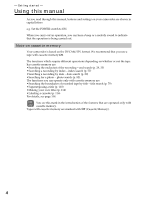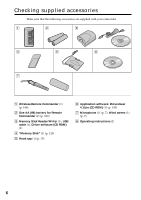Sony DSR 250 Operating Instructions
Sony DSR 250 - PRO DVCAM Digital Camcorder Manual
 |
UPC - 027242579514
View all Sony DSR 250 manuals
Add to My Manuals
Save this manual to your list of manuals |
Sony DSR 250 manual content summary:
- Sony DSR 250 | Operating Instructions - Page 1
DSR-250 3-064-678-12 (1) Digital Camcorder Operating Instructions Before operating the unit, please read this manual thoroughly, and retain it for future reference numbers whenever you call upon your Sony dealer regarding this product. Model No. DSR-250 Serial No. DSR-250 ©2000 Sony Corporation - Sony DSR 250 | Operating Instructions - Page 2
purchase of this Sony Digital camcorder. With your Digital camcorder, you can capture life's precious moments with superior picture and sound quality. Your Digital camcorder is loaded with advanced features, but at the same time it is very easy to use. You will soon be producing home video that you - Sony DSR 250 | Operating Instructions - Page 3
wide mode 66 Compatibility of DVCAM and Using the fader function 67 DV formats 156 Using special effects - Digital effect 69 Usable cassettes 158 Superimposing a still image in a "Memory About i.LINK 161 Stick" on a moving picture Troubleshooting 162 - MEMORY MIX 71 Self-diagnosis - Sony DSR 250 | Operating Instructions - Page 4
capital letters. e.g. Set the POWER switch to ON. When you carry out an operation, you can hear a beep or a melody sound to indicate that the operation is being carried out. Note on cassette memory Your camcorder is based on the DVCAM/DV format. We recommend that you use a tape with cassette memory - Sony DSR 250 | Operating Instructions - Page 5
in the sun or under direct sunlight [b]. •Do not place your camcorder so as to point the viewfinder or the LCD screen or lens toward the sun. The inside of the viewfinder, LCD screen, or lens may be damaged [c]. •The use of the radio communication equipment such as cellular phones or transceivers - Sony DSR 250 | Operating Instructions - Page 6
the following accessories are supplied with your camcorder. 1 2 3 4 5 6 7 1 Wireless Remote Commander (1) (p. 188) 2 Size AA (R6) battery for Remote Commander (2) (p. 189) 3 Memory Stick Reader/Writer (1), USB cable (1), Driver software (CD ROM) (1) 4 "Memory Stick" (1) (p. 129) 5 Hood cap - Sony DSR 250 | Operating Instructions - Page 7
started Step 1 Installing the microphone Install the supplied microphone. Be sure to connect the microphone plug switches to AUTO, for both channels 1 and 2. When you manually adjust the audio level, see "Adjusting the recording level manually - Sound recording level" on page 54. 1 2 3 4 - Sony DSR 250 | Operating Instructions - Page 8
Step 2 Preparing the power supply The following power supplies can be used with the camcorder. •BP-L40 (A)/L60A/L90A lithium-ion battery pack •NP-1B Ni-Cd Battery Pack (The DC-L1Battery Adaptor is required.) •BP-90A Ni-Cd Battery Pack (The DC-L90 Battery Adaptor is required.) •AC power (The AC-550, - Sony DSR 250 | Operating Instructions - Page 9
Getting started Step 2 Preparing the power supply Installing the battery pack (1) Attach the battery pack against the rear of the camcorder, aligning the side line of the battery pack with the line on the camcorder. (2) Slide the battery pack down until its "bLOCK" arrow points at the matching line - Sony DSR 250 | Operating Instructions - Page 10
power supply Setting up the type of the battery pack Set up the type of the battery pack installed to the camcorder, using the menu. If you do not set the type, the battery the battery capacity is low The BATT and REC lamps (red) in the viewfinder and the TALLY lamps on the camcorder will flash. 10 - Sony DSR 250 | Operating Instructions - Page 11
AC power source CAMERA/ CCU When using an AC-DN1 AC Adaptor Mount the AC-DN1 on the camcorder in the same way as a battery pack, then connect to the AC power source. To AC power source Note When total power consumption of the camcorder and accessories is 38 W or higher, or when using a video light - Sony DSR 250 | Operating Instructions - Page 12
2 Preparing the power supply Avoiding breaks in operation due to dead batteries If you use both an internal battery pack and an external battery connected to the DC IN 12V connector at the same time, you can avoid breaks in operation due to the dead batteries. When the external battery begins to - Sony DSR 250 | Operating Instructions - Page 13
Inserting a cassette The camcorder can use standard-size and mini-size DVCAM/DV cassettes. Before inserting a cassette, make sure that no cassette is in the cassette compartment. Inserting a cassette forcibly may damage internal parts of the camcorder. (1) Install the power source (p. 8). (2) While - Sony DSR 250 | Operating Instructions - Page 14
Step 3 Inserting a cassette Note Internal parts of the camcorder may become bent or otherwise damaged if you so that a short side enters first). When you use cassettes with cassette memory Read the instruction about cassette memory to use this function properly (p. 158). To prevent accidental - Sony DSR 250 | Operating Instructions - Page 15
, press START/STOP again. This camcorder is equipped with two START/STOP buttons, and you can use either of them for recording start/stop. TALLY lamps Microphone 1 S 5 TART/STO TALLY TAKE REC BATT Li REC 00:00:00:01 SHUTTER DVCAM 32K GAIN UP 3 POWER OFF ON 4 MEMORY CAMERA VTR 15 - Sony DSR 250 | Operating Instructions - Page 16
check the following: •When you change the battery pack, set the POWER switch to OFF. •Do not mix recordings in the DVCAM format and the DV format on one tape. •If you record a tape in DV format, the transition of a tape may not be smooth. We recommend that you use DVCAM cassettes and set REC MODE to - Sony DSR 250 | Operating Instructions - Page 17
of a video camera recorder. Using the ND filter will reduce influence of such phenomenon, and you can attain a better shooting condition. When the DISPLAY switch located on the front of the viewfinder is set to OFF or turning off the indicators using the DISPLAY button The ND filter indicator will - Sony DSR 250 | Operating Instructions - Page 18
in the menu settings. You can record on a tape 1.5 times longer than the DVCAM format. To set the audio reference level When using the camcorder in a editing system containing both consumer DV and professional equipment, setting the audio reference level to -12 dB is recommended. Set up the A REF - Sony DSR 250 | Operating Instructions - Page 19
front-to-back position locking knob Viewfinder left-to-right positioning ring Left eye adaptor By fitting a left eye adaptor, you can use the camcorder with your left eye to the viewfinder. For details, contact your Sony dealer. Adjusting the viewfinder screen The following adjustments are provided - Sony DSR 250 | Operating Instructions - Page 20
the image with the lens, then adjust the eyepiece focusing knob. The adjustment range is from -3 to 0 diopters1). 1) Diopter: A unit to indicate the degree of convergence or divergence of a bundle of rays. Eyepiece focusing knob To modify the adjustment range Using an optional part allows you to - Sony DSR 250 | Operating Instructions - Page 21
DATE REC COLOR BAR ON HRS METER RETURN [MENU] : END Outline emphasis adjustment Turning the PEAKING control changes the degree of outline emphasis in the viewfinder image, to make focusing easier. 21 - Sony DSR 250 | Operating Instructions - Page 22
that the LCD panel is opened up to 90 degrees. When using both the LCD screen and the viewfinder during shooting The usable time of the battery pack when using both the LCD screen and the viewfinder will be shorter than when using the viewfinder only. Pictures in the mirror mode The picture on the - Sony DSR 250 | Operating Instructions - Page 23
the brightness of the LCD screen, press LCD BRIGHT + or -. - LCD BRIGHT + To darken To brighten Even if you do the LCD screen adjustment using the LCD BRIGHT +/- buttons The recorded picture will not be affected. Recording in a low position You can record in a low position to get an interesting - Sony DSR 250 | Operating Instructions - Page 24
LCD panel. (2) Eject the cassette. (3) Set the POWER switch to OFF. (4) Remove the battery pack. Using the zoom feature To zoom with the zoom lever Press the power zoom lever a little for a slower zoom. Press it deeper for a faster zoom. Using the zoom function sparingly results in better-looking - Sony DSR 250 | Operating Instructions - Page 25
Using the digital zoom - Zoom greater than 12× Zoom greater than 12× is performed digitally, if you set D ZOOM to 24× or 48× in the menu settings. The digital bar shows the digital zooming zone. The digital zooming zone appears when you set D ZOOM to 24× or 48×. You cannot use the digital zoom: - - Sony DSR 250 | Operating Instructions - Page 26
is indicated. [b]Cassette memory indicator This appears when using a tape with cassette memory. [c] STBY/REC indicator [d]Time code/User bits [e] Remaining tape indicator This appears after you insert a cassette. [f] Guide frame [g]DVCAM format/DV format in SP mode indicator [h]Audio mode indicator - Sony DSR 250 | Operating Instructions - Page 27
standby, recording, or memory mode. The . indicator appears on the LCD screen or in the viewfinder. To cancel, press BACK LIGHT again. SPOT LIGHT BACK LIGHT BACK LIGHT If you press SPOT LIGHT when using the backlight function The backlight function will be canceled and the spot light function will - Sony DSR 250 | Operating Instructions - Page 28
screen or in the viewfinder. To cancel, press SPOT LIGHT again. SPOT LIGHT SPOT LIGHT BACK LIGHT If you press BACK LIGHT when using the spot light You cannot use the spotlight mode while in the following settings: - Old movie - Shutter speed value of 1/30 or smaller - When you manually adjust two - Sony DSR 250 | Operating Instructions - Page 29
You cannot monitor the sound. Checking the last recorded picture - Rec Review You can check the last recorded portion. Press the -7 side of played back and the camcorder returns to standby. You can monitor the sound from the speaker or headphones. End search function When you use a tape without - Sony DSR 250 | Operating Instructions - Page 30
picture on the LCD screen or in the viewfinder. You can also control playback using the Remote Commander supplied with your camcorder. (1) Install the power source. (2) Set the POWER switch to ON and insert the recorded tape. (3) Set the MEMORY/CAMERA/VTR selector to VTR. (4) Press m to rewind the - Sony DSR 250 | Operating Instructions - Page 31
camcorder body with the LCD screen facing out. Playback - Basics To select the audio output channel via the speaker or PHONES jack Select the channels using on the camcorder or on the Remote Commander supplied with your camcorder. The indicators appear on the LCD screen or in the viewfinder. To - Sony DSR 250 | Operating Instructions - Page 32
display changes as follows: date/time y no indicator Recording data Recording data is your camcorder's information when you have recorded something. In CAMERA mode, the recording data will not be displayed. When you use the data code function date) or time) appears if: - A blank portion of the - Sony DSR 250 | Operating Instructions - Page 33
Various playback modes To operate video control buttons, set the MEMORY/CAMERA/VTR selector to VTR. To picture appears on the LCD screen or in the viewfinder. To resume rewinding or advancing, release the button. mode lasts for five minutes Your camcorder automatically enters the stop mode. To - Sony DSR 250 | Operating Instructions - Page 34
if the tape is recorded in SP mode. "DV SP" appears on the LCD screen or in the viewfinder during playback. You cannot play back DV-formatted tapes recorded in LP mode. If you insert the cassette recorded in a PAL system The camcorder automatically identify the system, and playback starts. You - Sony DSR 250 | Operating Instructions - Page 35
connecting cable. Connect the S video cable (not supplied) to the S video jacks on both your camcorder and the monitor or the VCR. This connection produces higher quality DVCAM/DV format pictures. When you adjust the monitor screen Set the MEMORY/CAMERA/VTR selector to CAMERA, and set COLOR BAR to - Sony DSR 250 | Operating Instructions - Page 36
as it shoots. However, you can adjust the following functions manually to suit your preference. Functions you can adjust by setting the can adjust in menu settings Deactivating the SteadyShot Functions you can adjust by using other selectors/rings ND filter, zebra pattern, focus, AE shift, and - Sony DSR 250 | Operating Instructions - Page 37
Adjusting the iris Adjust the iris manually depending on the depth of field. (1) Set the AUTO MODE switch to OFF while the camcorder is in standby, recording, or memory mode. (2) Set the IRIS switch to MAN. The iris indicator appears on the LCD screen or in the viewfinder. (3) Turn the IRIS ring to - Sony DSR 250 | Operating Instructions - Page 38
Shooting with manual adjustment Adjusting the gain (1) Set the AUTO MODE switch to OFF while the camcorder is in standby, recording, or memory mode. (2) Set the AGC switch to OFF. The gain indicator appears on the LCD screen or in the viewfinder. (3) Switch the GAIN selector to select the desired - Sony DSR 250 | Operating Instructions - Page 39
the menu display. 1,8 CUSTOM PRESET MENU 5-7 MANUAL SET GA I N LEVEL H M L RETURN 18dB [MENU] : END 2-4 MANUAL SET SHTR SPEED GA I N LEVEL AUTO SHTR PROG. SCAN SETUP MANUAL SET GA I N LEVEL H 18dB M L [MENU] : ERNEDTURN MANUAL SET GA I N LEVEL H M L [MENU] : ERNEDTURN 18dB - Sony DSR 250 | Operating Instructions - Page 40
shutter speed values other than 1/60 The SHUTTER lamp (red) in the viewfinder lights. When shooting at slow shutter speed At slow shutter speed, automatic focus may be lost. Adjust the focus manually using a tripod. When shooting under fluorescent light or light bulbs When shooting under fluorescent - Sony DSR 250 | Operating Instructions - Page 41
screen or in the viewfinder). (5) Push the CUSTOM MANUAL SET SHTR SPEED 60 GA I N LEVEL [MENU]A:UETNOD SHTR PROG. SCAN SETUP RETURN MANUAL SET SHTR SPEED 30 GA I N LEVEL [MENU]A:UETNOD SHTR PROG. SCAN SETUP RETURN [MENU] : END When you set the shutter speed value to 1/30 or smaller You cannot use - Sony DSR 250 | Operating Instructions - Page 42
manual adjustment Shooting with the zebra pattern You can set the camcorder to display a zebra pattern (diagonal stripes) in the portion of the picture on the LCD screen or in the viewfinder by displaying the zebra pattern. Use the zebra pattern as a guide for adjusting the exposure and shutter - Sony DSR 250 | Operating Instructions - Page 43
is working, the camcorder compensates for camerashake. You can release the SteadyShot function when you do not need to use it. The indicator appears on the LCD screen or in the viewfinder. Do not use the SteadyShot function when shooting a stationary object with a tripod. (1) Push the CUSTOM - Sony DSR 250 | Operating Instructions - Page 44
AE SHIFT Shooting with manual adjustment Adjusting the AE shift You can adjust the AE shift it in standby, recording, or memory mode. The AE shift indicator appears on the LCD screen or in the viewfinder. (2) Turn the SEL/PUSH EXEC dial to adjust the brightness. 1 0 2 To deactivate AE shift Set the - Sony DSR 250 | Operating Instructions - Page 45
in the foreground to a subject in the background •Shooting a stationary subject when using a tripod Advanced Recording Operations (1) Slide FOCUS down to MANUAL. The 9 indicator appears on the LCD screen or in the viewfinder in recording, standby, or memory mode. (2) Turn the focus ring to sharpen - Sony DSR 250 | Operating Instructions - Page 46
To obtain the correct focus First, focus on a subject manually with the zoom set toward the "T" (telephoto) side, then adjust the zoom by pressing the "W" side of the lever gradually. When you shoot close to - Sony DSR 250 | Operating Instructions - Page 47
camera recording. Normally, white balance is automatically adjusted. You can obtain better results by adjusting the white balance manually values are retained for approximately four months, even when the power supply is detached from the camcorder. Once a value is saved, you can automatically restore - Sony DSR 250 | Operating Instructions - Page 48
VTR selector to CAMERA to get a better adjustment when: - You detach the battery for replacement. - You bring your camcorder outdoors from the interior of a house, or vice versa. If the A or B indicator does not stop flashing in step 5 The white balance cannot be set. Use the automatic white balance - Sony DSR 250 | Operating Instructions - Page 49
balance (1) Set the AUTO MODE switch to OFF while the camcorder is in standby, recording, or memory mode. (2) Set the to ON, other manual adjustment (iris, gain, and shutter speed) will be also canceled. Notes on white balance •When you shoot with studio lighting or video lighting, use the n 3200K - Sony DSR 250 | Operating Instructions - Page 50
PRESET menu disappears and the indicator appears on the LCD screen or in the viewfinder. CUSTOM PRESET MENU CUSTOM PRESET MENU 1 7 CUSTOM PRESET SET OFF COLOR LVL SHARPNESS WB SH I FT AGC LIMIT OFF RESET STBY [CP] : END 2-4 CUSTOM PRESET SET OFF COLOR LVL SHARPNESS WB SH I FT - Sony DSR 250 | Operating Instructions - Page 51
/MENU switch in the CUSTOM PRESET direction and release it while the camcorder is in standby, recording, or memory mode. The custom preset setting appears on the LCD screen or in the viewfinder. About the AGC limit When adjusting the gain manually, the level of the gain is up to 18 dB (OFF - Sony DSR 250 | Operating Instructions - Page 52
the picture be on a horizontal or vertical line using the guide frame. The guide frame is not recorded. (1) Push the CUSTOM PRESET of the viewfinder to OFF. Note The guide frame indicates only a rough level. The size and position of the guide frame do not affect the setting of the camcorder. If you - Sony DSR 250 | Operating Instructions - Page 53
indicator appears on the LCD screen or in the viewfinder. And when you press START/STOP to start disappears, the index marking is complete. The camcorder starts index-marking at the 11th frame from the tape and on cassette memory. If you use cassettes without cassette memory or the cassette memory - Sony DSR 250 | Operating Instructions - Page 54
using the AUDIO LEVEL knobs. Use the audio level meters at the lower on the LCD screen or in the viewfinder for adjustment. 1,2 AUDIO INPUT AUDIO SELECT FRONT REAR AUTO MANUAL CH-1 FRONT REAR AUTO MANUAL IN/OUT CH-1/CH-2 jacks or DV IN/OUT connector You cannot adjust the recording level. 54 - Sony DSR 250 | Operating Instructions - Page 55
Advanced Recording Operations Adjusting the recording level manually- Sound recording level Notes on the recording level of the channel 1 • You can adjust the level from both the MIC IN +48V and AUDIO IN CH1 connectors. •You can also adjust the level using the AUDIO LEVEL knob located on the front, - Sony DSR 250 | Operating Instructions - Page 56
-12 Screws removed from the camcorder Fitting an optional microphone Use the following procedure to attach an optional ECM-670 Microphone. (1) Loosen the screw of the CAC-12 Microphone Holder, then open the holder and replace the microphone adaptor with the one supplied with the ECM-670 Microphone - Sony DSR 250 | Operating Instructions - Page 57
microphone adaptor supplied with the CAC-12. Note When you use an external microphone, make sure that the wind screen does not appear on the screen, using an underscan monitor. When you unplug the microphone plug Unplug it while pressing the PUSH button. When using a microphone which is not powered - Sony DSR 250 | Operating Instructions - Page 58
INPUT FRONT REAR FRONT REAR LINE MIC +48V ON LINE MIC +48V ON Note If you use other than the 48-V microphone with the LINE/MIC selector set to +48V ON, a malfunction external unit is compatible with 12-V power The camcorder can supply 12-V power to the unit from the DC OUT 12V connector. 58 - Sony DSR 250 | Operating Instructions - Page 59
copies of recordings to the VCR connected to your camcorder with the DV connecting cable (i.LINK cable). Setting EXT RECCTL in the menu settings external VCR to recording pause before recording. When you use one of the following functions, you cannot make backup copies to a VCR •Tape - Sony DSR 250 | Operating Instructions - Page 60
12 V even when the camcorder is supplied with 12 V or more power (through the DC IN 12V connector or battery pack). The brightness or color temperature of the light will not change according to voltage increase. Accessory shoe LIGHT switch LIGHT (1) Attach a video light to the accessory shoe on the - Sony DSR 250 | Operating Instructions - Page 61
it to erase the menu display. The date/time indicator displayed on the LCD screen or in the viewfinder. 1,5 2-4 CUSTOM PRESET MENU OTHERS WORLD T I ME BEEP COMMANDER D I SPLAY EXT RECCTL DATE data on the picture. Before using this function, make sure that you set the date and time correctly. 61 - Sony DSR 250 | Operating Instructions - Page 62
all the pixels in the progressive mode. See page 64 for details. This mode is useful when you print images using a video printer (not supplied). Besides the operation described here, your camcorder can record still images on a "Memory Stick" (p. 134). (1) In standby mode, keep pressing PHOTO lightly - Sony DSR 250 | Operating Instructions - Page 63
video printer and the VIDEO IN/OUT jack on your camcorder. Refer to the operating instructions of the video printer as well. S VIDEO Video printer LINE IN S VIDEO VIDEO VIDEO IN/OUT : Signal flow (not supplied) (not supplied) If the video printer is equipped with an S video input Use an S video - Sony DSR 250 | Operating Instructions - Page 64
digital images on your PC, set PROG. SCAN to ON before shooting. You can record the images on a tape with higher resolution. Since the image taken in progressive mode would be stabilized even in pause mode, it is especially useful go out of focus. This camcorder is originally programed to record in - Sony DSR 250 | Operating Instructions - Page 65
Operations Shooting with all the pixels - PROG. SCAN On digital zooming You cannot use digital zooming in this mode. When the auto logo insert function is activated You cannot use the progressive mode. Refer to the extra operating instructions, "Auto Logo Insert for Copyright Protection." 65 - Sony DSR 250 | Operating Instructions - Page 66
Using the wide mode You can record a 16:9 wide picture to watch on a 16:9 wide-screen monitor (16:9WIDE). Black bands appear on the LCD screen or in the viewfinder with ID-1 signals inserted between video signals when you connect your camcorder to other equipment using an A/V connecting cable. - Sony DSR 250 | Operating Instructions - Page 67
Advanced Recording Operations Using the fader function You can fade the picture in or out to give your recording a professional appearance. FADER [a] STBY REC OVERLAP* WIPE* DOT* (Random) * Fade in only [b] STBY REC MONOTONE When fading in, the picture gradually changes from black-and- - Sony DSR 250 | Operating Instructions - Page 68
indicator disappears. Note You cannot use the following functions while using the fader function, and vice versa: - Digital effect - Tape Photo recording - Interval recording - Cut recording When the OVERLAP, WIPE, or DOT indicator appears Your camcorder automatically stores the image recorded on - Sony DSR 250 | Operating Instructions - Page 69
effect You can add special effects to recorded pictures using the various digital functions. The sound is recorded normally. STILL You can record a still image so that it is superimposed on a moving picture. FLASH (FLASH MOTION) You can - Sony DSR 250 | Operating Instructions - Page 70
Using special effects - Digital effect (1) In standby or recording mode, press DIGITAL EFFECT. The digital effect indicator appears. (2) Turn the SEL/PUSH EXEC dial to select the desired digital effect mode. The digital effect indicator changes as follows: STILL y FLASH y LUMI. y TRAIL y OLD MOVIE - Sony DSR 250 | Operating Instructions - Page 71
title with a moving picture. Record a title on a "Memory Stick" before a trip or event for convenience. C. CHROM (Camera chromakey) You can superimpose a moving picture on a still image that used as background. Shoot the subject against a blue background. The blue area of the moving picture will be - Sony DSR 250 | Operating Instructions - Page 72
Insert a recorded "Memory Stick" and a tape to be recorded into your camcorder. (1) Set the MEMORY/CAMERA/VTR selector to CAMERA. (2) Press MEMORY MIX in standby mode. The last recorded or last composed image appears on the lower part of the screen as a thumbnail image. (3) Press MEMORY+/- or +/- on - Sony DSR 250 | Operating Instructions - Page 73
100-0020 Sample images Sample images stored in the "Memory Stick" supplied with your camcorder are protected (p. 149). If a still image to be superimposed has camcorder. When the auto logo insert function is activated You cannot use memory mix function. Refer to the extra operating instructions, - Sony DSR 250 | Operating Instructions - Page 74
You can make a time-lapse recording by setting the camcorder to automatically record and standby sequentially. You can achieve 2-4 74 CAMERA SET D ZOOM 16 : 9W I DE STEADYSHOT FRAME REC I NT. REC CAMERA SET D ZOOM [MENU] S1: 6ETNE: A9DWDYISDHEOT FRAME REC I NT. REC OFF RETURN CAMERA SET D - Sony DSR 250 | Operating Instructions - Page 75
REC I NT. REC ON RETURN [MENU] : END To cancel the interval recording •Set INT. REC to OFF in the menu settings. •Set the MEMORY/CAMERA/VTR selector to VTR or MEMORY. To stop the interval recording momentarily and perform normal recording Press START/STOP. You can perform normal recording only - Sony DSR 250 | Operating Instructions - Page 76
and make a cut recording. We recommend that you use a tripod, and operate the camcorder using the Remote Commander after step 6. (1) Push the cut recording •Set FRAME REC to OFF in the menu settings. •Set the MEMORY/CAMERA/VTR selector to VTR or MEMORY. Notes on cut recording •The last recorded cut - Sony DSR 250 | Operating Instructions - Page 77
using cassette memory You can use this function only when playing back a tape with cassette memory (p. 158). (1) Set the MEMORY/CAMERA > on the Remote Commander to select the index point for playback. Your camcorder automatically starts playing back at the selected index point. 3 SEARCH MODE INDEX - Sony DSR 250 | Operating Instructions - Page 78
. Searching for the index point without using cassette memory (1) Set the MEMORY/CAMERA/VTR selector to VTR. (2) Set CM SEARCH in to next index point. Your camcorder automatically starts playback at the selected index point. Each time you press . or >, your camcorder searches for the previous - Sony DSR 250 | Operating Instructions - Page 79
tape by title (Title search) (p. 158). Use the Remote Commander for this operation. (1) Set the MEMORY/CAMERA/VTR selector to VTR. (2) Set CM > on the Remote Commander to select the title for playback. Your camcorder automatically starts playback of the scene having the title that you selected. - Sony DSR 250 | Operating Instructions - Page 80
using cassette memory You can use this function only when playing back a tape with cassette memory (p. 158). (1) Set the MEMORY/CAMERA or > on the Remote Commander to select the date for playback. Your camcorder automatically starts playback at the beginning of the selected date. 3 SEARCH MODE - Sony DSR 250 | Operating Instructions - Page 81
may not work correctly. Searching for the date without using cassette memory (1) Set the MEMORY/CAMERA/VTR selector to VTR. (2) Set CM SEARCH in to next date. Your camcorder automatically starts playback at the point where the date changes. Each time you press . or >, your camcorder searches for the - Sony DSR 250 | Operating Instructions - Page 82
using cassette memory You can use this function only when playing back a tape with cassette memory (p. 158). (1) Set the MEMORY/CAMERA . or > on the Remote Commander to select the date for playback. Your camcorder automatically starts playback of the photo having the date that you selected. 3 SEARCH - Sony DSR 250 | Operating Instructions - Page 83
/Photo scan Searching for a photo without using cassette memory (1) Set the MEMORY/CAMERA/VTR selector to VTR. (2) Set CM camcorder searches for the previous or next photo. Your camcorder automatically starts playback of the photo. To stop searching Press x. Scanning photo (1) Set the MEMORY/CAMERA - Sony DSR 250 | Operating Instructions - Page 84
effect function, record the pictures on the VCR, using your camcorder as a player. Pictures processed by the digital effect function Pictures processed by the digital effect function are not output through the DV IN/ OUT connector. When you set the POWER switch to OFF or stop playing back The - Sony DSR 250 | Operating Instructions - Page 85
MEMORY/CAMERA/VTR selector to VTR. (4) Play back the recorded tape on your camcorder. (5) Start recording on the VCR. For details, refer to the operating instructions of the VCR. Editing S VIDEO (not supplied) AUDIO IN/OUT CH-1/CH-2 VIDEO IN/OUT (not supplied) : Signal flow IN S VIDEO VIDEO - Sony DSR 250 | Operating Instructions - Page 86
a fine synchro-editing function, using this camcorder as a player. Using a DV connecting cable (i.LINK cable) Simply connect the DV connecting cable (i.LINK cable) (not supplied) to DV IN/OUT and to DV IN/OUT of the DVCAM/DV products. With a digital-to-digital connection, video and audio signals are - Sony DSR 250 | Operating Instructions - Page 87
digital effect function are not output through the DV IN/ OUT connector. If you record a playback pause picture with the DV IN/OUT connector The recorded picture becomes rough. And when you play back the picture using other video equipment, the picture may jitter. When dubbing tapes using the DSR - Sony DSR 250 | Operating Instructions - Page 88
To use this function, a DV connecting cable (i.LINK cable) (not supplied) will be required. [a] [a] [b] [a] Undesired frame [b]Moves the scene To do the digital program editing Make sure that the external VCR to be connected is equipped with the DV IN connector. This camcorder is used as player - Sony DSR 250 | Operating Instructions - Page 89
camcorder and the VCR. Remove the cassette from the camcorder beforehand. We recommend that you prepare a pen and paper for notes. (1) Insert a recordable tape into the VCR. (2) Set the MEMORY/CAMERA flashes on the LCD screen or in the viewfinder. When finished, the indicator changes to COMPLETE. - Sony DSR 250 | Operating Instructions - Page 90
Dubbing only desired scenes - Digital program editing (10)Turn the SEL/PUSH EXEC dial CUT-I N" "CUT-OUT" 0 RETURN [MENU] : END Errors in editing If you connect your camcorder to Sony equipment with the DV jack, the range of errors is within +/- 5 frames. The range may become wider in the - Sony DSR 250 | Operating Instructions - Page 91
desired scenes - Digital program editing Operation 1: Making Programs (1) Insert the tape for playback into your camcorder, and insert a EXEC dial to select VIDEO EDIT, then press the dial. (5) Search for the beginning of the first scene you want to insert using the video control buttons, then pause - Sony DSR 250 | Operating Instructions - Page 92
scenes - Digital program editing (6) Press the SEL/PUSH EXEC dial, or MARK on the Remote Commander. The CUT-IN point of the first program is set, and the top part of the program mark changes to light blue. (7) Search for the end of the first scene you want to insert using the video control - Sony DSR 250 | Operating Instructions - Page 93
camcorder or on the Remote Commander. To end the digital program editing function Your camcorder stops when the dubbing is complete. Then the display returns to VIDEO operate the digital program editing has not been made. • A DV connecting cable (i.LINK cable) is not connected. • The power of the connected - Sony DSR 250 | Operating Instructions - Page 94
and sound from an analog video unit connecting a PC which has the i.LINK connector to your camcorder. S VIDEO (not supplied) DV IN/OUT (not supplied) OUT S VIDEO VIDEO AUDIO DV connecting cable (i.LINK cable) (not supplied) : Signal flow (1) Set the MEMORY/CAMERA/VTR selector to VTR. (2) Push - Sony DSR 250 | Operating Instructions - Page 95
able to output the images correctly when you convert analog video signals into digital video signals via your camcorder. Depending on the analog video unit, the image may contain noise or incorrect colors. •The camcorder cannot output the digital signal when you input the analog signal that includes - Sony DSR 250 | Operating Instructions - Page 96
on the LCD screen or in the viewfinder. (7) Press X on your camcorder at the scene from which you want to start recording. 5 REC PAUSE S VIDEO (not supplied) AUDIO IN/OUT CH-1/CH-2 VIDEO IN/OUT : Signal flow (not supplied) OUT S VIDEO VIDEO AUDIO When you have finished recording Press - Sony DSR 250 | Operating Instructions - Page 97
this connection, you do not need to connect the yellow (video) plug of the A/V connecting cable. Connect an S video cable (not supplied) to the S video jacks of both your camcorder and the VCR. This connection produces higher quality DVCAM/DV format pictures. If you do various playbacks on the VCR - Sony DSR 250 | Operating Instructions - Page 98
Recording video or TV programs Using a DV connecting cable (i.LINK cable) Simply connect the DV connecting cable (i.LINK cable) (not supplied) to DV IN/OUT and to DV IN/OUT of the DVCAM/DV products. With a digital-to-digital connection, video and audio signals are transmitted in digital form for - Sony DSR 250 | Operating Instructions - Page 99
on the LCD screen or in the viewfinder. The DV IN indicator may appear on both pieces of equipment. On the commander mode Your camcorder works in the commander mode, VTR 2. Commander modes 1, 2 and 3 are used to distinguish your camcorder from other Sony VCRs to avoid remote control misoperation. If - Sony DSR 250 | Operating Instructions - Page 100
you can add sound to your recorded tape by specifying the starting and ending points. The original sound will not be erased. You can also use the Remote Commander for this operation. The relationship between audio input and channels on which a dubbed sound will be recorded The relationship between - Sony DSR 250 | Operating Instructions - Page 101
If a DV connecting cable (i.LINK cable) (not supplied) is connected to your camcorder You cannot add camcorder (including an other DSR-250), the sound quality may deteriorate. When dubbing through the MIC IN +48V connector or AUDIO IN CH1/CH2 connectors You can adjust the recording level manually - Sony DSR 250 | Operating Instructions - Page 102
AUDIO IN CH1/CH2 connectors, see "Using an external audio system or microphone" on page 58. AUDIO IN CH1/CH2 : Signal flow Microphone (not supplied) You can check the picture on a monitor by connecting the monitor to the VIDEO IN/ OUT jack or VIDEO OUT connector. You can monitor the additional - Sony DSR 250 | Operating Instructions - Page 103
you can check the recorded sound by using a headphones. •When dubbing with the supplied or an external microphone, you can check the recorded picture on the LCD screen, in the viewfinder, or on the screen of equipment connected with the VIDEO IN/OUT jack or VIDEO OUT connector, and you can check the - Sony DSR 250 | Operating Instructions - Page 104
To play back the sound First, select channels using the AUDIO MONITOR selector, then adjust the balance between the channels 1/2 (CH1/2) and the channels 3/4 (CH3/4) by selecting AUDIO MIX in the menu settings (p. 120). VTR SET AUD I O M I X A/V DV OUT CH1 CH3 RETURN 2 4 [MENU] : END The - Sony DSR 250 | Operating Instructions - Page 105
camcorder uses two types of time values: time code values and user bits. The time value is displayed on the LCD screen, in the viewfinder, or on the display window. The user bits are convenient when using multiple cameras dial. (8) Set up the first two digits. Turn the SEL/PUSH EXEC dial to select - Sony DSR 250 | Operating Instructions - Page 106
select this setting. FREE RUN: Time code advances freely regardless of the camcorder's current operation mode. For more information on the running mode, see " 10, then press the SEL/PUSH EXEC dial. To reset the time code Select RESET in step 7, then press the SEL/PUSH EXEC dial. Note Time code can - Sony DSR 250 | Operating Instructions - Page 107
time code value is based on 30 frames per second, but the exact video frame frequency is in fact 29.97 frames per second and the real the camcorder between shootings. When the camcorder is in recording pause mode, the recorded time code is read from the tape and synchronized to the internal time - Sony DSR 250 | Operating Instructions - Page 108
Setting time values Setting the user bits value You can set the user bits as eight-digit hexadecimal values (base 16) to have the date, time, scene number, and other information inserted into the time code. (1) Set the MEMORY/CAMERA/VTR selector to VTR or CAMERA. (2) Push the CUSTOM PRESET/MENU - Sony DSR 250 | Operating Instructions - Page 109
the time code. This is indicated as "00:00:00:00" or "00:00.00:00". U-BIT: Displays user bits. This is indicated as "00 00 00 00". Time code/user bits Note The time code and user bits cannot be displayed properly if the tape does not have time code and/or - Sony DSR 250 | Operating Instructions - Page 110
Superimposing a title If you use a tape with cassette memory, you can superimpose the title while recording or after recording. When you play back the tape, the title is displayed for - Sony DSR 250 | Operating Instructions - Page 111
REC/SAVE switch to REC. To use a custom title If you want to use the custom title, select in parts The title may not be displayed correctly. The titles superimposed with your camcorder The point you superimposed the title may be detected as an index signal when searching a recording with other video - Sony DSR 250 | Operating Instructions - Page 112
Superimposing a title Title setting •The title color changes as follows: WHITE y YELLOW y VIOLET y RED y CYAN y GREEN y BLUE •The title size changes as follows: SMALL y LARGE You cannot input more than 12 characters in LARGE size. •If you select the title size "SMALL," you have nine choices for the - Sony DSR 250 | Operating Instructions - Page 113
Press the SEL/PUSH EXEC dial. "ERASING" flashes for about two seconds and "COMPLETE" appears after erasing the title. CUSTOM PRESET MENU 2 1 MEMORY CAMERA VTR Editing 3-5 CM SET CM SEARCH TAPE T I TLE T I TLE DSPL T I TLEERASE I TEM ERASE ERASE ALL CM SET CM SEARCH TAPE T I TLE [MENU] T: EI - Sony DSR 250 | Operating Instructions - Page 114
Making your own titles You can make up to two titles and store them in cassette memory. Each title can have up to 20 characters. (1) Press TITLE in the standby, playback, or playback pause mode. (2) Turn the SEL/PUSH EXEC dial to select , then press the dial. (3) Turn the SEL/PUSH EXEC dial to - Sony DSR 250 | Operating Instructions - Page 115
Turn the SEL/PUSH EXEC dial to select [C], then press the dial. The last character is erased. To enter a space Select [ ], then select the blank part. Editing 115 - Sony DSR 250 | Operating Instructions - Page 116
Labeling a cassette If you use a tape with cassette memory, you can label a cassette. The label can consist of up to 10 characters and is stored in cassette memory. When you insert the labeled cassette and set the MEMORY/CAMERA/VTR selector to VTR, CAMERA, or MEMORY, the label is displayed for about - Sony DSR 250 | Operating Instructions - Page 117
Turn the SEL/PUSH EXEC dial to select [C], then press the dial. The last character is erased. To enter a space Select [ ], then select the blank part. Editing 117 - Sony DSR 250 | Operating Instructions - Page 118
each item's data can be erased separately. You can also erase all items' data once. Erasing each item's data separately (1) Set the MEMORY/CAMERA/VTR selector to VTR or CAMERA. (2) Push the CUSTOM PRESET/MENU switch in the MENU direction and release it to display the menu. (3) Turn the SEL/PUSH EXEC - Sony DSR 250 | Operating Instructions - Page 119
Select RETURN in step 6 or 7, then press the SEL/PUSH EXEC dial. Erasing all the data in cassette memory (1) Set the MEMORY/CAMERA/VTR selector to VTR or CAMERA. (2) Push the CUSTOM PRESET/MENU switch in the MENU direction and release it to display the menu. (3) Turn the SEL/PUSH EXEC dial - Sony DSR 250 | Operating Instructions - Page 120
- Customizing Your Camcorder - Changing the menu settings To change the mode settings in mode setting of each item" (p. 121). CUSTOM PRESET MENU 1 CAMERA TC/UB SET TC PRESET UB PRESET TC FORMAT TC RUN TC MAKE UB T I ME [MENU] : END MEMORY MANUAL SET SHTR SPEED GA I N LEVEL AUTO SHTR VTR TC/UB - Sony DSR 250 | Operating Instructions - Page 121
TC/UB SET MANUAL SET CAMERA SET VTR SET LCD CAMERA/VTR selector. The LCD screen or viewfinder screen shows only the items you can operate at the moment. Customizing Your Camcorder CAMERA/ VTR selector Presets/resets the time code (p. 105). VTR CAMERA Presets/resets user bits (p. 108). VTR CAMERA - Sony DSR 250 | Operating Instructions - Page 122
time and recording time. Notes on the SteadyShot function •The SteadyShot function will not correct excessive camera-shake. •Attachment of a conversion lens (not supplied) may influence the SteadyShot function. If you cancel the SteadyShot function The SteadyShot OFF indicator appears. Your - Sony DSR 250 | Operating Instructions - Page 123
in digital format using your camcorder. To output digital images in analog format using your camcorder. To adjust the color on the LCD screen with the SEL/PUSH EXEC dial. VTR VTR CAMERA MEMORY To get lowintensity To get highintensity GUIDEFRAME z OFF Does not display the guide frame. CAMERA - Sony DSR 250 | Operating Instructions - Page 124
on the "Memory Stick." Notes on formatting •Supplied or optional "Memory Stick"s have been formatted at the factory. Formatting with this camcorder is not required. •While the display shows "FORMATTING," do not change the position of the MEMORY/CAMERA/VTR selector, press any button, or eject the - Sony DSR 250 | Operating Instructions - Page 125
Customizing Your Camcorder Changing the menu settings Icon/item Mode ITEM ERASE - ERASE ALL - REC MODE z DVCAM DV SP AUDIO MODE z FS32K FS48K qREMAIN z AUTO ON DATA CODE z DATE/CAM A REF LVL DATE z -12dB -20dB Meaning MEMORY/ CAMERA/ VTR selector To erase each item's data in cassette - Sony DSR 250 | Operating Instructions - Page 126
attaching a lithium-ion battery VTR pack. CAMERA Selects when attaching a nicad battery pack. MEMORY To always insert the still image on the moving picture. For details, refer to the operating instructions ("Auto Logo Insert for Copyright Protection") supplied with this camcorder. CAMERA To - Sony DSR 250 | Operating Instructions - Page 127
display on a TV screen, LCD MEMORY screen and viewfinder screen. z OFF Does not synchronizes the START/STOP button on this camcorder and recording/ recording pause operations of the VCR connected with the DV connecting cable (i.LINK cable). CAMERA ON Synchronizes the START/STOP button on this - Sony DSR 250 | Operating Instructions - Page 128
power sources from your camcorder for about four months, the date and time settings may be released because the vanadium-lithium battery installed in your camcorder will recorded. Note on the time indicator The internal clock of this camcorder operates on a 12-hour cycle. •12:00 AM stands for midnight. - Sony DSR 250 | Operating Instructions - Page 129
Memory Stick," turn the power off, or detach the battery for replacement when the access lamp is flashing. - If you use a "Memory Stick" near static electricity or magnetic fields. Notes •Prevent metallic objects or your finger from coming into contact with the metal parts of the connecting section - Sony DSR 250 | Operating Instructions - Page 130
a "Memory Stick" that is used with other equipment, format it with this camcorder (p. 124). However, formatting erases all information on the "Memory Stick." "Memory Stick" and are trademarks of Sony Corporation. •Windows is a registered trademark licensed to Microsoft Corporation, registered in the - Sony DSR 250 | Operating Instructions - Page 131
Using a "Memory Stick" - introduction Inserting a "Memory Stick" Open the "Memory Stick" cover, and insert the "Memory Stick" with the Sony flashing Never shake or strike your camcorder. Do not turn the power off , eject a "Memory Stick" or remove the battery pack. Otherwise, image data breakdown - Sony DSR 250 | Operating Instructions - Page 132
dial to select the desired image quality, then press the dial. CUSTOM PRESET MENU 1 MEMORY CAMERA VTR 2 3 4 5 MEMORY SET CONT I NUOUS QUAL I TY PR I NT MARK in this camcorder. The number of still images you can record is fewer than FINE. The image is compressed to about 1/3. Use this mode - Sony DSR 250 | Operating Instructions - Page 133
that is formatted using this camcorder varies depending on which image quality mode you select and the complexity of the subject. Image quality mode 4 MB type (supplied) 8 MB type (not supplied) 16 MB type (not supplied) 32 MB type (not supplied) 64 MB type (not supplied - Sony DSR 250 | Operating Instructions - Page 134
Insert a "Memory Stick" into your camcorder. (1) Set the MEMORY/CAMERA/VTR selector to MEMORY. (2) Keep MEMORY/CAMERA/VTR selector is set to MEMORY The following functions do not work: wide TV mode, digital effect, title, digital zoom instructions, "Auto Logo Insert for Copyright Protection." - Sony DSR 250 | Operating Instructions - Page 135
"Memory Stick" - Memory Photo recording While you are recording a still image You can neither turn off the power nor press PHOTO. When you press PHOTO on the Remote Commander Your camcorder immediately records the image that is on the screen when you press the button. Recording images continuously - Sony DSR 250 | Operating Instructions - Page 136
EXEC dial to select the desired setting, then press the dial. 1 MEMORY 2 CAMERA CUSTOM PRESET MENU VTR 3 MEMORY SET CONT I NUOUS QUAL I TY PR I camcorder shoots one image at a time. (no indicator) Your camcorder shoots up to four still images at about 0.5 sec intervals. ( ) Your camcorder - Sony DSR 250 | Operating Instructions - Page 137
the unit. Also, do not turn the power off , eject a "Memory Stick" or remove the battery pack. Otherwise, image data breakdown may occur. If " " appears on the LCD screen or in the viewfinder The inserted "Memory Stick" is incompatible with your camcorder because its format does not conform to that - Sony DSR 250 | Operating Instructions - Page 138
high-quality pictures With this connection, you do not need to connect the yellow (video) plug of the A/V connecting cable. Connect an S video cable (not supplied) to the S video jacks of both your camcorder and the VCR/TV. This connection produces higher quality DVCAM/DV format pictures. 138 - Sony DSR 250 | Operating Instructions - Page 139
Recording an image from a tape as a still image When recording the image through the DV IN/OUT connector DV IN/ OUT : Signal flow 6 ( ) ) P DV S1 VIDEO LANC DV IN/OUT DV connecting cable (i.LINK cable) (not supplied) "Memory Stick" Operations 139 - Sony DSR 250 | Operating Instructions - Page 140
Using the search function, you can automatically take in still images from tapes and record them on a "Memory Stick" in sequence. Before operation •Insert a recorded tape into your camcorder and rewind the tape. •Insert a "Memory Stick" into your camcorder. (1) Set the MEMORY/CAMERA the viewfinder. - Sony DSR 250 | Operating Instructions - Page 141
the order of still images copied. When the access lamp is lit or flashing Never shake or strike your camcorder. Also, do not turn the power off, eject the "Memory Stick" or remove the battery pack. Otherwise, the image data breakdown may occur. To record all the images recorded on the tape Rewind - Sony DSR 250 | Operating Instructions - Page 142
." You can also play back six images at a time by selecting the index screen. Before operation Insert a "Memory Stick" into your camcorder. (1) Set the MEMORY/CAMERA/VTR selector to VTR or MEMORY. (2) Press MEMORY PLAY. The last recorded image is displayed. (3) Press MEMORY +/- or +/- on the Remote - Sony DSR 250 | Operating Instructions - Page 143
function is activated You cannot do memory photo playback. Refer to the extra operating instructions, "Auto Logo Insert for Copyright Protection." Screen indicators during still image playback 100-0002 broken or the file format does not correspond to your camcorder. "Memory Stick" Operations 143 - Sony DSR 250 | Operating Instructions - Page 144
Playing back six recorded images at a time (index screen) You can play back six recorded images at a time. This function is especially useful when searching for a particular image. (1) Set the MEMORY/CAMERA/VTR selector to VTR or MEMORY. (2) Press MEMORY INDEX to display the index screen. 1 MEMORY - Sony DSR 250 | Operating Instructions - Page 145
Stick" on a computer screen. Use the Memory Stick Reader/Writer supplied with your camcorder, the Memory Stick/PC card kit or PC card adaptor for Memory Stick (not supplied) for this operation. For detailed instructions on operation, refer to the operating instructions of the Memory Stick Reader - Sony DSR 250 | Operating Instructions - Page 146
" and record them to a tape. Before operation Insert a tape for recording and a "Memory Stick" for playback into your camcorder. (1) Set the MEMORY/CAMERA/VTR selector to VTR. (2) Using the video control buttons, search for a point where you want to record the desired still image. Set the tape to - Sony DSR 250 | Operating Instructions - Page 147
equipment You may not be able to copy them with your camcorder. If you press DISPLAY in standby or recording mode You can viewfinder to OFF, these indicators will not be displayed. When the auto logo insert function is activated You cannot use this function. Refer to the extra operating instructions - Sony DSR 250 | Operating Instructions - Page 148
You can automatically play back images in sequence. This function is useful especially when checking recorded images or during a presentation. Before operation Insert a "Memory Stick" into your camcorder. (1) Set the MEMORY/CAMERA/VTR selector to MEMORY. (2) Push the CUSTOM PRESET/MENU switch in - Sony DSR 250 | Operating Instructions - Page 149
protection To prevent accidental erasure of important images, you can protect selected images. Before operation Insert a "Memory Stick" into your camcorder. (1) Set the MEMORY/CAMERA/VTR selector to MEMORY or VTR. (2) Play back the image you want to protect (p. 142). (3) Push the CUSTOM PRESET/MENU - Sony DSR 250 | Operating Instructions - Page 150
tab on the "Memory Stick" is set to LOCK You cannot carry out image protection. When the auto logo insert function is activated You cannot use this function. Refer to the extra operating instructions, "Auto Logo Insert for Copyright Protection." 150 - Sony DSR 250 | Operating Instructions - Page 151
Memory Stick" into your camcorder. (1) Set the MEMORY/CAMERA/VTR selector to MEMORY in the viewfinder. (4) Press MEMORY DELETE again. The selected image is deleted. 1 MEMORY CAMERA VTR use this function. Refer to the extra operating instructions, "Auto Logo Insert for Copyright Protection." 151 - Sony DSR 250 | Operating Instructions - Page 152
operation Insert a "Memory Stick" into your camcorder. (1) Set the MEMORY/CAMERA/VTR selector to MEMORY. (2) Push the CUSTOM appears on the LCD screen or in the viewfinder. When all the unprotected images are deleted, "COMPLETE" is displayed. 1 MEMORY CAMERA VTR 2 152 CUSTOM PRESET MENU 3 - Sony DSR 250 | Operating Instructions - Page 153
"Memory Stick" Operations Deleting images To cancel deleting all the images in the "Memory Stick" Select RETURN in step 5, then press the SEL/PUSH EXEC dial. 153 - Sony DSR 250 | Operating Instructions - Page 154
. This function is useful for printing out still images later. Your camcorder conforms with the DPOF (Digital Print Order Format) standard is displayed beside the data file name of an image with a print mark. 1 MEMORY CAMERA VTR 3,7 CUSTOM PRESET MENU 4 5 6 MEMORY SET 10 / 12 CONT I NUOUS - Sony DSR 250 | Operating Instructions - Page 155
the "Memory Stick" is set to LOCK You cannot write print marks on still images. When the auto logo insert function is activated You cannot use this function. Refer to the extra operating instructions, "Auto Logo Insert for Copyright Protection." 155 - Sony DSR 250 | Operating Instructions - Page 156
as described below. Recorder's format Cassette's format Recording format DVCAM DVCAM DVCAM DV DVCAM DV DVCAM DV DV DV This digital camcorder complies with DVCAM format. Though DV cassettes can be used for recording, we recommend you to use DVCAM cassettes to get the most out of high - Sony DSR 250 | Operating Instructions - Page 157
Compatibility of DVCAM and DV formats Compatibility on editing using DV connectors When this digital camcorder is connected to other DVCAM or DV video equipment using DV connectors, the recording format of edited tapes is defined according to recorder's format as described below. Source tape - Sony DSR 250 | Operating Instructions - Page 158
DV cassette* in this camcorder. You cannot use any other 8 mm, Hi8, Digital 8, VHS, S-VHS, VHSC, S-VHSC, Betamax or ED Betamax cassette. * There are two types of DVCAM/DV cassettes: with cassette memory and without cassette memory. Tapes with cassette memory have (Cassette Memory) mark. Sony - Sony DSR 250 | Operating Instructions - Page 159
recorded in high quality using two channels. The audio mode can be indicated on the LCD screen or in the viewfinder. You may not add a sound on a DVCAM-formatted tape which does not comply with the condition of the DVCAM format as described on page 156 or when you recorded on a DV-formatted tape. In - Sony DSR 250 | Operating Instructions - Page 160
Be sure to affix a label only on the locations as illustrated below [a] so as not to cause malfunction of your camcorder. After using the DVCAM/DV cassette Rewind the tape to the beginning, put the cassette in its case, and store it in an upright position. If the cassette memory function - Sony DSR 250 | Operating Instructions - Page 161
, 98. Your camcorder is available for use with other devices equipped with Sony i.LINK (DV) connector. For details on connection with i.LINK cable and necessary software, refer to the operating instructions supplied with the connected device. Use Sony i.LINK cables Use Sony i.LINK cables to connect - Sony DSR 250 | Operating Instructions - Page 162
run into any problem using your camcorder, use the following table to troubleshoot the problem. If the problem persists, disconnect the power source and contact your Sony dealer or local authorized Sony service facility. If "C:ss:ss" appears on the LCD screen or in the viewfinder, the self-diagnosis - Sony DSR 250 | Operating Instructions - Page 163
Cause and/or Corrective Actions • The MEMORY/CAMERA/VTR selector is not set to VTR. c Set it to VTR. (p. 30) • The tape has run out. c Rewind the tape. (p. 33) • The video head may be dirty. c Clean the heads using the Sony DVM12CL cleaning cassette (not supplied). (p. 173) • The volume is turned to - Sony DSR 250 | Operating Instructions - Page 164
CH-2 and VIDEO IN/OUT jacks, then connect it again. •The audio level is too high. c Adjust the setting of the AUDIO LEVEL (CH-1/CH-2) knobs, and record again. (p. 54) In the recording and playback modes Symptom The power does not turn on. The camcorder does not work even if the MEMORY/ CAMERA/VTR - Sony DSR 250 | Operating Instructions - Page 165
is not displayed. Cause and/or Corrective Actions • The power source is disconnected. c Connect it firmly. (p. 9, 11) • The battery is dead. c Use a charged battery pack. (p. 9) • Moisture condensation has occurred. c Remove the cassette and leave your camcorder for at least one hour to acclimatize - Sony DSR 250 | Operating Instructions - Page 166
Troubleshooting Symptom You cannot write a print mark on the still image. The photo save function does not work. Others Symptom The title is not recorded. The cassette label is not recorded. While editing using the DV connecting cable (i.LINK cable), recording picture cannot be monitored. Digital - Sony DSR 250 | Operating Instructions - Page 167
for at least one hour to acclimatize. (p. 172) • Some troubles have occurred in your camcorder. c Remove the cassette and insert it again, then operate your camcorder. • Disconnect the power cord of the AC power adaptor or remove the battery pack, then reconnect it after about one minute. Turn the - Sony DSR 250 | Operating Instructions - Page 168
of the AC power adaptor or remove the battery pack. After reconnecting the power source, operate your camcorder. •A malfunction that you cannot service has occurred. c Contact your Sony dealer and inform them of the 5-digit code. (example: E:61:10) If you are unable to rectify the problem even if - Sony DSR 250 | Operating Instructions - Page 169
viewfinder, check the following: See the page in parentheses "( )" for more information. Warning indicators E The battery is dead or nearly dead Slow flashing: •The battery occurred* Fast flashing: •Eject the cassette, turn off your camcorder, and leave it for about one hour with the cassette - Sony DSR 250 | Operating Instructions - Page 170
). Warning messages •CLOCK SET Reset the date and time (p. function (p. 141). • CLEANING CASSETTE The video heads are dirty (p. 173).** • cannot dub new sound (p. 103). • "i.LINK" CABLE i.LINK cable is connected (p. 101).* You cannot Sony dealer or local authorized Sony service facility. - Sony DSR 250 | Operating Instructions - Page 171
100 V to 240 V AC, 50/60 Hz. When charging the battery pack, use a commercially available AC plug adaptor [a], if necessary, depending on the design of the wall outlet [b]. AC power adaptor [a] [b] Your camcorder is an NTSC system-based camcorder. If you want to view the playback picture on a TV - Sony DSR 250 | Operating Instructions - Page 172
is brought directly from a cold place to a warm place, moisture may condense inside your camcorder, on the surface of the tape, or on the lens. In this condition, the tape may stick to the head drum and be damaged or your camcorder may not operate correctly. If there is moisture inside your - Sony DSR 250 | Operating Instructions - Page 173
after another on the LCD screen or in the viewfinder. If the above problem, [a] or [b] occurs, clean the video heads for 10 seconds with the Sony DVM12CL cleaning cassette (not supplied). Check the picture and if the above problem persists, repeat cleaning. [a] [b] or Cleaning the LCD screen If - Sony DSR 250 | Operating Instructions - Page 174
. To retain the date and time, etc., charge the battery if the battery is discharged. Charging the vanadium-lithium battery: •Connect your camcorder to house current using the AC power adaptor (not supplied), and leave your camcorder with the POWER switch set to OFF for more than 24 hours. •Or - Sony DSR 250 | Operating Instructions - Page 175
in the battery compartment carefully before replacing the batteries. •If you touch the liquid, wash it off with water. •If the liquid get into your eyes, wash your eyes with a lot of water and then consult a doctor. If any problem occurs, unplug your camcorder and contact your nearest Sony dealer - Sony DSR 250 | Operating Instructions - Page 176
only 4.9 kg (10 lb 13 oz) including the BP-L40 (A) battery pack, cassette PDV-184ME, microphone, viewfinder, and hood cap Supplied accessories See page 6. "Memory Stick" Memory Flash memory 4MB: MSA-4A Operating voltage 2.7 V -3.6 V Power consumption Approx. 45 mA in the operating mode Approx. 130 - Sony DSR 250 | Operating Instructions - Page 177
- Quick Reference - Identifying the parts and controls Camcorder 7 1 2 3 4 5 6 START/STOP SHUTTER OFF ON WHT BAL INDEX MARK AUDIO LEVEL accessory for Sony video products. When purchasing Sony video products, Sony recommends that you purchase accessories with this "GENUINE VIDEO ACCESSORIES" - Sony DSR 250 | Operating Instructions - Page 178
Identifying the parts and controls qd qf qg qk ql w; wa qh qj 5800K B A PRESET 3200K GAIN HML WHITE BAL CUSTOM PRESET MENU AE SHIFT ws wd qd - Sony DSR 250 | Operating Instructions - Page 179
the parts and controls wf wg e; wh wj ea es wk ed wl ef eg wf Remote sensor wg TALLY lamp (p. 16) wh TALLY switch (p. 16) wj EJECT button (p. 13) wk DC IN 12V connector (p. 11) wl DC OUT 12V connector (p. 58) e; LIGHT connector (p. 60) ea START/STOP button (p. 15) es S VIDEO - Sony DSR 250 | Operating Instructions - Page 180
Identifying the parts and controls eh ej ek el r; ra rs rd rf MEMORY PLAY INDEX DELETE MEMORY MIX AUDIO MONITOR CH-1 MIX CH-2 DATA CODE TITLE END SEARCH DIGITAL EFFECT DISPLAY SELECT TC U-BIT RESET AUDIO INPUT AUDIO SELECT FRONT REAR AUTO MANUAL CH-1 FRONT REAR AUTO MANUAL CH-2 rg rh - Sony DSR 250 | Operating Instructions - Page 181
Identifying the parts and controls rk rl t; ta MEMORY PLAY INDEX DELETE MEMORY MIX AUDIO MONITOR CH-1 MIX CH-2 DATA CODE TITLE END SEARCH DIGITAL EFFECT DISPLAY SELECT TC U-BIT RESET AUDIO INPUT AUDIO SELECT FRONT REAR AUTO MANUAL CH-1 FRONT REAR AUTO MANUAL CH-2 ts td tf tg rk - Sony DSR 250 | Operating Instructions - Page 182
MIC (CH1/CH2) selectors (p. 58) y; Video control buttons (p. 30, 33, 96) ya OPEN button (p. 22) ys Battery attachment interface yd BREAKER button yf AUDIO IN (breaker reset) button If an excessive current flows in the internal circuits, the internal circuit breaker shuts off the power supply. Push - Sony DSR 250 | Operating Instructions - Page 183
as the jack indicated as CONTROL L or REMOTE. u; VIDEO OUT connector (p. 35) ua DV IN/OUT connector (p. 86, 98, 139) This "i.LINK" mark is a trademark of Sony Corporation and indicates that this product is in agreement with IEEE 13941995 specifications and their revisions. ud Carrying handle The - Sony DSR 250 | Operating Instructions - Page 184
the lens hood To remove the lens hood for attachment of the wide teleconversion lens, etc., loosen the lens hood fixing screw, and unscrew the lens hood counterclockwise. When using additional filters We recommend that you use the Sony made filters having the genuine accessory mark. Fastening - Sony DSR 250 | Operating Instructions - Page 185
) os FOCUS PUSH AUTO button (p. 45) od FADER button (p. 67) of POWER switch (p. 15) oh oj ok ol - Sony DSR 250 | Operating Instructions - Page 186
the parts and controls Viewfinder 1 2 3 4 5 6 7 8 HIGH LOW OFF LIGHT TALLY TAKE REC BATT SHUTTER GAIN UP 9 q; qa qs qd qf qg qh qj qk ql w; 1 TAKE/TALLY lamp This lamp is not used with the camcorder. 2 REC/TALLY lamps (p. 15) The below REC lamp is not used with the camcorder. 3 Eyepiece - Sony DSR 250 | Operating Instructions - Page 187
the parts and controls Removing the viewfinder Remove any microphone from the viewfinder before beginning. (1) Pull the viewfinder connector out of the VF connector on the front. (2) Loosen the viewfinder left-to-right positioning ring, then pulling up the stopper, slide the viewfinder out - Sony DSR 250 | Operating Instructions - Page 188
the parts and controls Remote Commander The buttons that have the same name on the Remote Commander as on your camcorder function identically to the buttons on your camcorder. 1 2 9 3 0 4 5 qa 6 qs 7 8 qd 1 Transmitter Point toward the remote sensor to control your camcorder after - Sony DSR 250 | Operating Instructions - Page 189
, the Remote Commander may not function properly. •Your camcorder works in the commander mode VTR 2. Commander modes 1, 2 and 3 are used to distinguish your camcorder from other Sony VCRs to avoid remote control misoperation. If you use another Sony VCR in the commander mode VTR 2, we recommend - Sony DSR 250 | Operating Instructions - Page 190
DV I N 8 560 ATW DVCAM w; 9 F11 0 d B ND1 48K 100-0019 wa 0 JUL 4 2001 1 2:0 5:5 6 A M ws qa wd qs wf qd 1 Cassette memory indicator (p. 26) 2 Remaining battery 43) qd Manual focus/Infinity indicator (p. 45) 190 qf Standby/Recording indicator (p. 26)/ Video control mode indicator - Sony DSR 250 | Operating Instructions - Page 191
Quick Function Guide Functions to adjust exposure picture quality in digital D ZOOM [MENU] (p. 120) zoom •Focusing manually Manual focus (p. 45) Functions to be used in editing (in instructions ("Auto Logo Insert for Copyright Protection") supplied with this camcorder. Quick Reference 191 - Sony DSR 250 | Operating Instructions - Page 192
96 AC adaptor 11 Accessory shoe 177 Adjusting shutter speed ...... 40 Adjusting viewfinder 19 AE SHIFT 44 Audio dubbing 100 AUDIO LEVEL 54 AUDIO MIX 123 Audio mode 125 AUTO SHTR 122 BACK LIGHT 27 Battery pack 8 BEEP 126 C, D Camera chromakey 71 Cassette memory 4, 158 Charging vanadium
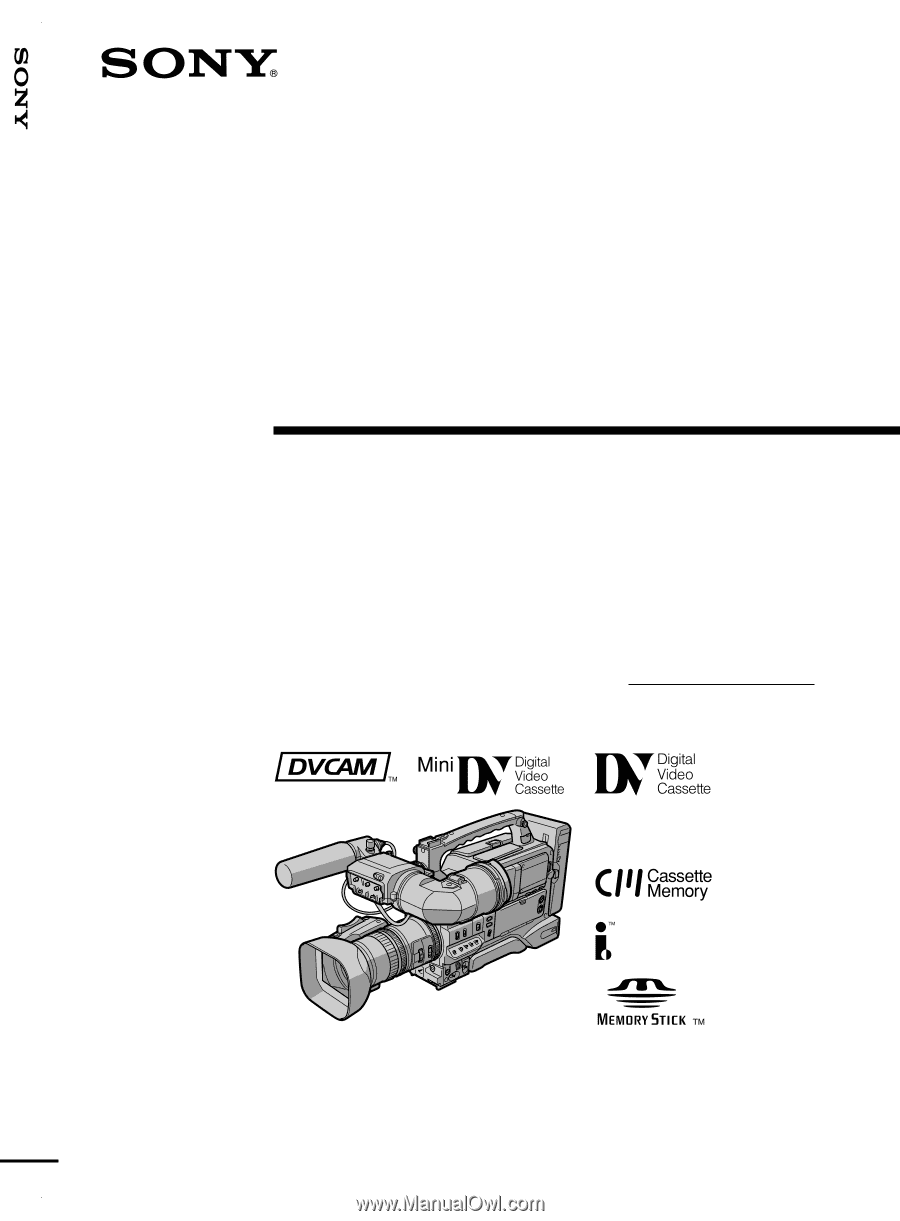
3-064-678-
12
(1)
Digital
Camcorder
Operating Instructions
Before operating the unit, please read this manual thoroughly,
and retain it for future reference.
Owner’s Record
The model and serial numbers are located on the bottom. Record the
serial number in the space provided below. Refer to these numbers
whenever you call upon your Sony dealer regarding this product.
Model No.
DSR-250
Serial No.
DSR-250
©2000 Sony Corporation
DSR-250