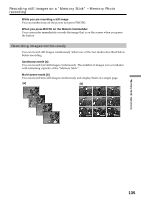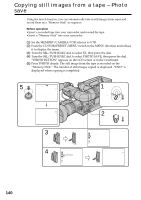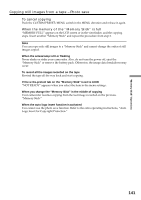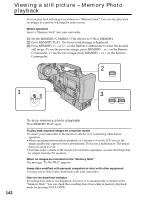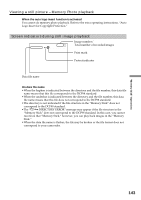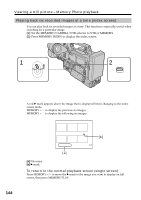Sony DSR 250 Operating Instructions - Page 140
Copying still images from a tape, Photo
 |
UPC - 027242579514
View all Sony DSR 250 manuals
Add to My Manuals
Save this manual to your list of manuals |
Page 140 highlights
Copying still images from a tape - Photo save Using the search function, you can automatically take in still images from tapes and record them on a "Memory Stick" in sequence. Before operation •Insert a recorded tape into your camcorder and rewind the tape. •Insert a "Memory Stick" into your camcorder. (1) Set the MEMORY/CAMERA/VTR selector to VTR. (2) Push the CUSTOM PRESET/MENU switch in the MENU direction and release it to display the menu. (3) Turn the SEL/PUSH EXEC dial to select , then press the dial. (4) Turn the SEL/PUSH EXEC dial to select PHOTO SAVE, then press the dial. "PHOTO BUTTON" appears on the LCD screen or in the viewfinder. (5) Press PHOTO deeply. The still image from the tape is recorded on the "Memory Stick." The number of still images copied is displayed. "END" is displayed when copying is completed. 5 PHOTO PHOTO SAVE 00 : 00 : 00 : 00 4 / 20 SFN SAV I NG 0 [MENU] : END PHOTO SAVE 00 : 30 : 00 : 00 8 / 20 SFN END 4 [MENU] : END 3 4 MEMORY SET QUAL I TY PR I NT MARK PROTECT PHOTO SAVE READY RETURN [MENU] : END 1 MEMORY CAMERA VTR 2 CUSTOM PRESET MENU MEMORY SET QUAL I TY PR I NT MARK PROTECT PHOTO SAVE [MENU] : END PHOTO SAVE 00 : 00 : 00 : 00 4 / 20 SFN PHOTO BUTTON [PHOTO] : START [MENU] : END 140