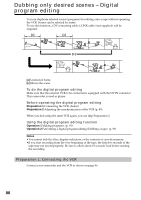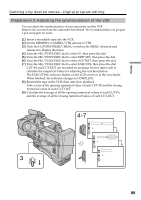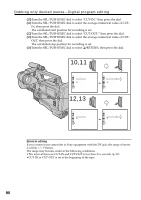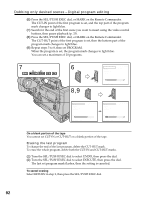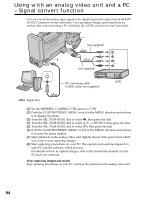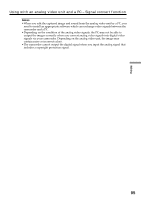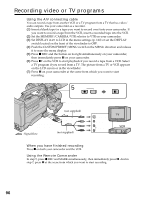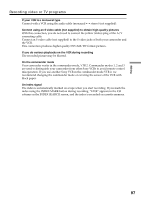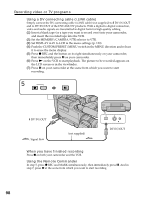Sony DSR 250 Operating Instructions - Page 93
Dubbing only desired scenes, Digital program editing, Operation 2: Performing a digital program
 |
UPC - 027242579514
View all Sony DSR 250 manuals
Add to My Manuals
Save this manual to your list of manuals |
Page 93 highlights
Editing Dubbing only desired scenes - Digital program editing Erasing all programs (1) Select VIDEO EDIT in the menu settings. Turn the SEL/PUSH EXEC dial to select ERASE ALL, then press the dial. (2) Turn the SEL/PUSH EXEC dial to select EXECUTE, then press the dial. All the program marks flash, then the settings are canceled. To cancel erasing all programs Select RETURN in step 2, then press the SEL/PUSH EXEC dial. To cancel a program you have set Push the CUSTOM PRESET/MENU switch in the MENU direction and release it. The program is stored in memory until the tape is ejected. Operation 2: Performing a digital program editing (Dubbing a tape) (1) Select VIDEO EDIT in the menu settings. Turn the SEL/PUSH EXEC dial to select START, then press the dial. (2) Turn the SEL/PUSH EXEC dial to select EXECUTE, then press the dial. Search for the beginning of the first program, then start dubbing. The EXECUTING indicator flashes. The SEARCH indicator appears during search, and the EDIT indicator appears during editing on the LCD screen or in the viewfinder. The PROGRAM indicator lights up after dubbing is complete. When the dubbing ends, your camcorder and the VCR automatically stop. To stop dubbing Press x on this camcorder or on the Remote Commander. To end the digital program editing function Your camcorder stops when the dubbing is complete. Then the display returns to VIDEO EDIT in the menu settings. Push the CUSTOM PRESET/MENU switch in the MENU direction and release it to end the video program editing function. You cannot record on the VCR when: • The cassette is not inserted. • The tape has run out. • The write-protect tab is set to the protect position. NOT READY appears on the LCD screen when: • The program to operate the digital program editing has not been made. • A DV connecting cable (i.LINK cable) is not connected. • The power of the connected VCR is not turned on. 93