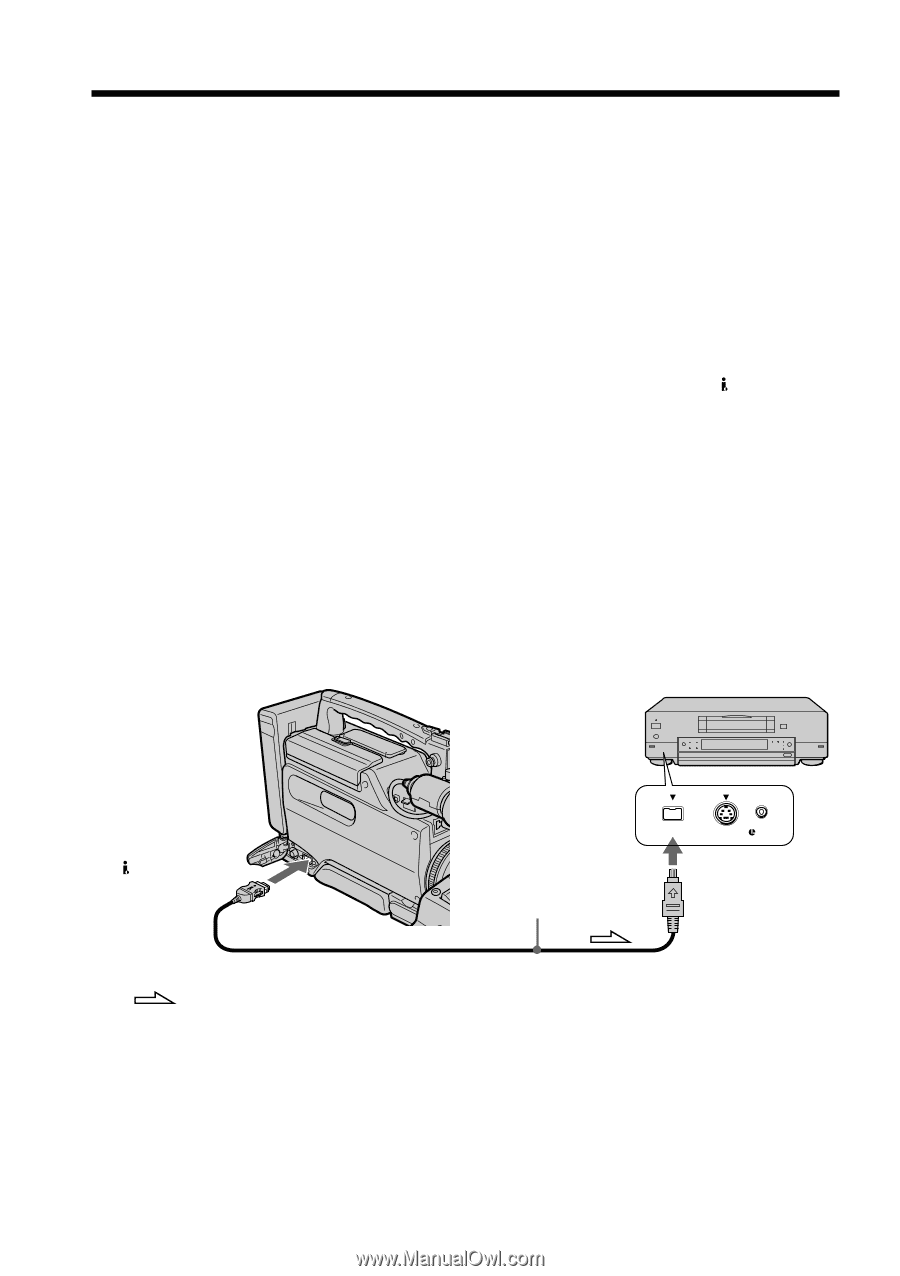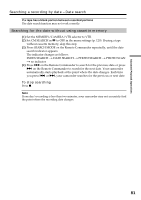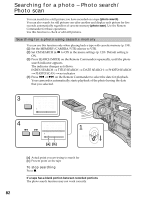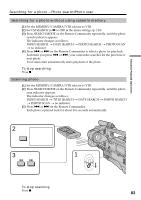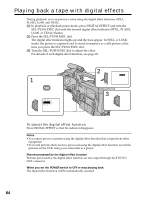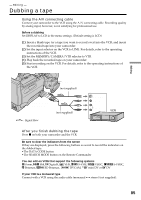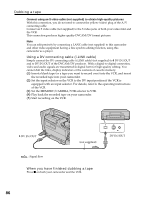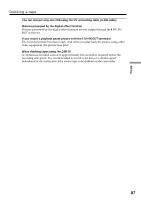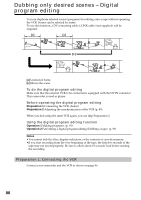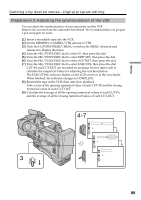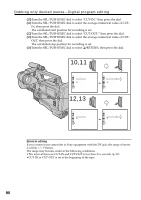Sony DSR 250 Operating Instructions - Page 86
Using a DV connecting cable i.LINK cable, When you have finished dubbing a tape
 |
UPC - 027242579514
View all Sony DSR 250 manuals
Add to My Manuals
Save this manual to your list of manuals |
Page 86 highlights
Dubbing a tape Connect using an S video cable (not supplied) to obtain high-quality pictures With this connection, you do not need to connect the yellow (video) plug of the A/V connecting cable. Connect an S video cable (not supplied) to the S video jacks of both your camcorder and the VCR. This connection produces higher quality DVCAM/DV format pictures. Note You can edit precisely by connecting a LANC cable (not supplied) to this camcorder and other video equipment having a fine synchro-editing function, using this camcorder as a player. Using a DV connecting cable (i.LINK cable) Simply connect the DV connecting cable (i.LINK cable) (not supplied) to DV IN/OUT and to DV IN/OUT of the DVCAM/DV products. With a digital-to-digital connection, video and audio signals are transmitted in digital form for high-quality editing. You cannot dub the titles, display indicators or the contents of cassette memory. (1) Insert a blank tape (or a tape you want to record over) into the VCR, and insert the recorded tape into your camcorder. (2) Set the input selector on the VCR to the DV input position if the VCR is equipped with an input selector. For details, refer to the operating instructions of the VCR. (3) Set the MEMORY/CAMERA/VTR selector to VTR. (4) Play back the recorded tape on your camcorder. (5) Start recording on the VCR. DV IN/OUT (not supplied) DV S VIDEO LANC DV IN/OUT : Signal flow When you have finished dubbing a tape Press x on both your camcorder and the VCR. 86