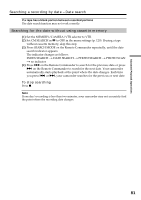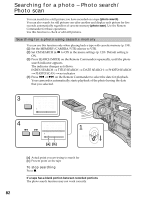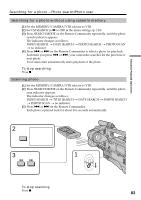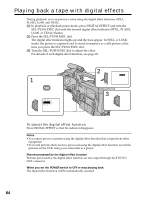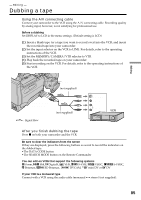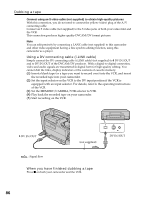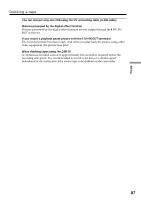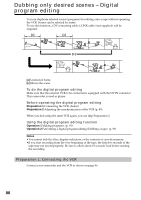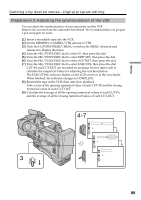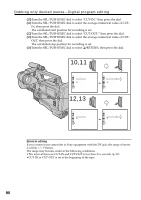Sony DSR 250 Operating Instructions - Page 85
Dubbing a tape - professional video camera
 |
UPC - 027242579514
View all Sony DSR 250 manuals
Add to My Manuals
Save this manual to your list of manuals |
Page 85 highlights
- Editing - Dubbing a tape Using the A/V connecting cable Connect your camcorder to the VCR using the A/V connecting cable. Recording quality by analog input, however, is not satisfying for professional use. Before a dubbing Set DISPLAY to LCD in the menu settings. (Default setting is LCD.) (1) Insert a blank tape (or a tape you want to record over) into the VCR, and insert the recorded tape into your camcorder. (2) Set the input selector on the VCR to LINE. For details, refer to the operating instructions of the VCR. (3) Set the MEMORY/CAMERA/VTR selector to VTR. (4) Play back the recorded tape on your camcorder. (5) Start recording on the VCR. For details, refer to the operating instructions of the VCR. Editing S VIDEO (not supplied) AUDIO IN/OUT CH-1/CH-2 VIDEO IN/OUT (not supplied) : Signal flow IN S VIDEO VIDEO AUDIO After you finish dubbing the tape Press x on both your camcorder and the VCR. Be sure to clear the indicators from the screen If they are displayed, press the following buttons so as not to record the indicators on the dubbed tape: •The DATA CODE button •The SEARCH MODE button on the Remote Commander You can edit on VCRs that support the following systems 8 mm, Hi8, Digital8, VHS, S-VHS, VHSC, S-VHSC, Betamax, ED Betamax, DVCAM, mini DV or DV If your VCR is a monaural type Connect with a VCR using the audio cable (monaural y stereo) (not supplied). 85