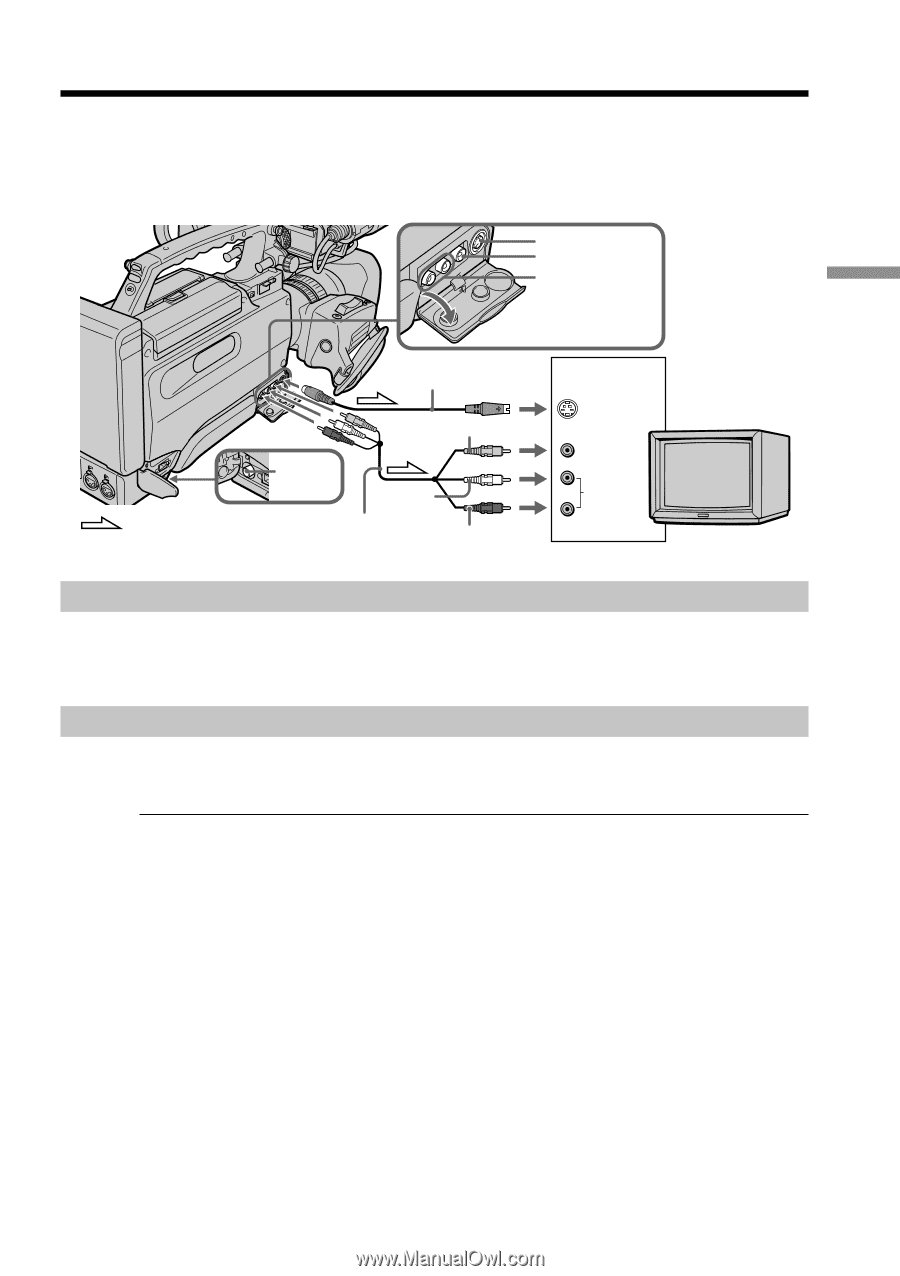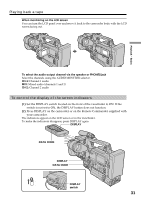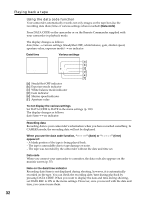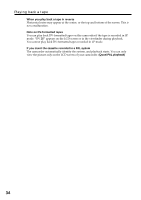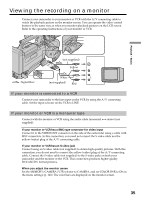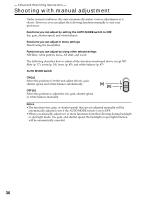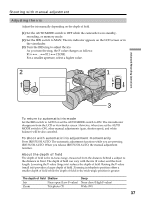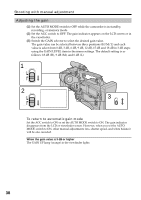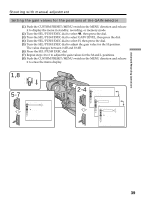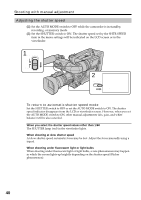Sony DSR 250 Operating Instructions - Page 35
Viewing the recording on a monitor
 |
UPC - 027242579514
View all Sony DSR 250 manuals
Add to My Manuals
Save this manual to your list of manuals |
Page 35 highlights
Playback - Basics Viewing the recording on a monitor Connect your camcorder to your monitor or VCR with the A/V connecting cable to watch the playback picture on the monitor screen. You can operate the video control buttons in the same way as when you monitor playback pictures on the LCD screen. Refer to the operating instructions of your monitor or VCR. S VIDEO VIDEO IN/OUT AUDIO IN/OUT CH-1/CH-2 : Signal flow (not supplied) Yellow VIDEO OUT White (not supplied) Red IN S VIDEO VIDEO AUDIO MONITOR If your monitor is connected to a VCR Connect your camcorder to the line input on the VCR by using the A/V connecting cable. Set the input selector on the VCR to LINE. If your monitor or VCR is a monaural type Connect with the monitor or VCR using the audio cable (monaural y stereo) (not supplied). If your monitor or VCR has a BNC-type connector for video input Connect it to the VIDEO OUT connector on the side of the camcorder using a cable with BNC connectors. In this connection, you need not connect the S video cable nor the yellow (video) plug of the A/V connecting cable. If your monitor or VCR has an S video jack Connect using an S video cable (not supplied) to obtain high-quality pictures. With this connection, you do not need to connect the yellow (video) plug of the A/V connecting cable. Connect the S video cable (not supplied) to the S video jacks on both your camcorder and the monitor or the VCR. This connection produces higher quality DVCAM/DV format pictures. When you adjust the monitor screen Set the MEMORY/CAMERA/VTR selector to CAMERA, and set COLOR BAR to ON in the menu settings (p. 120). The color bars are displayed on the monitor screen. 35