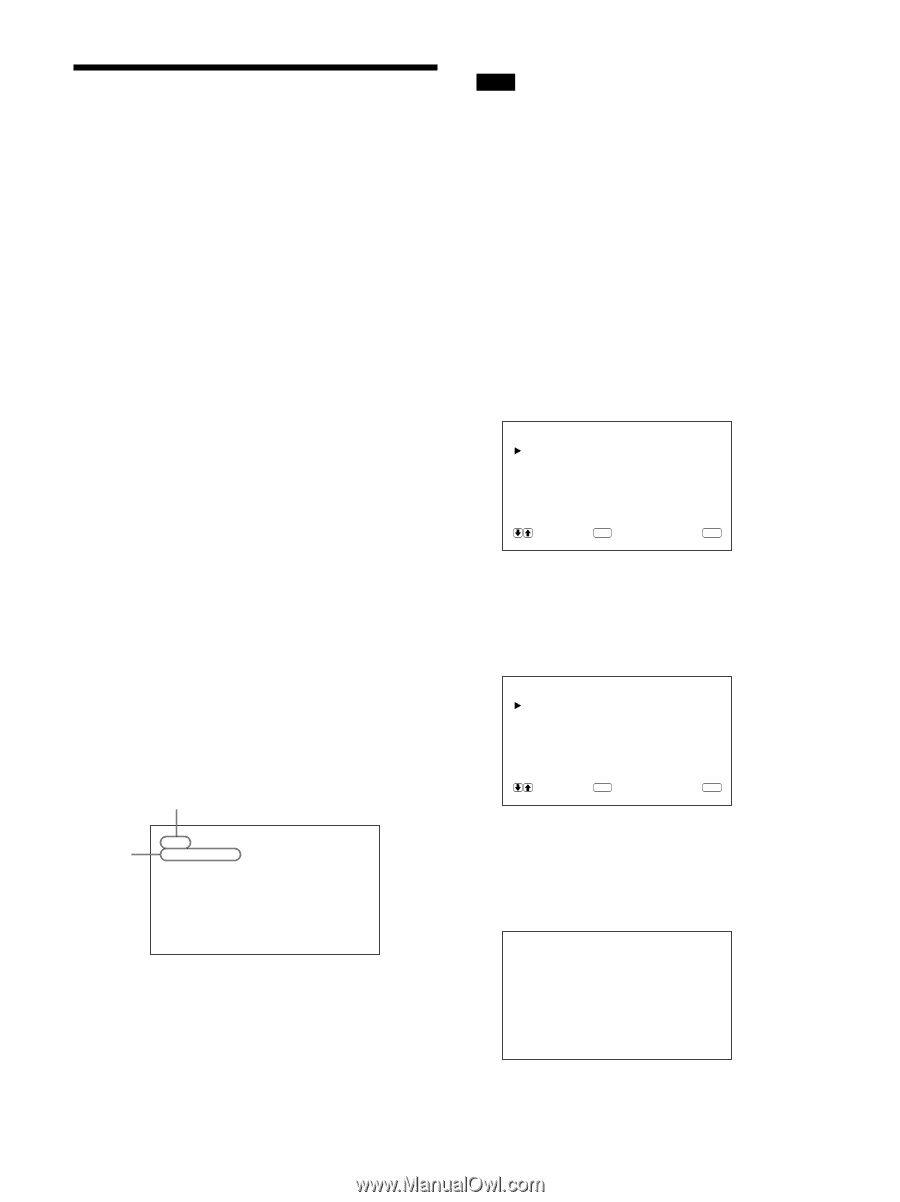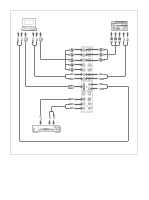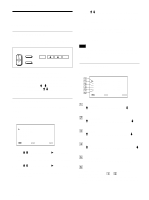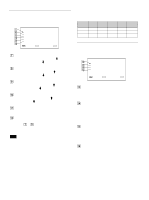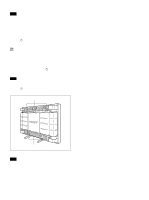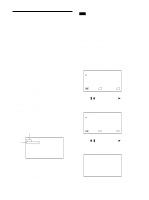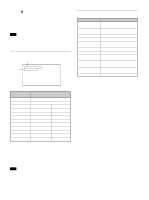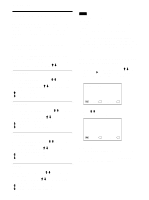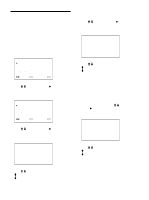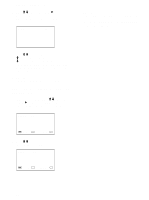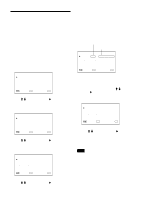Sony PFM-510A1WU Operating Instructions - Page 20
Watching the Picture, Input Signal and Monitor Status Information Display, RGB1, YUV, LINE
 |
View all Sony PFM-510A1WU manuals
Add to My Manuals
Save this manual to your list of manuals |
Page 20 highlights
Watching the Picture Watching the Picture Before you start • Turn on the monitor. • Turn on the connected equipment and play a video source. • To display the input signal information on the screen when turning on the power or switching the input signal, set "DISPLAY" in the CONFIG menu to ON. • To select the on-screen language used in the menu, see page 26 (GB). Switching the Picture 1 Press CTRL on the control panel of the monitor. RGB1, YUV, RGB2, LINE, and Y/C buttons light up. 2 Select the input source to be displayed by pressing the following buttons. RGB1:Selects the audio and video signal input from the RGB1 connectors when the input signal is RGB signal. YUV: Selects the audio and video signal input from the RGB1 connectors when the input signal is component signal. RGB2:Selects the audio and video signal input from the RGB2 connectors. LINE: Selects the audio and video signal input from the VIDEO IN connector and AUDIO IN jack in the LINE connectors. Y/C: Selects the audio and video signal input from the Y/C IN connector and AUDIO IN jack in the LINE connectors. Color system or horizontal/vertical frequency Signal type PAL L I NE · Y / C The selected input signal appears on the monitor screen. You can also switch the input signal from the Remote Commander. Note We recommend the input source video equipment equipped with the TBC (time base corrector). If you receive the signal without the TBC, the picture may disappear due to disturbance of the sync signal. Input Signal and Monitor Status Information Display Input signal and monitor status information is displayed on-screen for about five seconds when turning on the power or switching the input signal. To disable this function, follow the steps below. 1 Press MENU. The main menu appears on the monitor screen. MA I N MENU P I C CONTROL P I C S I ZE CONF I G MEMOR Y R EMO T E STATUS S E L E C T ENTER C A N C E L MENU 2 Press M/m to move the cursor (B) to "CONFIG" and press ENT. The CONFIG menu appears on the monitor screen. CONF I G ENHANCE H F I L TER D I SPLAY L ANGUAGE : H I GH : AUTO : ON S E L E C T ENTER C A N C E L MENU 3 Press M/m to move the cursor (B) to "DISPLAY" and press ENT. The following menu appears on the monitor screen. D I SPLAY : ON 20 (GB)