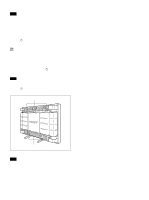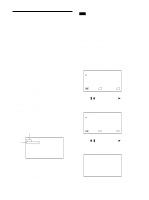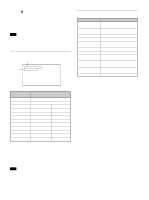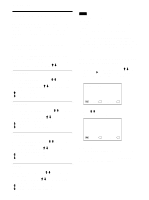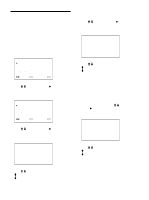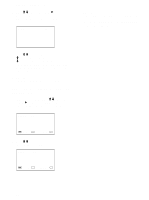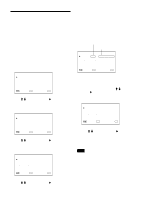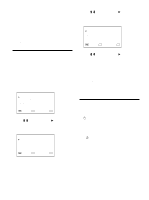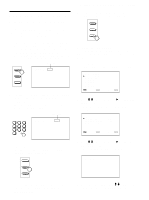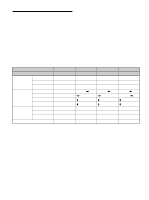Sony PFM-510A1WU Operating Instructions - Page 23
Resizing and Positioning the Picture, Resizing the Picture, Adjusting the Picture Position
 |
View all Sony PFM-510A1WU manuals
Add to My Manuals
Save this manual to your list of manuals |
Page 23 highlights
Resizing and Positioning the Picture You can shift the position of the picture so that it fits in the screen, or adjust the vertical and horizontal size of the picture separately. Resizing the Picture 1 Press MENU. The main menu appears on the monitor screen. MA I N MENU P I C CONTROL P I C S I ZE CONF I G MEMOR Y R EMO T E STATUS S E L E C T ENTER C A N C E L MENU 2 Press M/m to move the cursor (B) to "PIC SIZE" and press ENT. The PIC SIZE menu appears on the monitor screen. P I C S I ZE H S I ZE H SH I FT V S I ZE V SH I FT ASPECT RESET S E L E C T ENTER : 00 : 00 : 00 : 00 : 4x3 C A N C E L MENU 3 Press M/m to move the cursor (B) to "H SIZE" and press ENT. The following menu appears on the monitor screen. H S I ZE : 00 4 Press M/m to resize the picture. M: to expand horizontal size m: to reduce horizontal size The horizontal picture size is indicated on the monitor screen in the range from MIN(-50) to MAX(+50). The factory value is 00. Resizing and Positioning the Picture 5 Press ENT. The menu returns to the PIC SIZE menu. 6 Press M/m to move the cursor (B) to "V SIZE" and press ENT. The following menu appears on the monitor screen. V S I ZE : 00 7 Press M/m to resize the picture. M: to expand vertical size m: to reduce vertical size The vertical picture size is indicated on the monitor screen from MIN(-50) to MAX(+50). The factory value is 00. 8 Press ENT. The menu returns to the PIC SIZE menu. Adjusting the Picture Position 1 In the PIC SIZE menu, press M/m to move the cursor (B) to "H SHIFT" and press ENT. The following menu appears on the monitor screen. H SH I FT : 00 2 Press M/m to shift the picture. M: to shift the picture to the right m: to shift the picture to the left The horizontal picture position is indicated on the monitor screen from MIN(-50) to MAX(+50). The factory value is 00. 3 Press ENT. The menu returns to the PIC SIZE menu. 23 (GB)