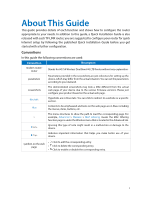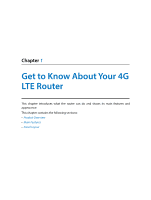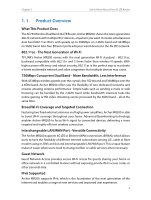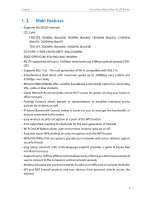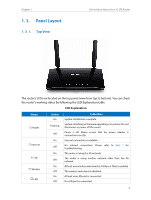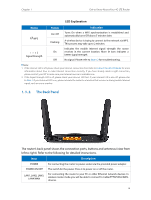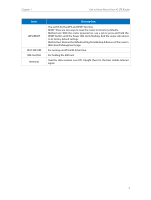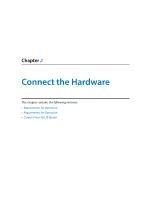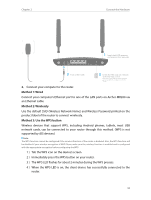TP-Link Archer MR200 Archer MR200 V1 User Guide - Page 10
The Back Panel, LED Explanation
 |
View all TP-Link Archer MR200 manuals
Add to My Manuals
Save this manual to your list of manuals |
Page 10 highlights
Chapter 1 Get to Know About Your 4G LTE Router LED Explanation Name WPS Signal Strength Status On/ Off Flashing On Off Indication Turns On when a WPS synchronization is established and automatically turns Off about 5 minutes later. A wireless device is trying to connect to the network via WPS. This process may take up to 2 minutes. Indicates the mobile Internet signal strength the router receives in the current location. More lit bars indicates a better signal strength. No signal. Please refer to Note 12 for troubleshooting. Note: 1. If the Internet LED is off, please check your Internet connection first. Refer to Connect Your 4G LTE Router for more information about how to make Internet connection correctly. If you have already made a right connection, please contact your ISP to make sure your Internet service is available now. 2. If the Signal Strength LED is off, please check your Internet LED first. If your Internet LED is also off, please refer to Note 1. If your Internet LED is on, please relocate the router to a location that receives a strong mobile Internet signal, such as near a window. 1. 3. 2. The Back Panel The router's back panel shows the connection ports, buttons and antennas (view from left to right). Refer to the following for detailed instructions. Item Description POWER For connecting the router to power socket via the provided power adapter. POWER ON/OFF The switch for the power. Press it to power on or off the router.. LAN1, LAN2, LAN3, LAN4/WAN For connecting the router to your PC or other Ethernet network devices. In wireless router mode you will be able to connect to Cable/FTTH/VDSL/ADSL devices. 6