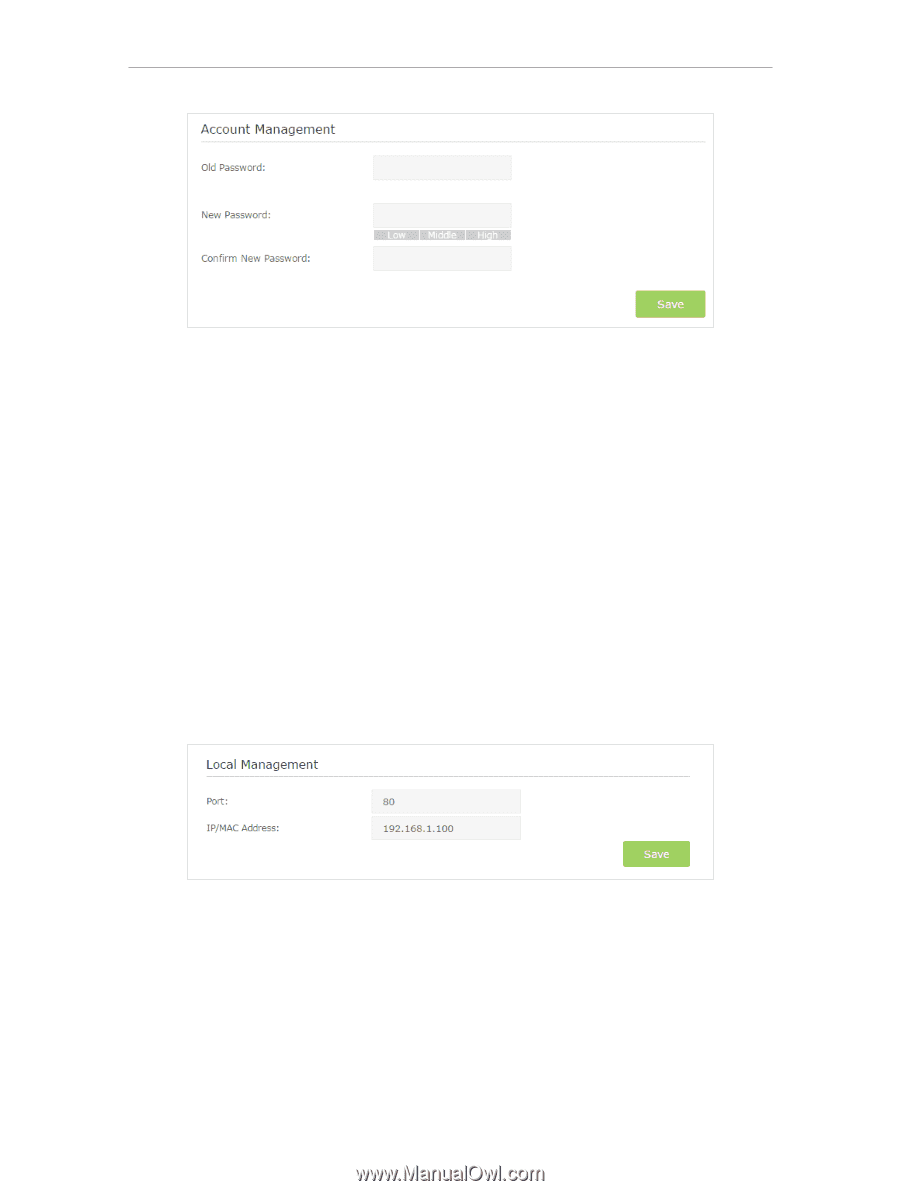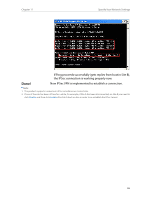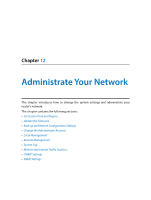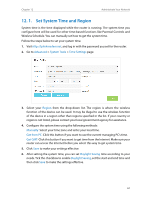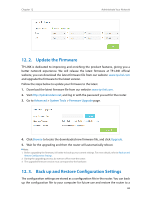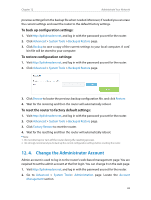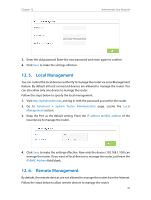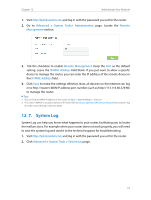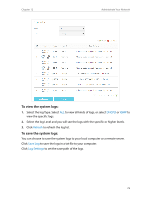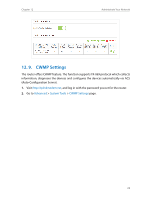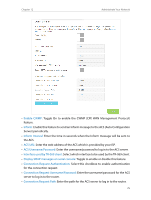TP-Link Archer MR200 Archer MR200 V1 User Guide - Page 74
Local Management, Advanced, System Tools, Administration, Local, Management, IP address
 |
View all TP-Link Archer MR200 manuals
Add to My Manuals
Save this manual to your list of manuals |
Page 74 highlights
Chapter 12 Administrate Your Network 3. Enter the old password. Enter the new password and enter again to confirm. 4. Click Save to make the settings effective. 12. 5. Local Management You can control the local devices'authority to manage the router via Local Management feature. By default all local connected devices are allowed to manage the router. You can also allow only one device to manage the router. Follow the steps below to specify the local management. 1. Visit http://tplinkmodem.net, and log in with the password you set for the router. 2. Go to Advanced > System Tools> Administration page. Locate the Local Management section. 3. Keep the Port as the default setting. Enter the IP address or MAC address of the local device to manage the router. 4. Click Save to make the settings effective. Now only the device (192.168.1.100) can manage the router. If you want all local devices to manage the router, just leave the IP/MAC Address field blank. 12. 6. Remote Management By default, the remote devices are not allowed to manage the router from the Internet. Follow the steps below to allow remote devices to manage the router. 70