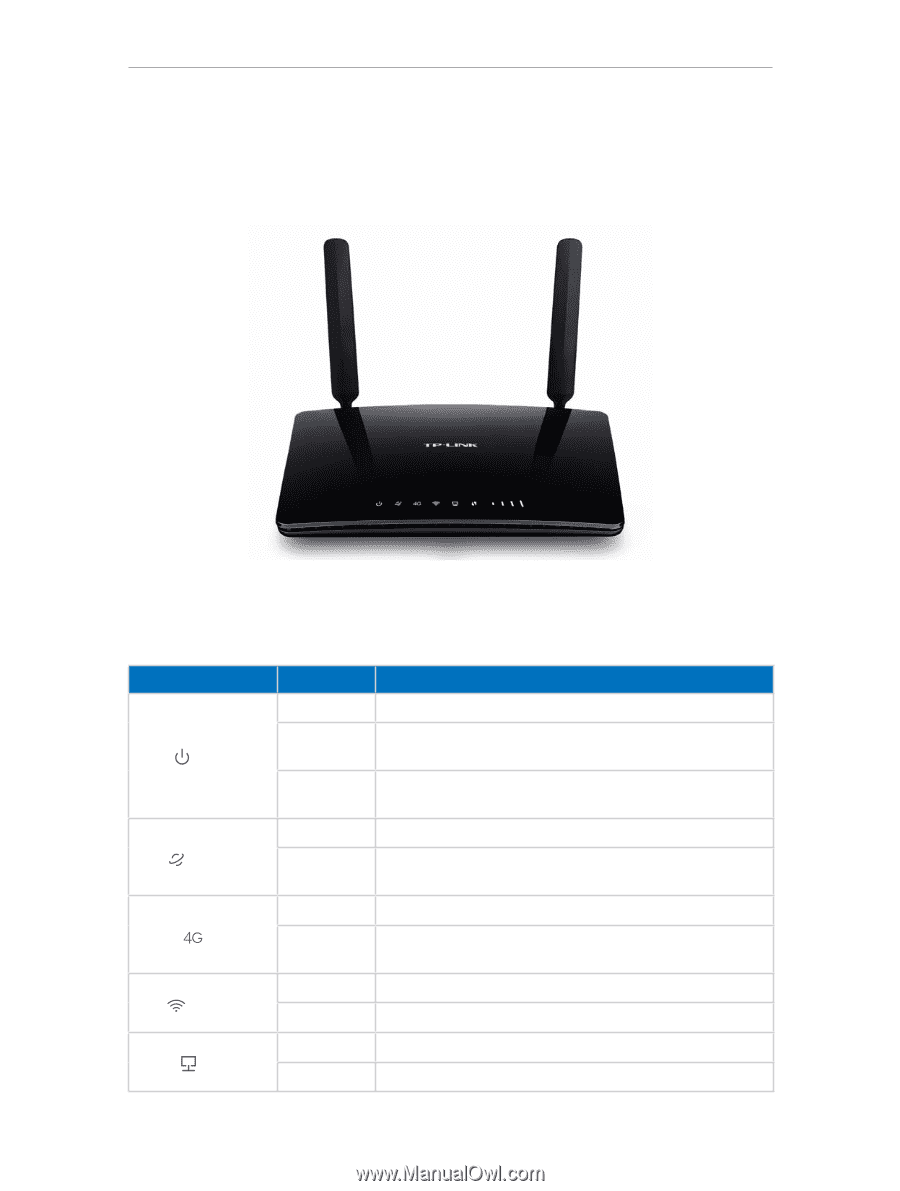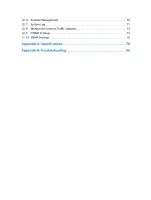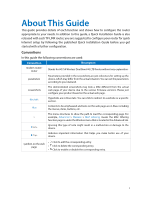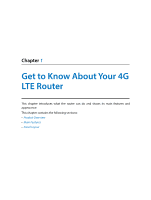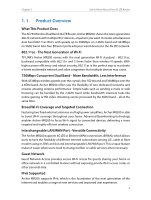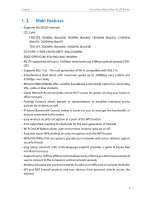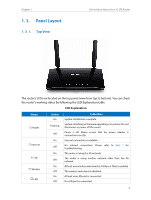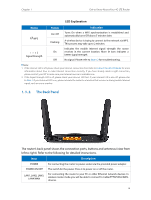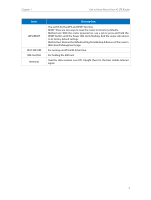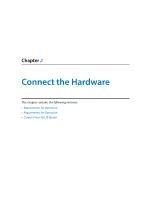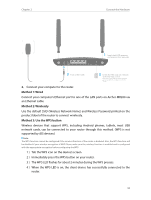TP-Link Archer MR200 Archer MR200 V1 User Guide - Page 9
Panel Layout, 1. 3. 1. Top View
 |
View all TP-Link Archer MR200 manuals
Add to My Manuals
Save this manual to your list of manuals |
Page 9 highlights
Chapter 1 1. 3. Panel Layout 1. 3. 1. Top View Get to Know About Your 4G LTE Router The router's LEDs are located on the top panel (view from top to bottom). You can check the router's working status by following the LED Explanation table. LED Explanation Name Power Internet 4G Wireless LAN Status On Flashing Off On Off On Off On Off On Off Indication System initialization complete. System initializing or firmware upgrading is in process. Do not disconnect or power off the router. Power is off. Please ensure that the power adapter is connected correctly. Internet connection is available. No Internet connection. Please refer to Note 1 for troubleshooting. The router is using the 4G network. The router is using another network other than the 4G network. At least one wireless radio band (2.4 GHz or 5 GHz) is enabled. The wireless radio band is disabled. At least one LAN port is connected. No LAN port is connected. 5