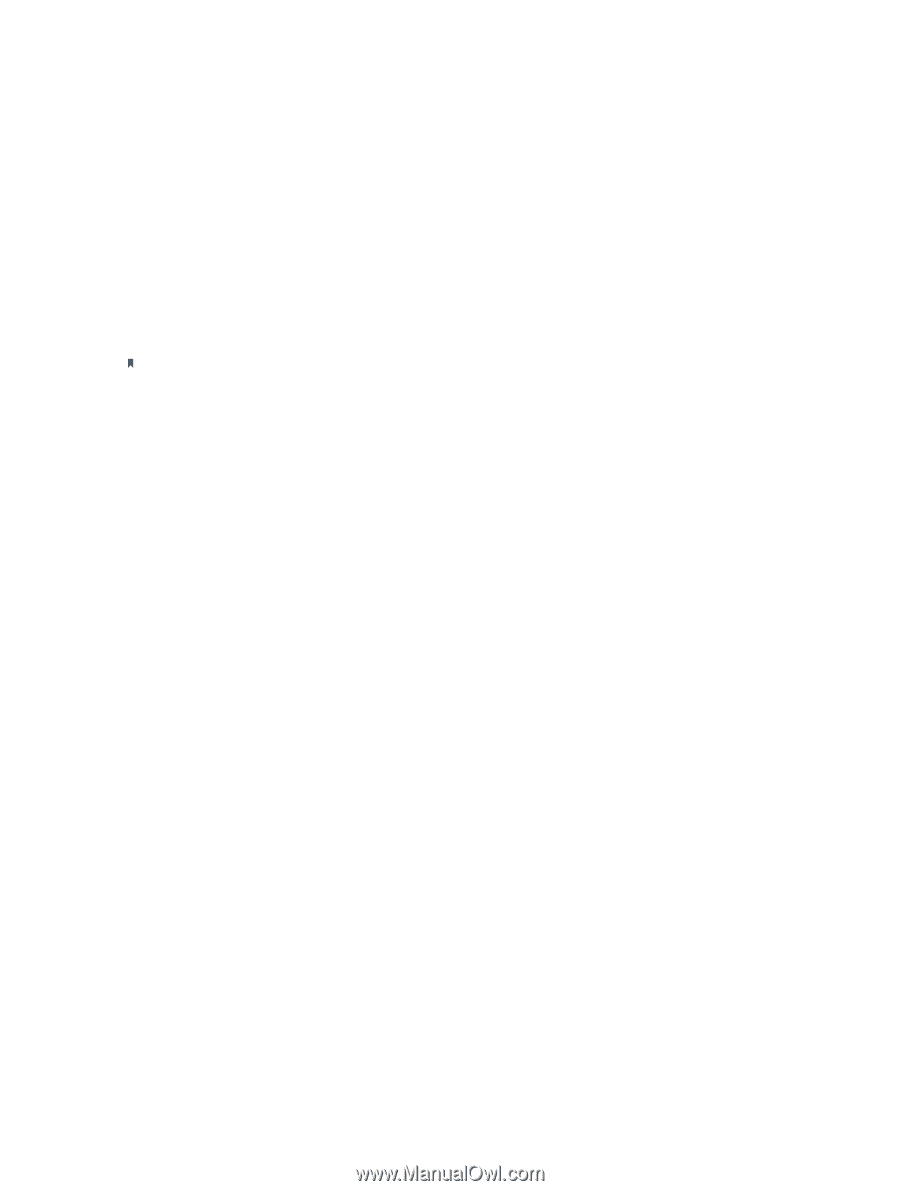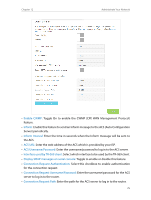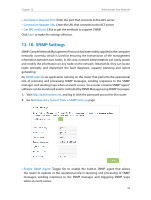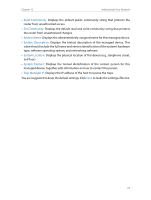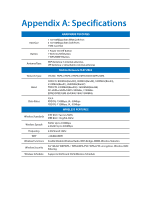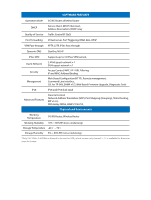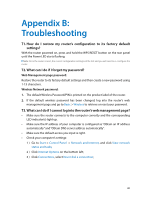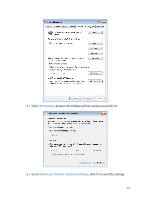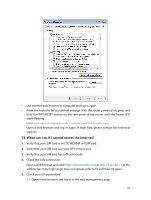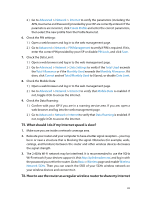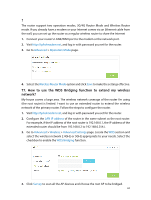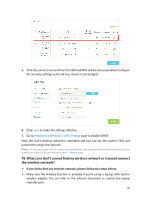TP-Link Archer MR200 Archer MR200 V1 User Guide - Page 84
Appendix B, Troubleshooting
 |
View all TP-Link Archer MR200 manuals
Add to My Manuals
Save this manual to your list of manuals |
Page 84 highlights
Appendix B: Troubleshooting T1. How do I restore my router's configuration to its factory default settings? With the router powered on, press and hold the WPS/RESET button on the rear panel until the Power LED starts flashing. Note: Once the router is reset, the current configuration settings will be lost and you will need to re-configure the router. T2. What can I do if I forget my password? Web Management page password: Restore the router to its factory default settings and then create a new password using 1-15 characters. Wireless Network password: 1. The default Wireless Password/PIN is printed on the product label of the router. 2. If the default wireless password has been changed, log into the router's web management page and go to Basic > Wireless to retrieve or reset your password. T3. What can I do if I cannot log into the router's web management page? • Make sure the router connects to the computer correctly and the corresponding LED indicator(s) light up. • Make sure the IP address of your computer is configured as "Obtain an IP address automatically" and "Obtain DNS server address automatically". • Make sure the default access you input is right. • Check your computer's settings: 1 ) Go to Start > Control Panel > Network and Internet, and click View network status and tasks; 2 ) Click Internet Options on the bottom left; 3 ) Click Connections, select Never dial a connection; 80