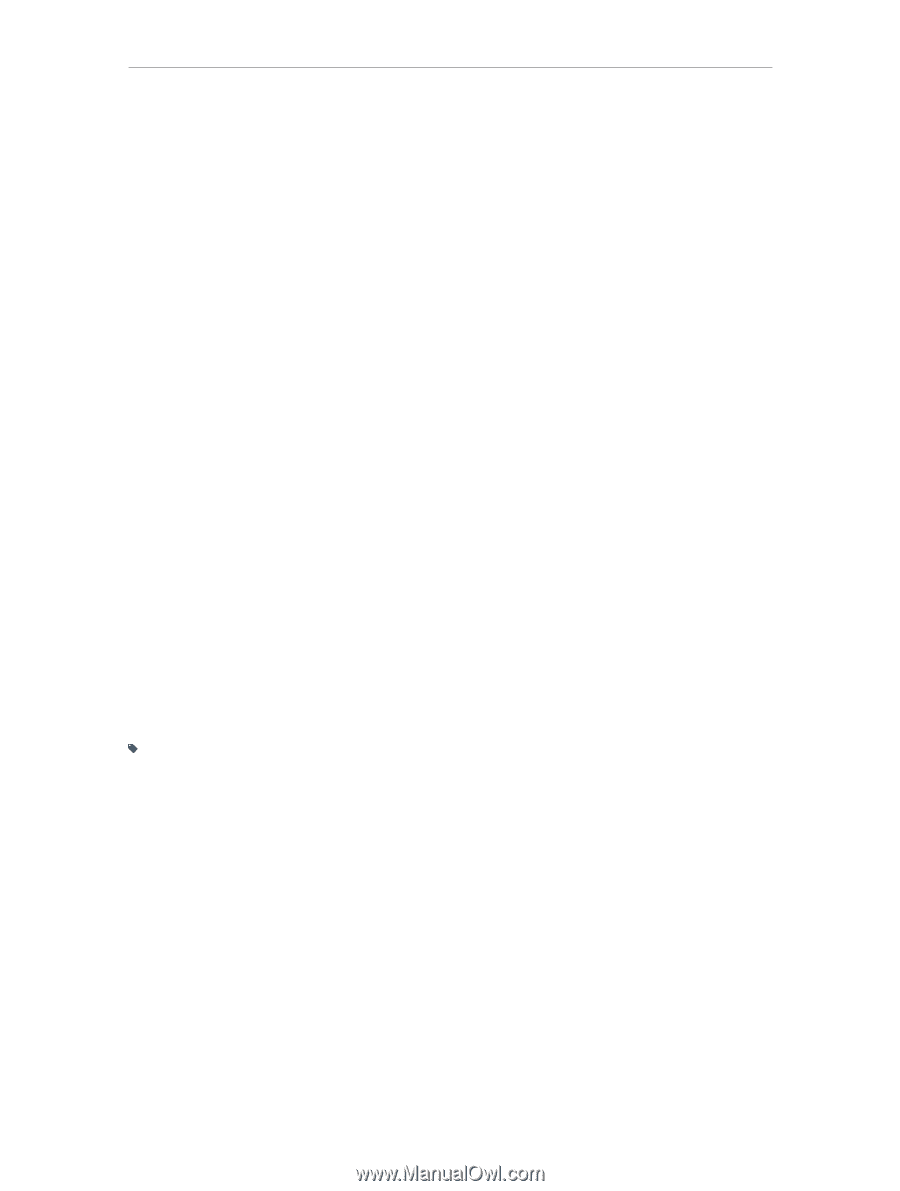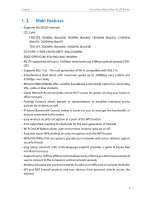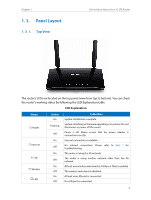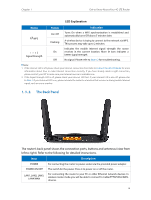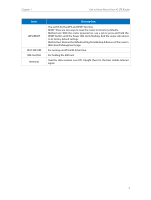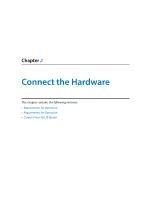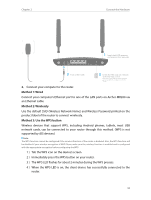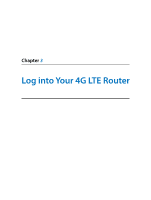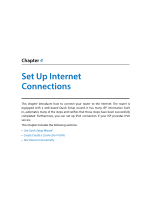TP-Link Archer MR200 Archer MR200 V1 User Guide - Page 13
Requirements for Operation, 2. 2. Position Your 4G LTE Router, 2. 3. Connect Your 4G LTE
 |
View all TP-Link Archer MR200 manuals
Add to My Manuals
Save this manual to your list of manuals |
Page 13 highlights
Chapter 2 Connect the Hardware 2. 1. Requirements for Operation To connect and use the router for Internet sharing, you must have the following: • SIM card with Internet access enabled. • PCs with an active Ethernet Adapter and an Ethernet cable with RJ45 connectors. • TCP/IP protocol on each PC. • Web browser, such as Microsoft Internet Explorer, Mozilla Firefox and Apple Safari. 2. 2. Position Your 4G LTE Router With the router, you can access your network from anywhere within the wireless network coverage. However, the wireless signal strength and coverage varies depending on the actual environment where your router is in. Many obstacles may limit the range of the wireless signal, for example, concrete structures, thickness and number of walls. For your security and best Wi-Fi performance, please: • Do not locate the router in the place where it will be exposed to moisture or excessive heat. • Keep away from strong electromagnetic radiation source and electromagnetic- sensitive devices. • Place the router in a location where it can be connected to the various devices as well as to a power source. • Place the router in a location where it can receive a strong mobile Internet signal. • Make sure the cables and power cord are safely placed out of the way so they do not create a tripping hazard. Tips: The router can be placed on a shelf or desktop. 2. 3. Connect Your 4G LTE Router Follow the steps below to connect your router. 1. Connect the power adapter. The power source shall be near the device and shall be easily accessible. 9