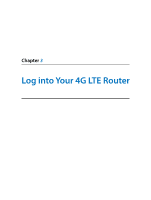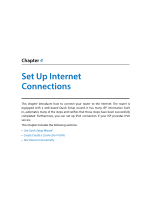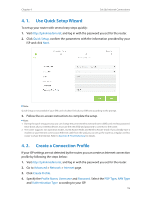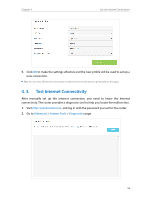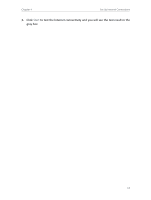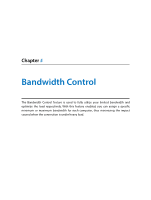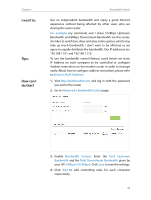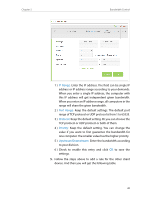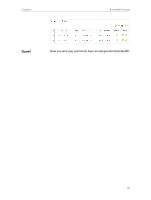TP-Link Archer MR200 Archer MR200 V1 User Guide - Page 20
Test Internet Connectivity, Advanced, System Tools, Diagnostics - manual
 |
View all TP-Link Archer MR200 manuals
Add to My Manuals
Save this manual to your list of manuals |
Page 20 highlights
Chapter 4 Set Up Internet Connections 5. Click OK to make the settings effective and the new profile will be used to set up a new connection. Tips: You can view all Internet connections or edit connections that are set up manually on this page. 4. 3. Test Internet Connectivity After manually set up the Internet connection, you need to know the Internet connectivity. The router provides a diagnostic tool to help you locate the malfunction. 1. Visit http://tplinkmodem.net, and log in with the password you set for the router. 2. Go to Advanced > System Tools > Diagnostics page. 16
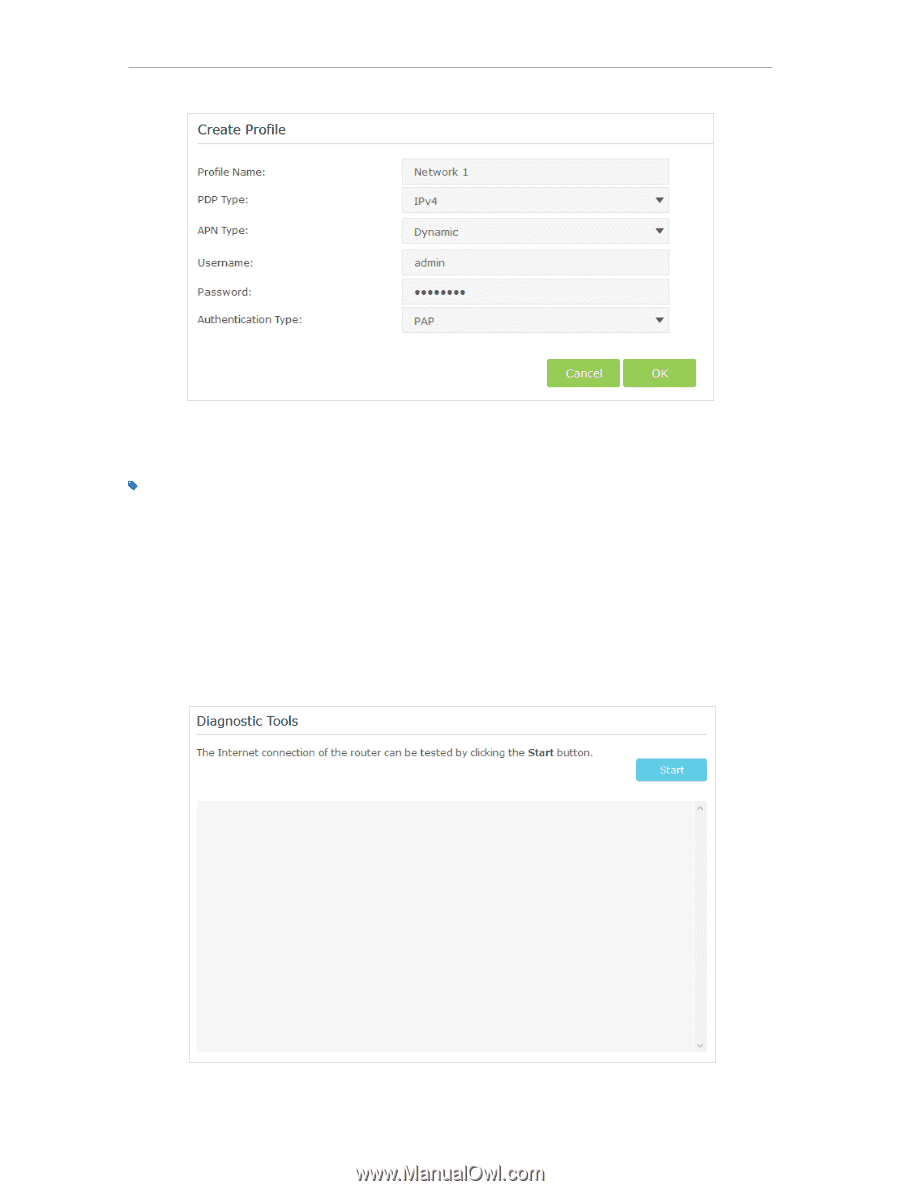
16
Chapter 4
Set Up Internet Connections
5.
Click
OK
to make the settings effective and the new profile will be used to set up a
new connection.
Tips:
You can view all Internet connections or edit connections that are set up manually on this page.
4. 3.
Test Internet Connectivity
After manually set up the Internet connection, you need to know the Internet
connectivity. The router provides a diagnostic tool to help you locate the malfunction.
1.
Visit
http://tplinkmodem.net
, and log in with the password you set for the router.
2.
Go to
Advanced
>
System Tools
>
Diagnostics
page.