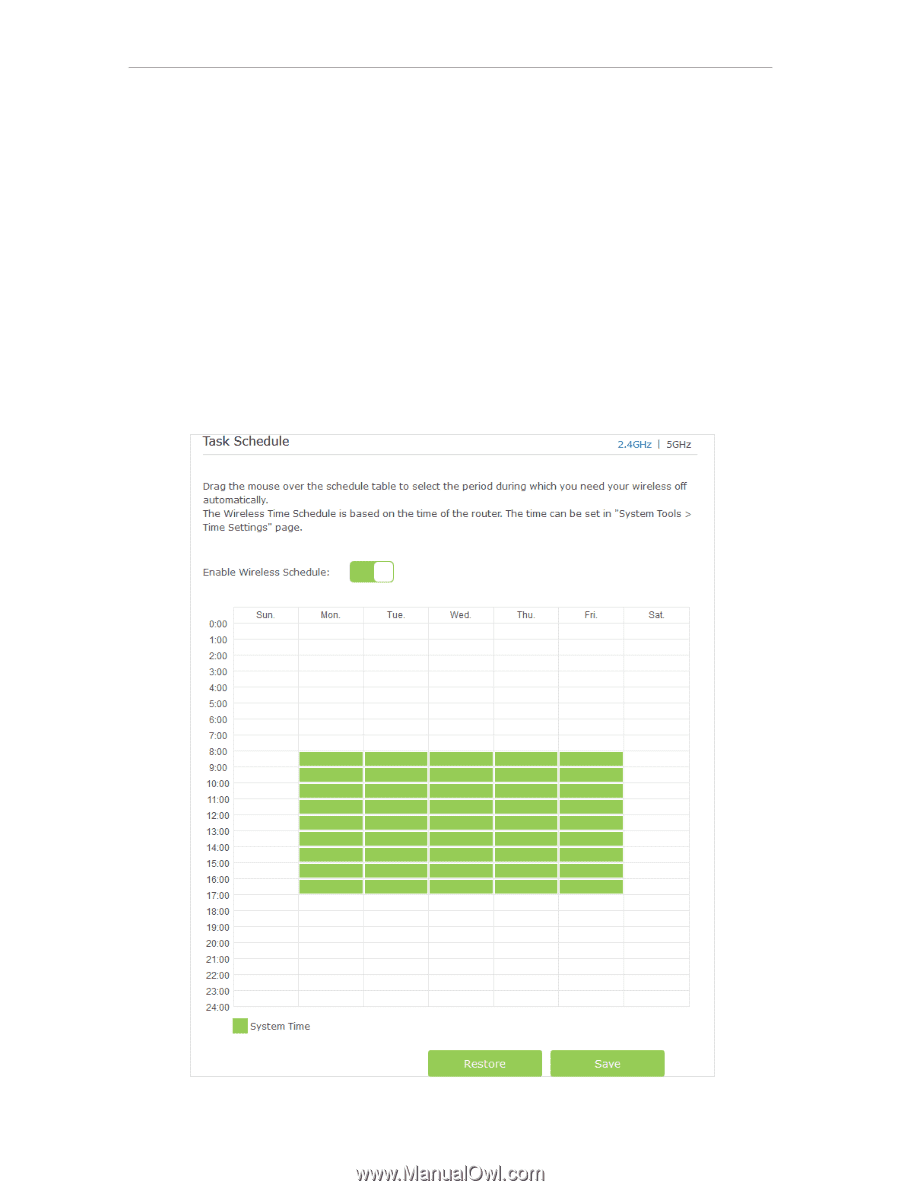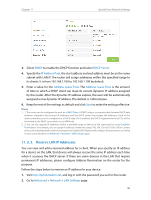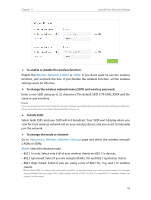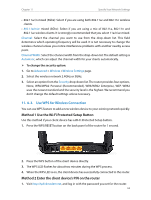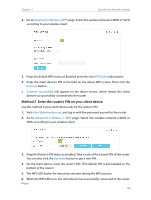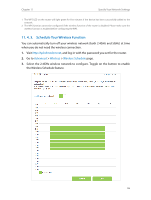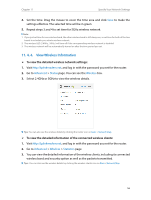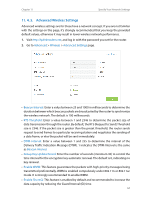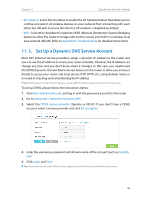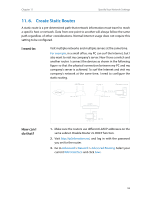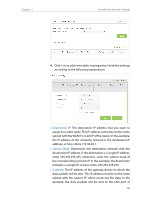TP-Link Archer MR200 Archer MR200 V1 User Guide - Page 59
Schedule Your Wireless Function, Advanced, Wireless, Wireless Schedule
 |
View all TP-Link Archer MR200 manuals
Add to My Manuals
Save this manual to your list of manuals |
Page 59 highlights
Chapter 11 Specify Your Network Settings 1. The WPS LED on the router will light green for five minutes if the device has been successfully added to the network. 2. The WPS function cannot be configured if the wireless function of the router is disabled. Please make sure the wireless function is enabled before configuring the WPS. 11. 4. 3. Schedule Your Wireless Function You can automatically turn off your wireless network (both 2.4GHz and 5GHz) at time when you do not need the wireless connection. 1. Visit http://tplinkmodem.net, and log in with the password you set for the router. 2. Go to Advanced > Wireless > Wireless Schedule page. 3. Select the 2.4GHz wireless network to configure. Toggle on the button to enable the Wireless Schedule feature. 55