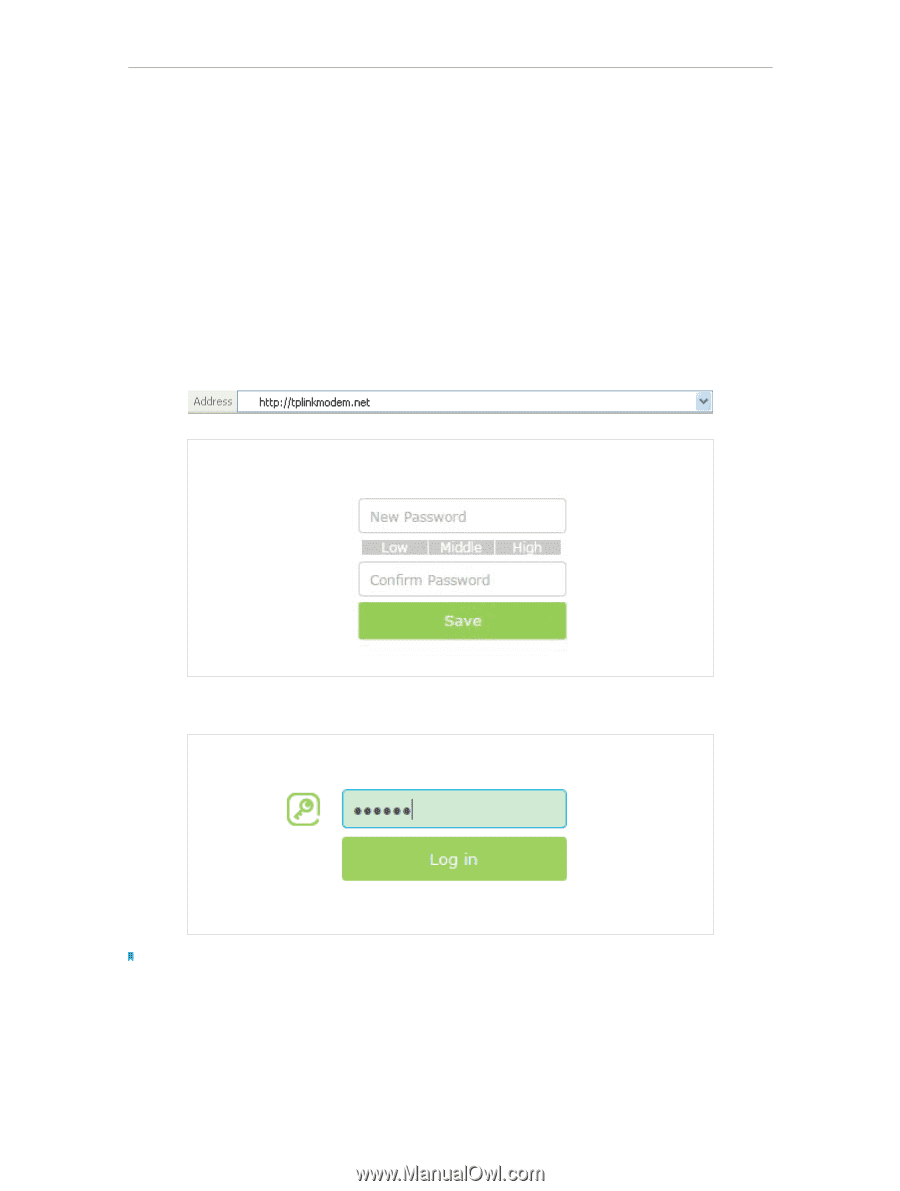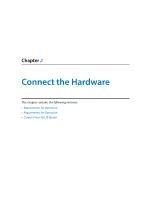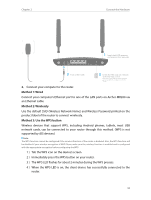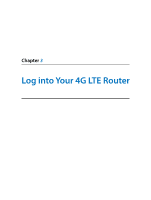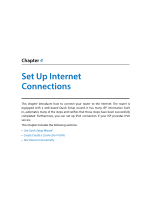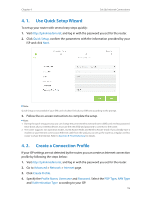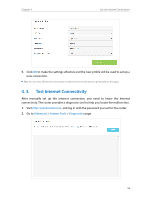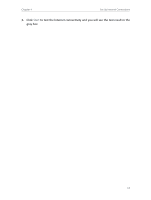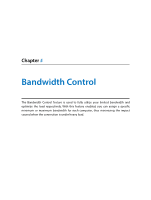TP-Link Archer MR200 Archer MR200 V1 User Guide - Page 17
MR200 AC750 Wireless Dual Band 4G LTE Router. The Web-based management - login
 |
View all TP-Link Archer MR200 manuals
Add to My Manuals
Save this manual to your list of manuals |
Page 17 highlights
Chapter 3 Log into Your 4G LTE Router With a Web-based management page, it is easy to configure and manage the Archer MR200 AC750 Wireless Dual Band 4G LTE Router. The Web-based management page can be used on any Windows, Macintosh or UNIX OS with a Web browser, such as Microsoft Internet Explorer, Mozilla Firefox or Apple Safari. Follow the steps below to log into your router. 1. If the TCP/IP Protocol on your computer is set to the static (fixed) IP address, you need to change it to obtain an IP address automatically. Refer to Appendix B: Troubleshooting to configure your computer. 2. Launch a web browser and type in http://tplinkmodem.net or http://192.168.1.1. Set a strong password using 1-15 characters and click Save. 3. Enter the password you set and click Log in. Note: For subsequent logins, use your password that you have created. 13