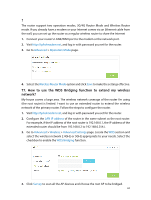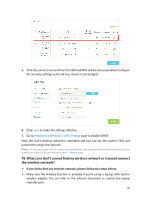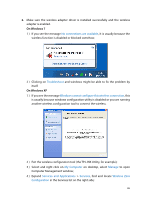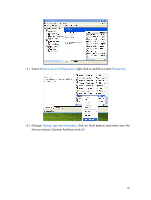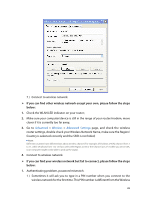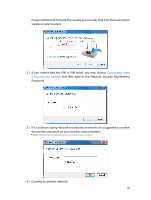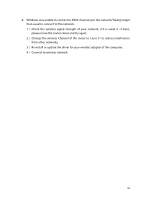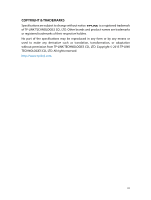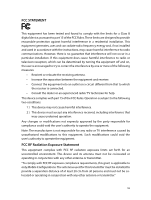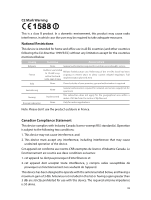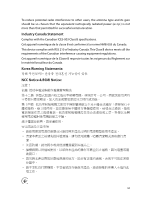TP-Link Archer MR200 Archer MR200 V1 User Guide - Page 93
If it continues saying network security key mismatch, it is suggested to confirm
 |
View all TP-Link Archer MR200 manuals
Add to My Manuals
Save this manual to your list of manuals |
Page 93 highlights
Password/Network Security Key, usually you can only find it on the back of your wireless router/modem; 2 ) If you cannot find the PIN or PIN failed, you may choose Connecting using a security key instead, and then type in the Network Security Key/Wireless Password; 3 ) If it continues saying network security key mismatch, it is suggested to confirm the wireless password on your wireless router/modem; Note: Wireless password/Network Security Key is case-sensitive. 4 ) Connect to wireless network. 89
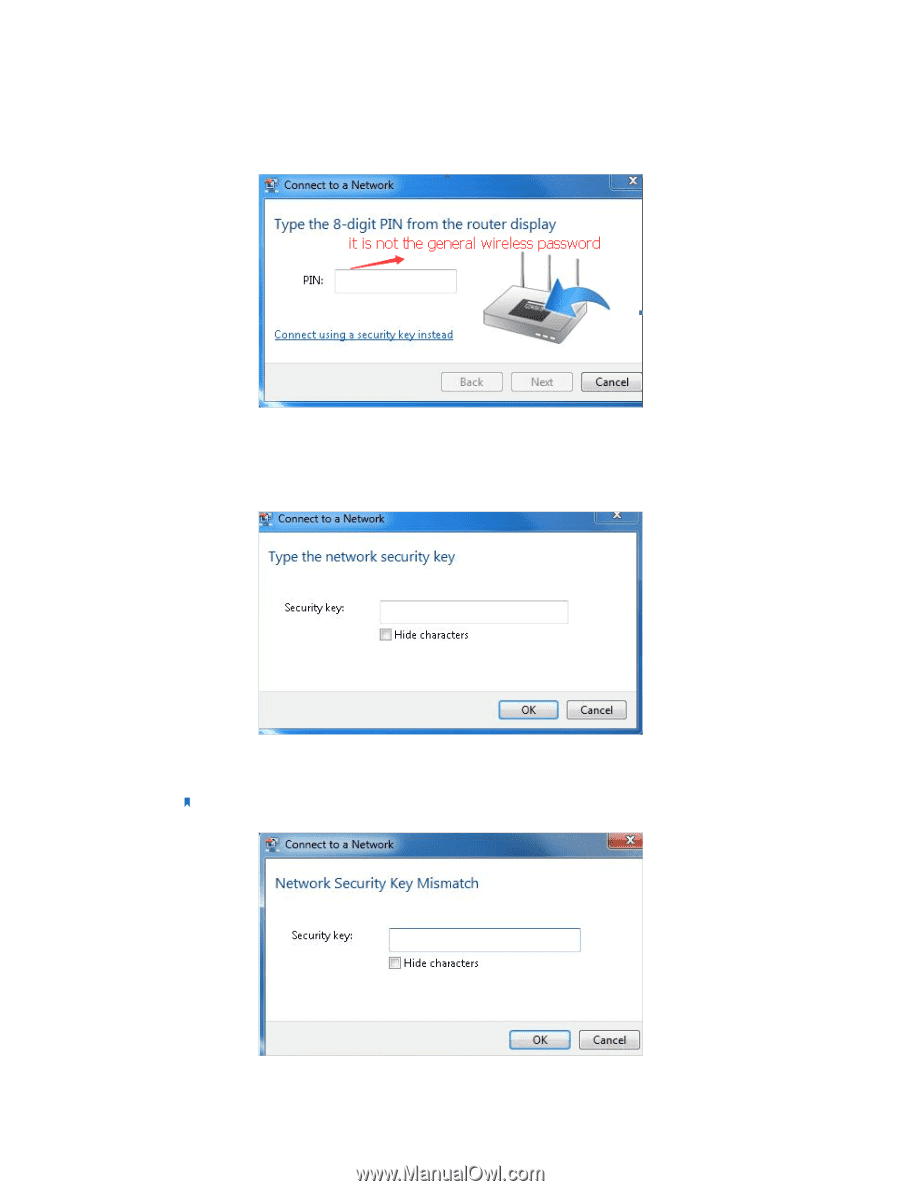
89
Password/Network Security Key, usually you can only find it on the back of your
wireless router/modem;
2 ) If you cannot find the PIN or PIN failed, you may choose
Connecting using
a security key instead
, and then type in the Network Security Key/Wireless
Password;
3 )
If it continues saying network security key mismatch, it is suggested to confirm
the wireless password on your wireless router/modem;
Note:
Wireless password/Network Security Key is case-sensitive.
4 )
Connect to wireless network.