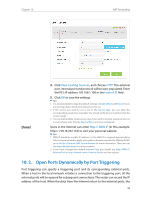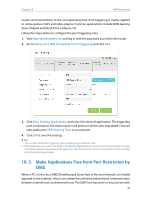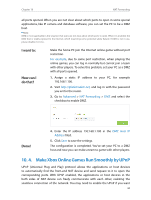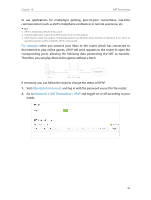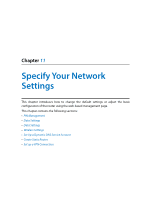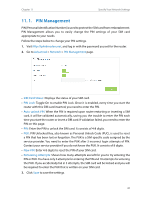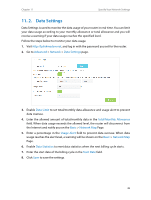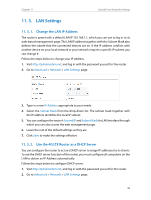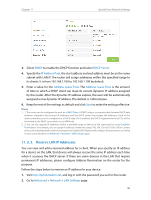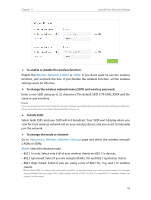TP-Link Archer MR200 Archer MR200 V1 User Guide - Page 51
PIN Management, Advanced, Network, PIN Management, SIM Card Status, PIN Lock, Auto-unlock PIN
 |
View all TP-Link Archer MR200 manuals
Add to My Manuals
Save this manual to your list of manuals |
Page 51 highlights
Chapter 11 Specify Your Network Settings 11. 1. PIN Management PIN (Personal Identification Number) is used to protect the SIM card from embezzlement. PIN Management allows you to easily change the PIN settings of your SIM card appropriate to your needs. Follow the steps below to change your PIN settings. 1. Visit http://tplinkmodem.net, and log in with the password you set for the router. 2. Go to Advanced > Network > PIN Management page. • SIM Card Status: Displays the status of your SIM card. • PIN Lock: Toggle On to enable PIN Lock. Once it is enabled, every time you start the router with this SIM card inserted, you need to enter the PIN. • Auto-unlock PIN: When the PIN is required upon router restarting or inserting a SIM card, it will be validated automatically, saving you the trouble to enter the PIN each time you start the router or insert a SIM card. If validation failed, you need to enter the PIN on this page. • PIN: Enter the PIN to unlock the SIM card. It consists of 4-8 digits. • PUK: PIN Unlocked Key, also known as Personal Unlock Code (PUC), is used to reset a PIN that has been lost or forgotten. The PUK is a SIM-specific code assigned by the service provider. You need to enter the PUK after 3 incorrect login attempts of PIN. Contact your service provider if you do not know the PUK. It consists of 8 digits. • New PIN: Enter 4-8 digits to reset the PIN of your SIM card. • Remaining Attempts: Shows how many attempts are left for you to try entering the PIN or PUK. You have only 3 attempts for entering the PIN and 10 attempts for entering the PUK. If you accidentally fail in 3 attempts, the SIM card will be locked and you will be required to enter the PUK that is written on your SIM card. 3. Click Save to save the settings. 47