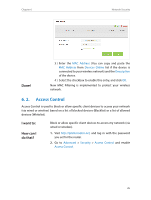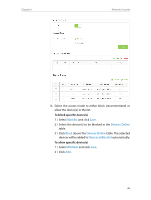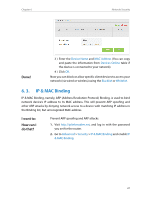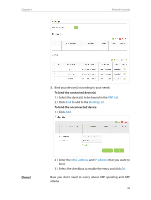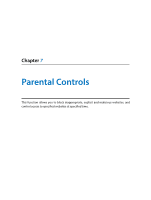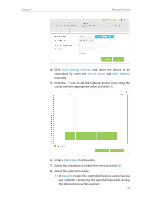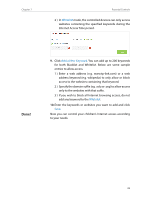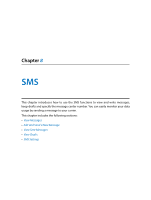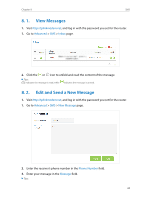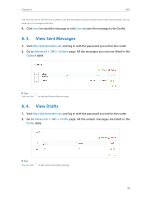TP-Link Archer MR200 Archer MR200 V1 User Guide - Page 34
For example, Basic, Advanced, Parental Controls, and not other times.
 |
View all TP-Link Archer MR200 manuals
Add to My Manuals
Save this manual to your list of manuals |
Page 34 highlights
Chapter 7 I want to: How can I do that? Parental Controls Control what types of websites my children or other home network users can visit and even the times of day they are allowed to access the Internet. For example,I want to allow my children's devices (e.g. a computer or a tablet) to access only www.tp-link.com and Wikipedia.org, from 18:00 (6PM) to 22:00 (10PM) on weekdays and not other times. 1. Visit http://tplinkmodem.net, and log in with the password you set for the router. 2. Go to Basic or Advanced > Parental Controls and enable Parental Controls. 3. Click Add. 30
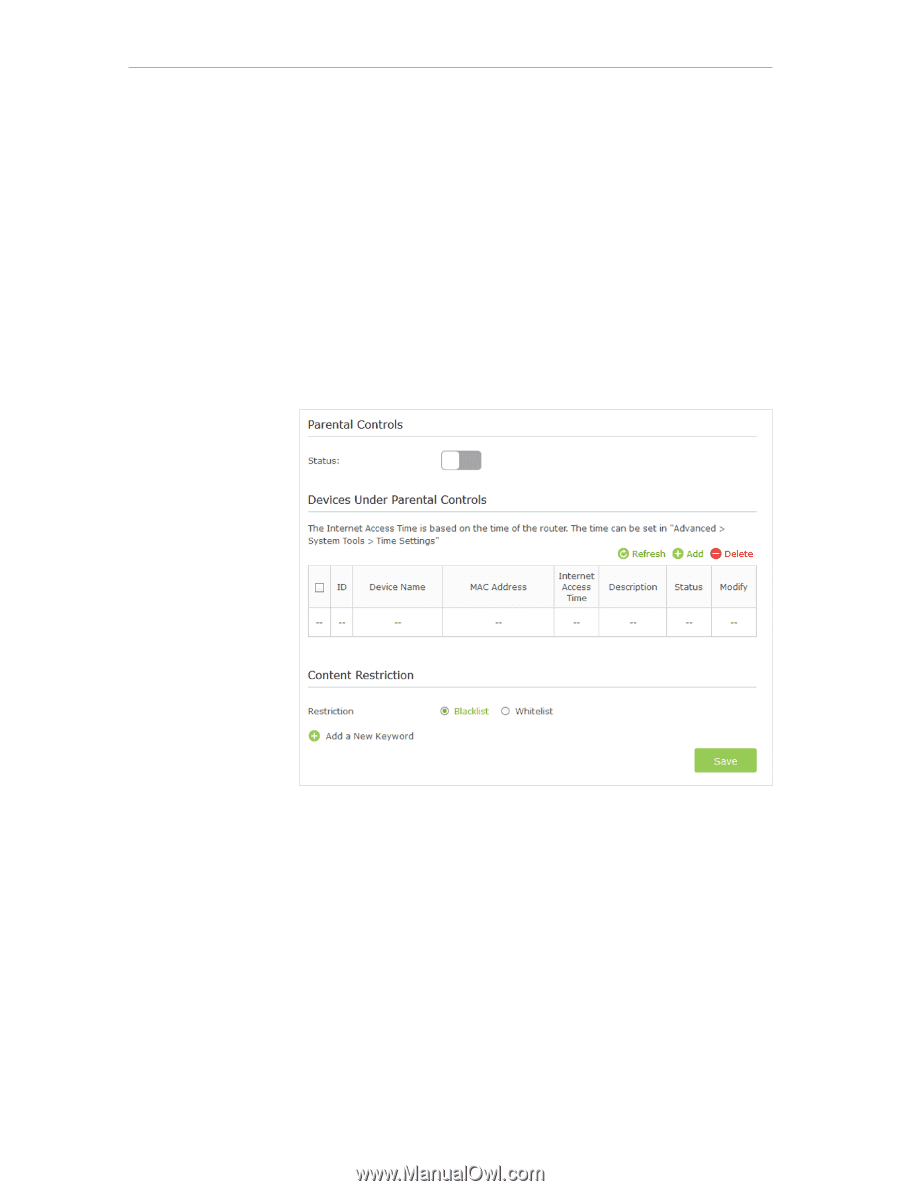
30
Chapter 7
Parental Controls
Control what types of websites my children or other home
network users can visit and even the times of day they are
allowed to access the Internet.
For example
,I want to allow my children’s devices (e.g. a
computer or a tablet) to access only www.tp-link.com and
Wikipedia.org, from 18:00 (6PM) to 22:00 (10PM) on weekdays
and not other times.
1.
Visit
http://tplinkmodem.net
, and log in with the password
you set for the router.
2.
Go to
Basic
or
Advanced
>
Parental Controls
and enable
Parental Controls
.
3.
Click
Add
.
I want to:
How can I
do that?