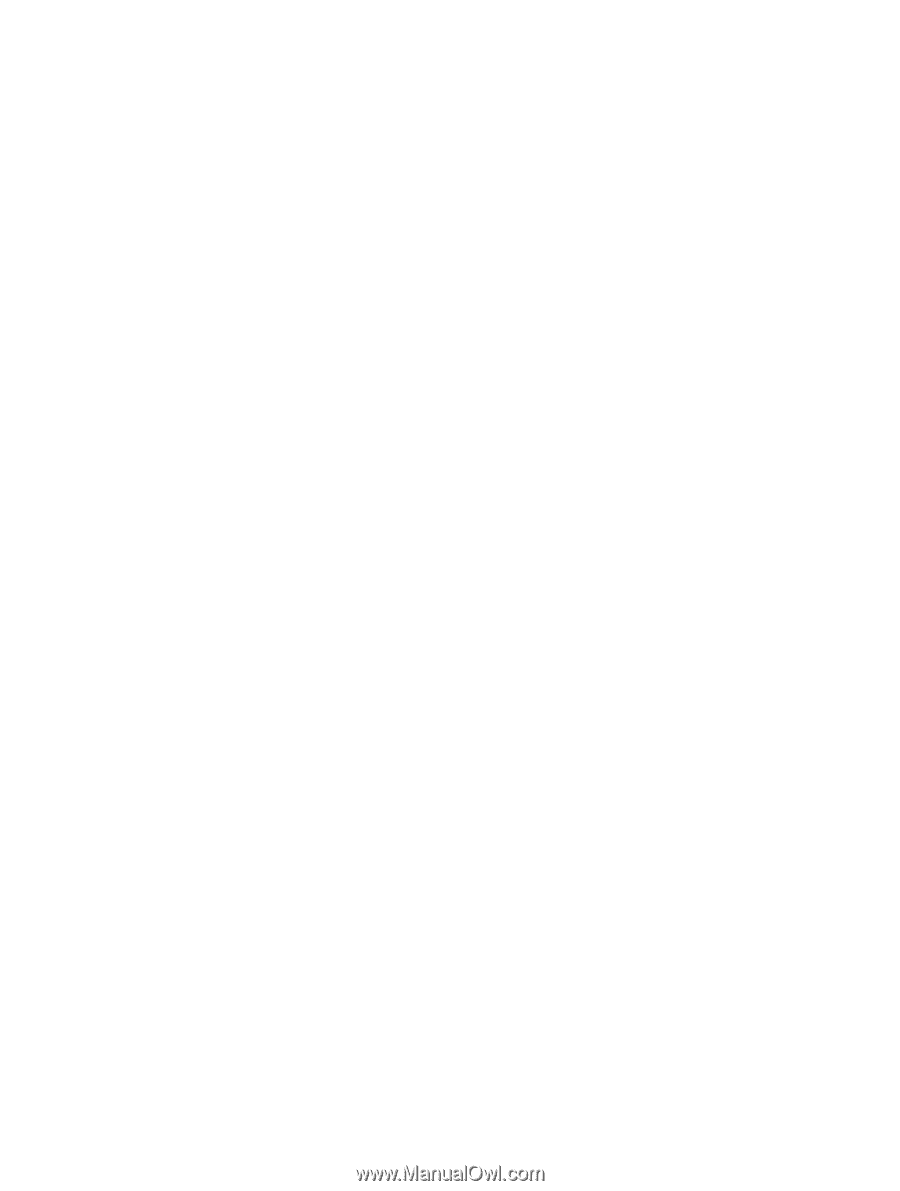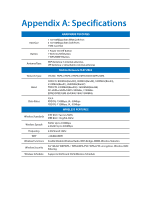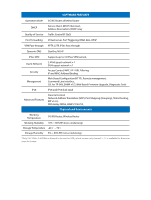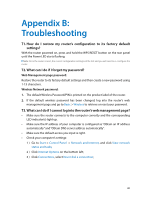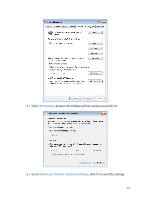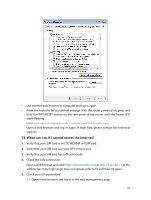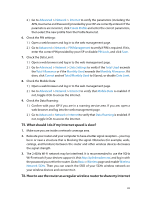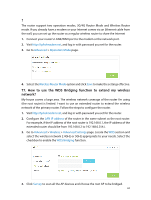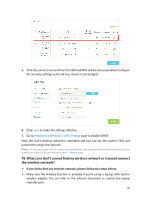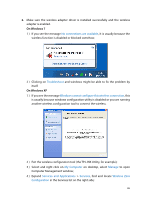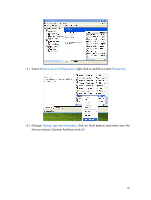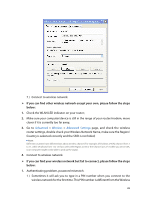TP-Link Archer MR200 Archer MR200 V1 User Guide - Page 87
T5. What should I do if my Internet speed is slow?
 |
View all TP-Link Archer MR200 manuals
Add to My Manuals
Save this manual to your list of manuals |
Page 87 highlights
2 ) Go to Advanced > Network > Internet to verify the parameters (including the APN, Username and Password) provided by your ISP are correctly entered. If the parameters are incorrect, click Create Profile and enter the correct parameters, then select the new profile from the Profile Name list. 6. Check the PIN settings: 1 ) Open a web browser and log in to the web management page. 2 ) Go to Advanced > Network > PIN Management to verify if PIN is required. If it is, enter the correct PIN provided by your ISP or disable PIN Lock, and click Save. 7. Check the Data Limit: 1 ) Open a web browser and log in to the web management page. 2 ) Go to Advanced > Network > Data Settings to verify if the Total Used exceeds the Total Allowance or if the Monthly Used exceeds the Monthly Allowance. If it does, click Correct and set Total/Monthly Used to 0 (zero), or disable Data Limit. 8. Check the Mobile Data: 1 ) Open a web browser and log in to the web management page. 2 ) Go to Advanced > Network > Internet to verify that Mobile Data is enabled. If not, toggle it On to access the Internet. 9. Check the Data Roaming: 1 ) Confirm with your ISP if you are in a roaming service area. If you are, open a web browser and log into the web management page. 2 ) Go to Advanced > Network > Internet to verify that Data Roaming is enabled. If not, toggle it On to access the Internet. T5. What should I do if my Internet speed is slow? 1. Make sure you are inside a network coverage area. 2. Relocate your router and your computer to have a better signal reception - you may be in or near a structure that is blocking the signal. Obstacles (for example, walls, ceilings, and furniture) between the router and other wireless devices decreases the signal strength. 3. The 2.4GHz Wi-Fi network may be interfered. It is recommended to use the 5GHz Wi-Fi network if your devices support it. Visit http://tplinkmodem.net, and log in with the password you set for the router. Go to Basic > Wireless page and enable Wireless Network 5GHz. Then you can search the SSID of your 5GHz wireless network on your wireless devices and connect to it. T6. How to use the router as a regular wireless router to share my Internet 83