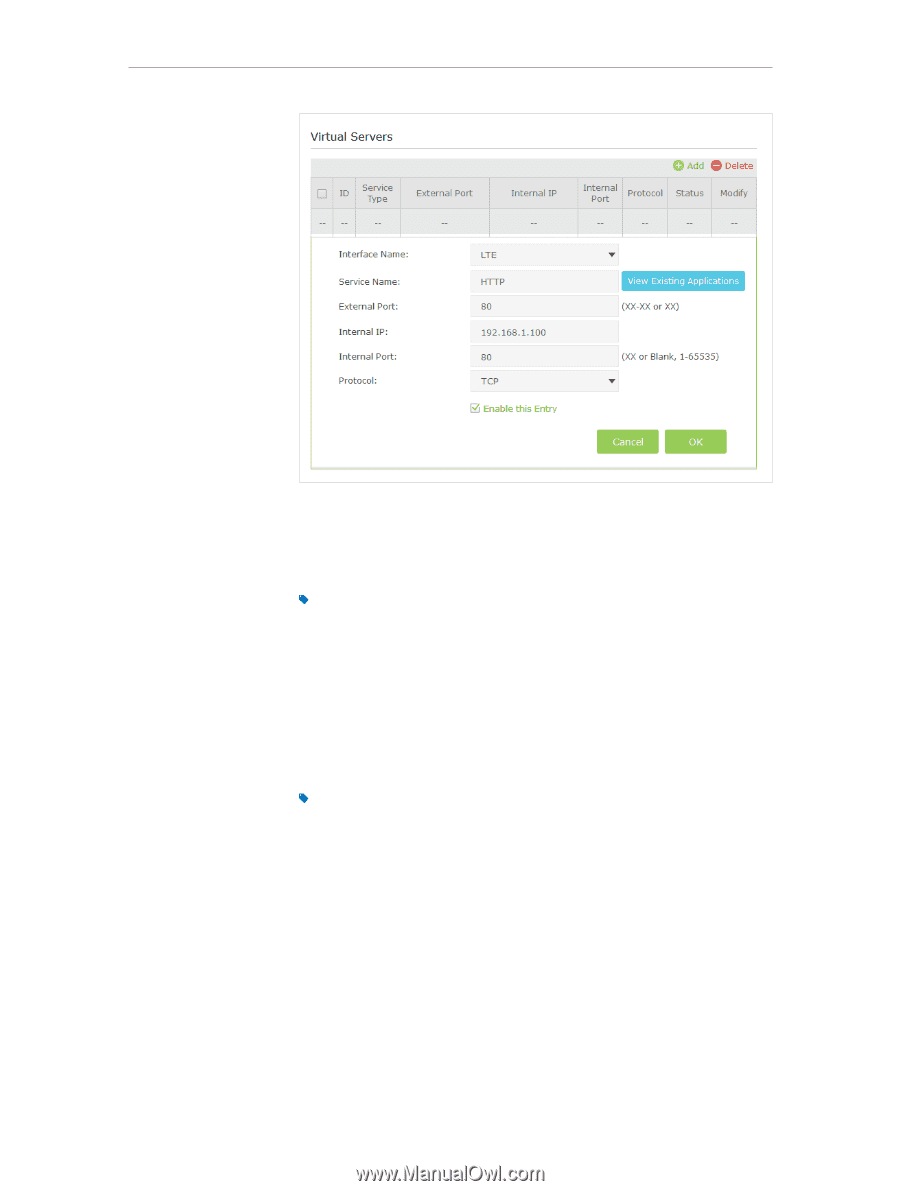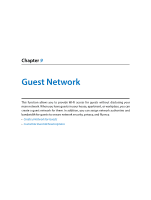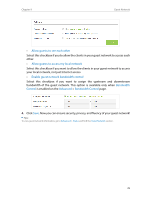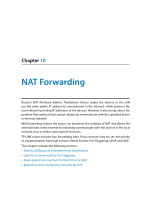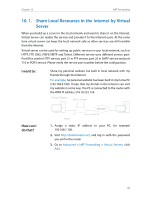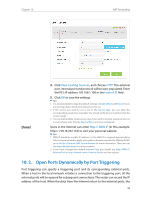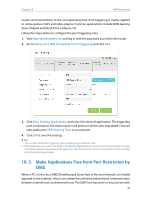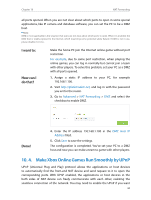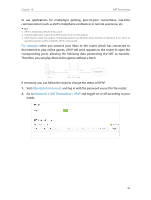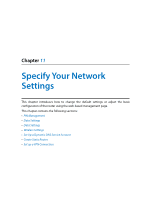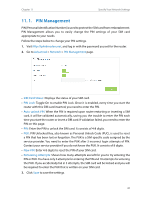TP-Link Archer MR200 Archer MR200 V1 User Guide - Page 46
Open Ports Dynamically by Port Triggering
 |
View all TP-Link Archer MR200 manuals
Add to My Manuals
Save this manual to your list of manuals |
Page 46 highlights
Chapter 10 NAT Forwarding Done! 4. Click View Existing Services, and choose HTTP. The external port, internal port and protocol will be auto-populated. Enter the PC's IP address 192.168.1.100 in the Internal IP field. 5. Click OK to save the settings. Tips: 1. It is recommended to keep the default settings of Internal Port and Protocol if you are not clear about which port and protocol to use. 2. If the service you want to use is not in the Service Type, you can enter the corresponding parameters manually. You should verify the port number that the service needs. 3. You can add multiple virtual server rules if you want to provide several services in a router. Please note that the External Port cannot be overlapped. Users in the Internet can enter http:// WAN IP (in this example: http:// 218.18.232.154) to visit your personal website. Tips: 1. WAN IP should be a public IP address. For the WAN IP is assigned dynamically by ISP, it is recommended to apply and register a domain name for the WAN by DDNS, go to Set Up a Dynamic DNS Service Account for more information. Then you can use http://domain name to visit the website. 2. If you have changed the default External Port, you should use http://WAN IP: External Port or http://domain name: External Port to visit the website. 10. 2. Open Ports Dynamically by Port Triggering Port triggering can specify a triggering port and its corresponding external ports. When a host in the local network initiates a connection to the triggering port, all the external ports will be opened for subsequent connections. The router can record the IP address of the host. When the data from the Internet return to the external ports, the 42