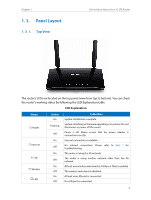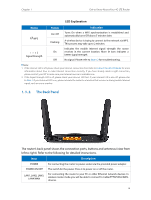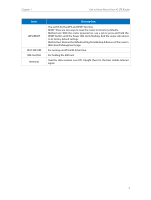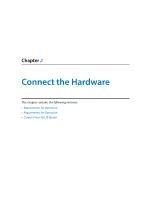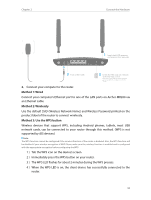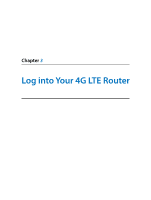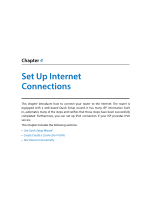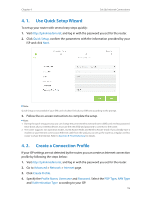TP-Link Archer MR200 Archer MR200 V1 User Guide - Page 14
Method 1: Wired, Method 2: Wirelessly, Method 3: Use the WPS button - password
 |
View all TP-Link Archer MR200 manuals
Add to My Manuals
Save this manual to your list of manuals |
Page 14 highlights
Chapter 2 Connect the Hardware 1 Install the 4G LTE antennas and position them upwards. 3 Turn on the router. 2 Insert the SIM card into the slot until you hear a click. Note: Micro or Nano-SIM card must be converted using a standard SIM card adapter provided by TP-LINK. 2. Connect your computer to the router. Method 1: Wired Connect your computer's Ethernet port to one of the LAN ports on Archer MR200 via an Ethernet cable. Method 2: Wirelessly Use the default SSID (Wireless Network Name) and Wireless Password printed on the product label of the router to connect wirelessly. Method 3: Use the WPS button Wireless devices that support WPS, including Android phones, tablets, most USB network cards, can be connected to your router through this method. (WPS is not supported by iOS devices.) Note: The WPS function cannot be configured if the wireless function of the router is disabled. Also, the WPS function will be disabled if your wireless encryption is WEP. Please make sure the wireless function is enabled and is configured with the appropriate encryption before configuring the WPS. 1 ) Tab the WPS icon on the device's screen. 2 ) Immediately press the WPS button on your router. 3 ) The WPS LED flashes for about 2 minutes during the WPS process. 4 ) When the WPS LED is on, the client device has successfully connected to the router. 10