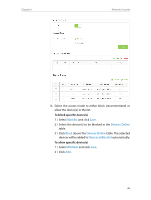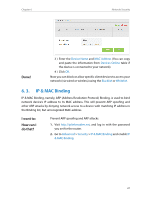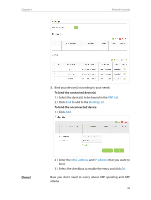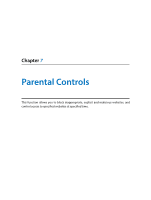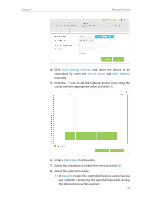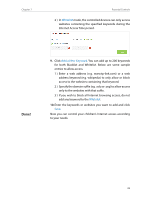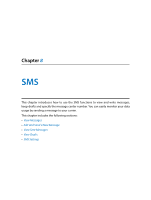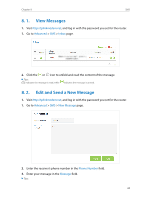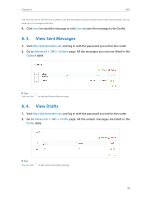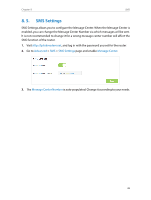TP-Link Archer MR200 Archer MR200 V1 User Guide - Page 35
View Existing Devices, Device Name, MAC Address, Description, Blacklist
 |
View all TP-Link Archer MR200 manuals
Add to My Manuals
Save this manual to your list of manuals |
Page 35 highlights
Chapter 7 Parental Controls 4. Click View Existing Devices, and select the device to be controlled. Or, enter the Device Name and MAC Address manually. 5. Click the icon to set the Internet Access Time. Drag the cursor over the appropriate cell(s) and click OK. 6. Enter a Description for the entry. 7. Select the checkbox to enable this entry and click OK. 8. Select the restriction mode. 1 ) In Blacklist mode, the controlled devices cannot access any websites containing the specified keywords during the Internet Access Time period. 31
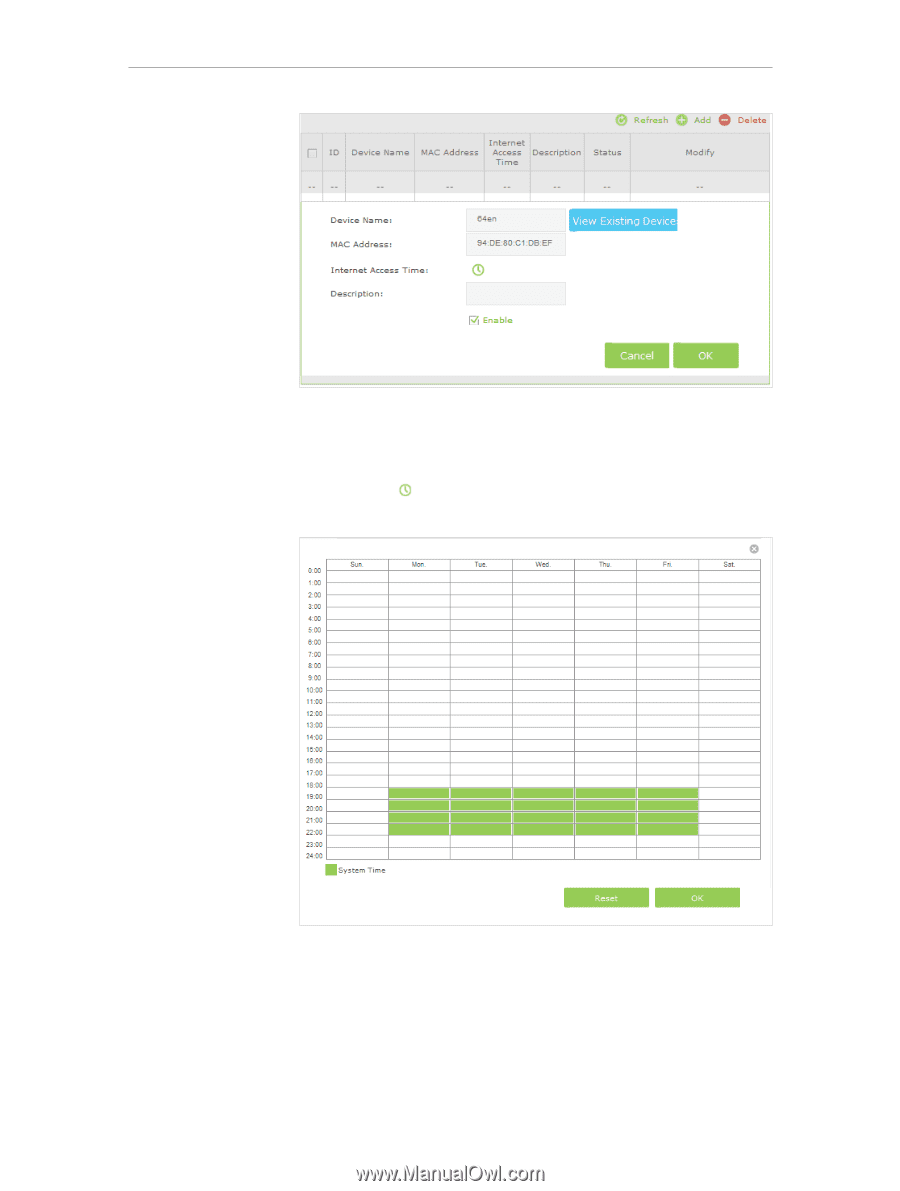
31
Chapter 7
Parental Controls
4.
Click
View Existing Devices
, and select the device to be
controlled. Or, enter the
Device Name
and
MAC Address
manually.
5.
Click the
icon to set the Internet Access Time. Drag the
cursor over the appropriate cell(s) and click
OK
.
6.
Enter a
Description
for the entry.
7.
Select the checkbox to enable this entry and click
OK
.
8.
Select the restriction mode.
1 ) In
Blacklist
mode, the controlled devices cannot access
any websites containing the specified keywords during
the Internet Access Time period.