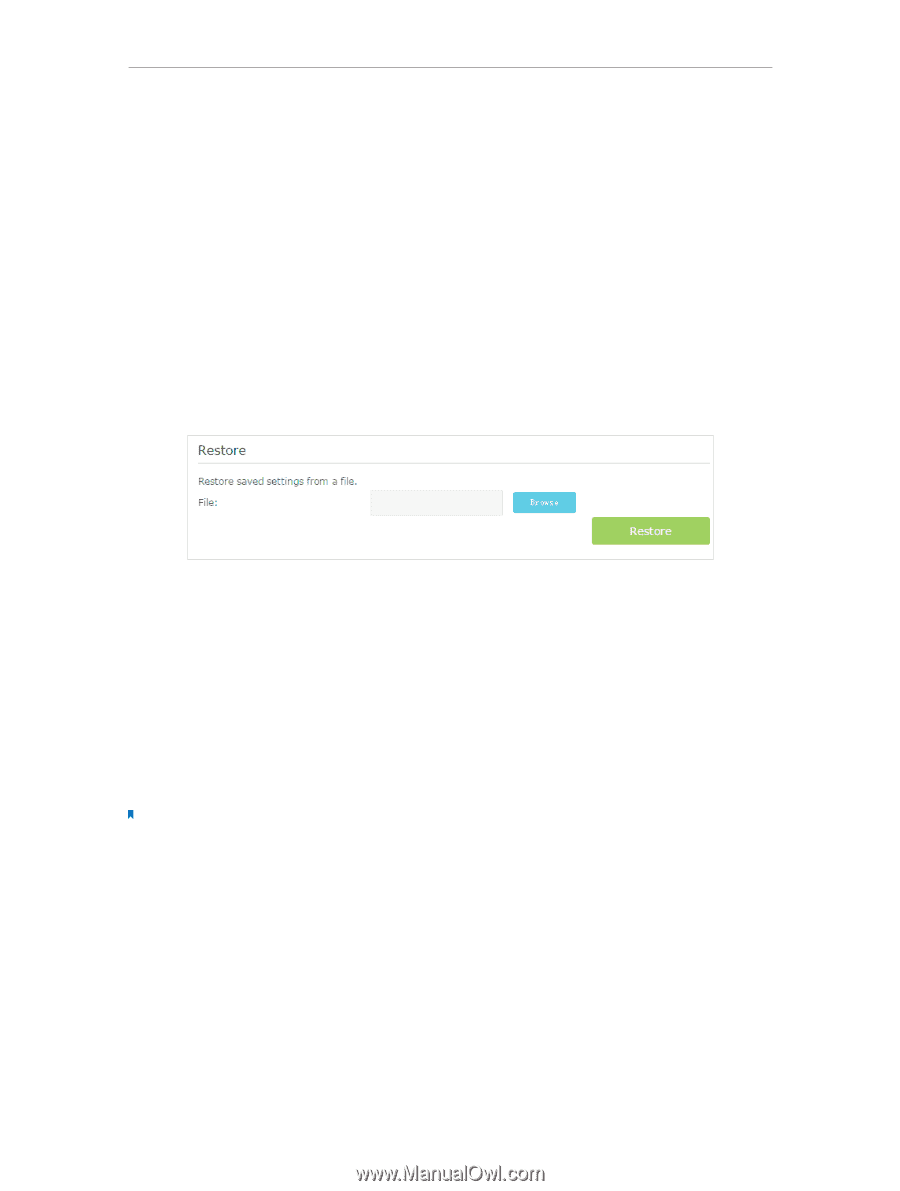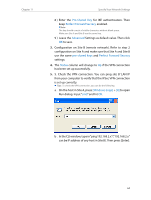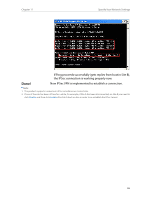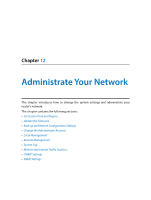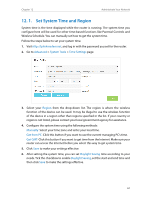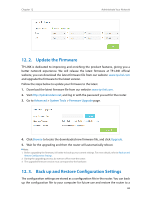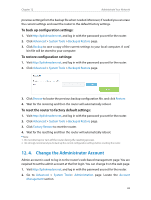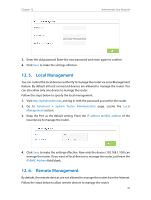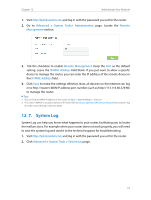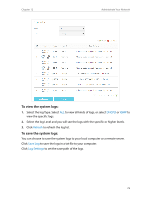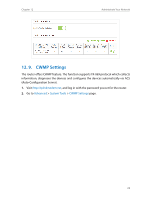TP-Link Archer MR200 Archer MR200 V1 User Guide - Page 73
Change the Administrator Account, To back up configuration settings
 |
View all TP-Link Archer MR200 manuals
Add to My Manuals
Save this manual to your list of manuals |
Page 73 highlights
Chapter 12 Administrate Your Network previous settings from the backup file when needed. Moreover, if needed you can erase the current settings and reset the router to the default factory settings. To back up configuration settings: 1. Visit http://tplinkmodem.net, and log in with the password you set for the router. 2. Click Advanced > System Tools > Backup & Restore page. 3. Click Backup to save a copy of the current settings to your local computer. A conf. bin file will be stored to your computer. To restore configuration settings: 1. Visit http://tplinkmodem.net, and log in with the password you set for the router. 2. Click Advanced > System Tools > Backup & Restore page. 3. Click Browse to locate the previous backup configuration file, and click Restore. 4. Wait for the restoring and then the router will automatically reboot. To reset the router to factory default settings: 1. Visit http://tplinkmodem.net, and log in with the password you set for the router. 2. Click Advanced > System Tools > Backup & Restore page. 3. Click Factory Restore to reset the router. 4. Wait for the resetting and then the router will automatically reboot. Note: 1. Do not interrupt or turn off the router during the resetting process. 2. We strongly recommend you to back up the current configuration settings before resetting the router. 12. 4. Change the Administrator Account Admin account is used to log in to the router's web-based management page. You are required to set the admin account at the first login. You can change it on the web page. 1. Visit http://tplinkmodem.net, and log in with the password you set for the router. 2. Go to Advanced > System Tools> Administration page. Locate the Account Management section. 69