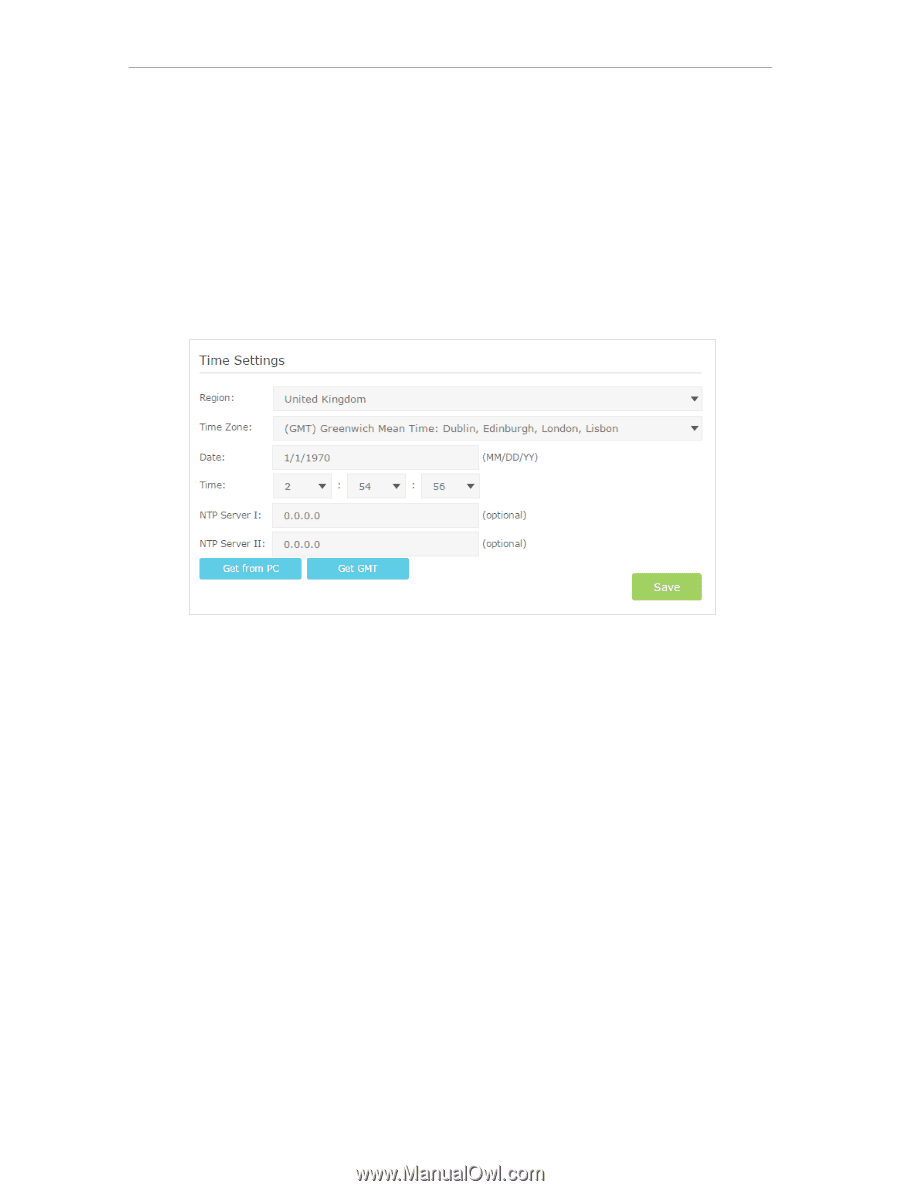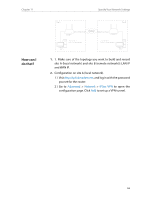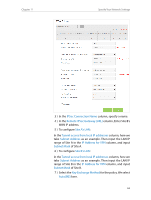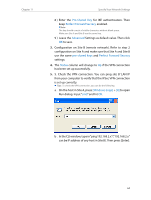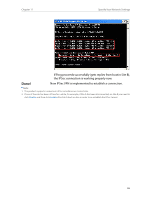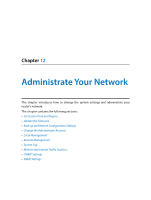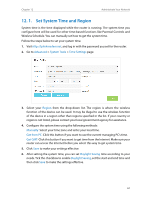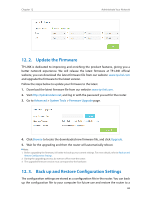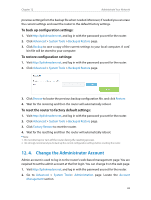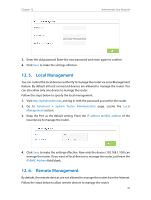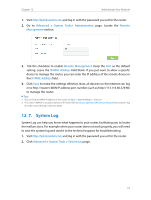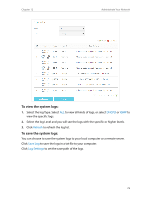TP-Link Archer MR200 Archer MR200 V1 User Guide - Page 71
Set System Time and Region, Advanced, System Tools, Time Settings, Region, Manually
 |
View all TP-Link Archer MR200 manuals
Add to My Manuals
Save this manual to your list of manuals |
Page 71 highlights
Chapter 12 Administrate Your Network 12. 1. Set System Time and Region System time is the time displayed while the router is running. The system time you configure here will be used for other time-based functions like Parental Controls and Wireless Schedule. You can manually set how to get the system time. Follow the steps below to set your system time. 1. Visit http://tplinkmodem.net, and log in with the password you set for the router. 2. Go to Advanced > System Tools > Time Settings page. 3. Select your Region from the drop-down list. The region is where the wireless function of the device can be used. It may be illegal to use the wireless function of the device in a region other than regions specified in the list. If your country or region is not listed, please contact your local government agency for assistance. 4. Configure the system time using the following methods : Manually: Select your time zone and enter your local time. Get from PC: Click this button if you want to use the current managing PC's time. Get GMT: Click this button if you want to get time from the Internet. Make sure your router can access the Internet before you select this way to get system time. 5. Click Save to make your settings effective. 6. After setting the system time, you can set Daylight Saving time according to your needs. Tick the checkbox to enable Daylight Saving, set the start and end time and then click Save to make the settings effective. 67