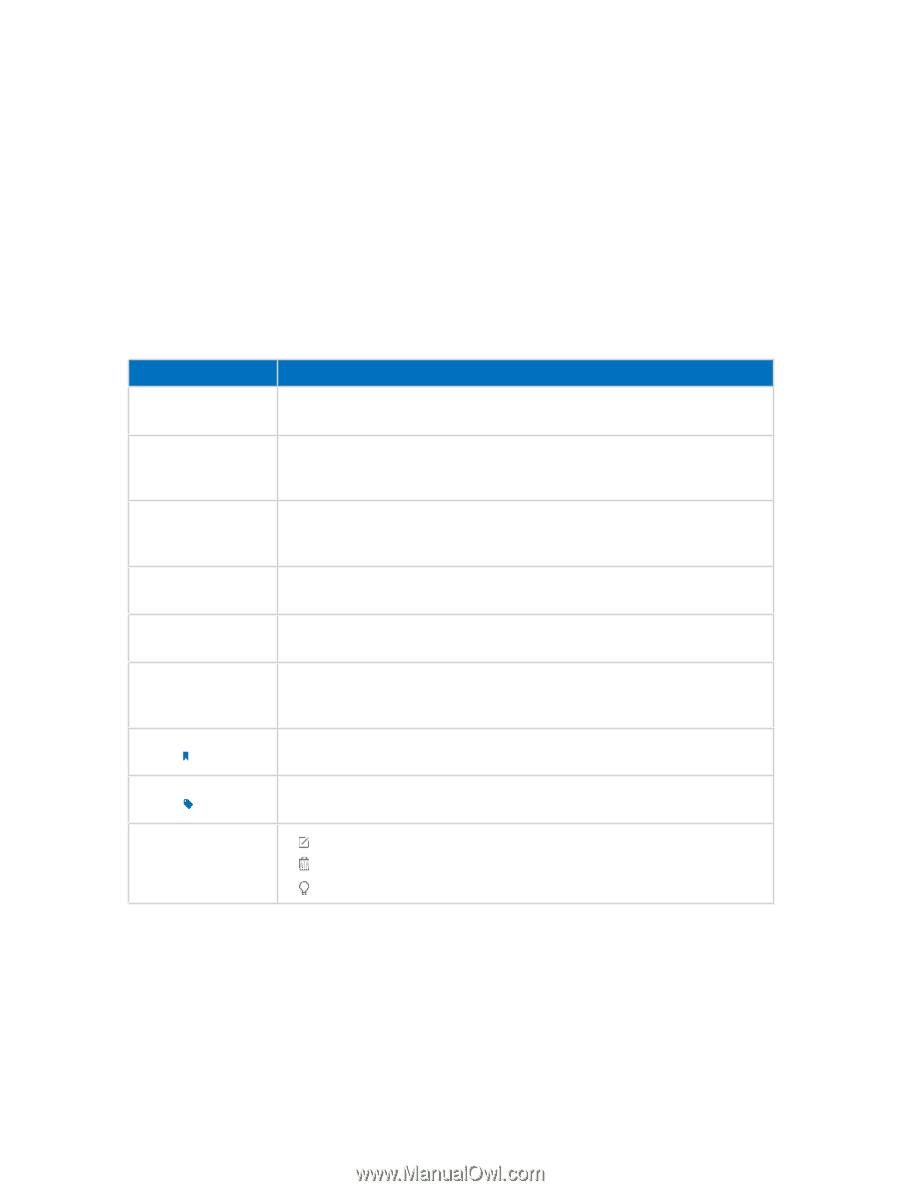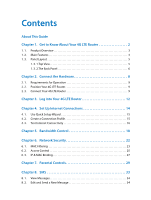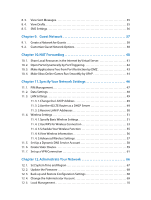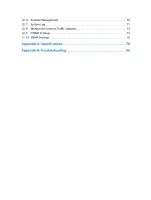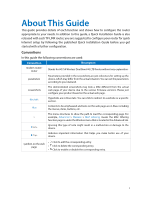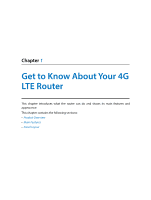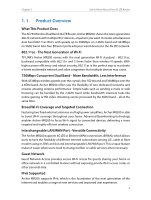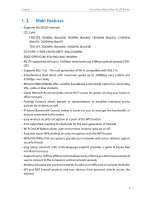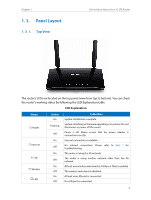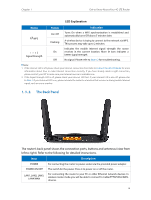TP-Link Archer MR200 Archer MR200 V1 User Guide - Page 5
About This Guide - setup
 |
View all TP-Link Archer MR200 manuals
Add to My Manuals
Save this manual to your list of manuals |
Page 5 highlights
About This Guide This guide provides details of each function and shows how to configure the router appropriate to your needs. In addition to this guide, a Quick Installation Guide is also released with each TP-LINK router, you are suggested to configure your router for quick Internet setup by following the published Quick Installation Guide before you get started with a further configuration. Conventions In this guide the following conventions are used: Convention Description modem router/ router Stands for AC750 Wireless Dual Band 4G LTE Router without any explanation. parameters Parameters provided in the screenshots are just references for setting up the device, which may differ from the actual situation. You can set the parameters according to your demand. screenshots The demonstrated screenshots may look a little different from the actual web page of your device due to the various firmware versions. Please just configure your product based on the actual web page. Blue Italic Hyperlinks are in blue italic. You can click to redirect to a website or a specific section. Blue Contents to be emphasized and texts on the web page are in blue, including the menus, items, buttons, etc. The menu structures to show the path to load the corresponding page. For > example, Advanced > Wireless > MAC Filtering means the MAC Filtering function page is under the Wireless menu that is located in the Advanced tab. Note: Ignoring this type of note might result in a malfunction or damage to the device. Indicates important information that helps you make better use of your Tips: device. • Click to edit the corresponding entry. symbols on the web page • Click to delete the corresponding entry. • Click to enable or disable the corresponding entry. 1