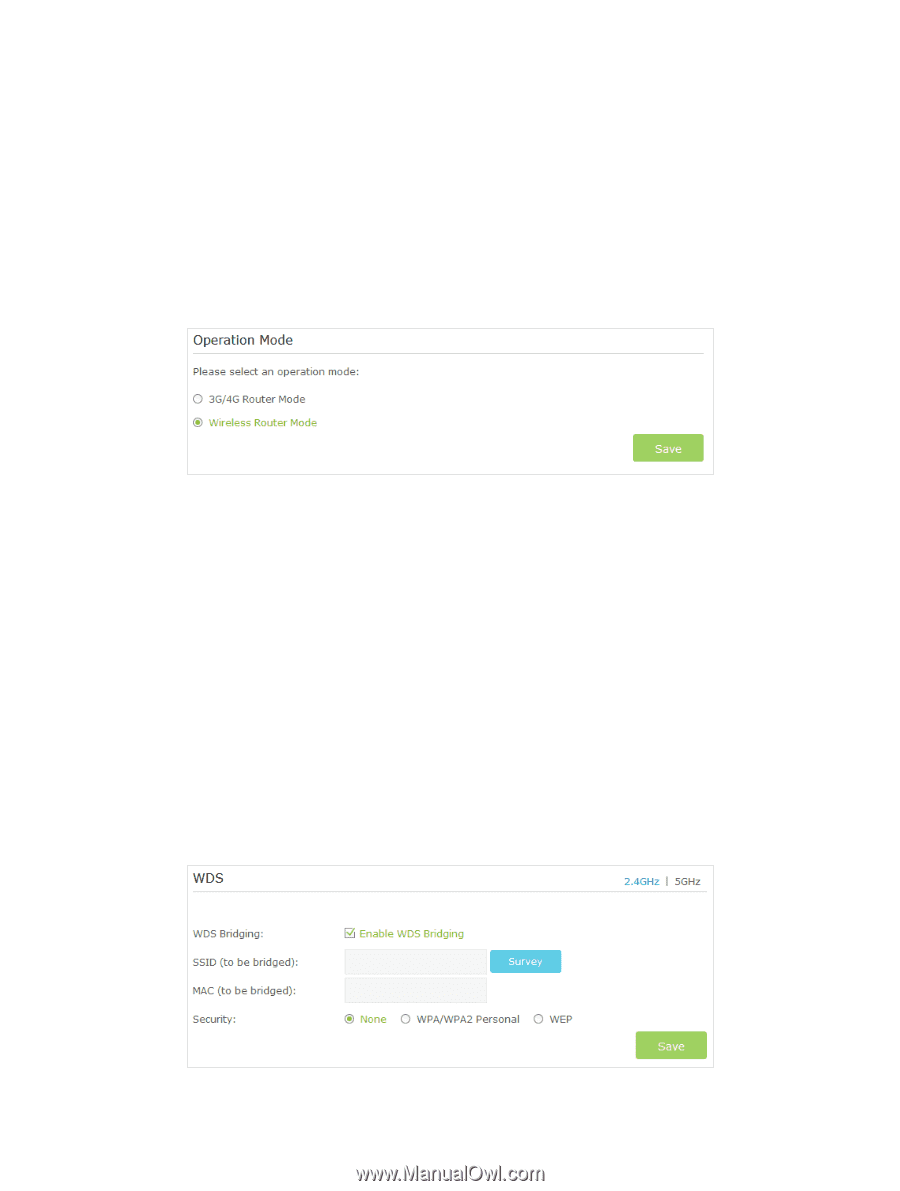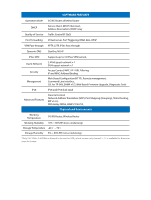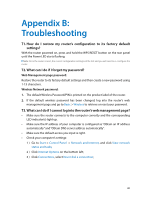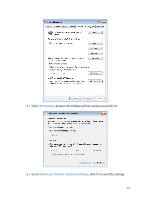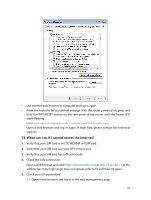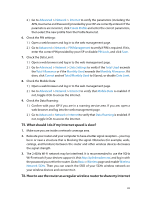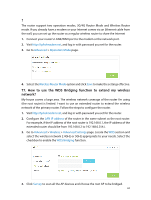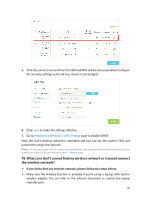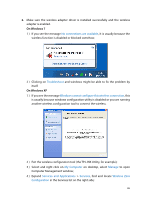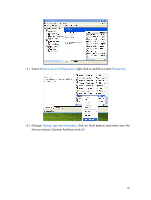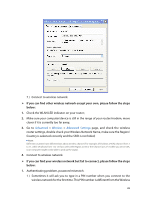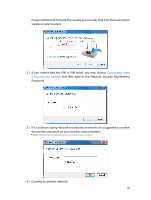TP-Link Archer MR200 Archer MR200 V1 User Guide - Page 88
T7. How to use the WDS Bridging function to extend my wireless, network? - bridge mode
 |
View all TP-Link Archer MR200 manuals
Add to My Manuals
Save this manual to your list of manuals |
Page 88 highlights
? The router support two operation modes, 3G/4G Router Mode and Wireless Router mode. If you already have a modem or your Internet comes via an Ethernet cable from the wall, you can set up the router as a regular wireless router to share the Internet 1. Connect your router's LAN4/WAN port to the modem or the network port. 2. Visit http://tplinkmodem.net, and log in with password you set for the router. 3. Go to Advanced > Operation Mode page. 4. Select the Wireless Router Mode option and click Save to make the settings effective. T7. How to use the WDS Bridging function to extend my wireless network? My house covers a large area. The wireless network coverage of the router I'm using (the root router) is limited. I want to use an extended router to extend the wireless network of the primary router. Follow the steps to configure the router. 1. Visit http://tplinkmodem.net, and log in with password you set for the router. 2. Configure the LAN IP address of the router in the same subnet as the root router. For example, if the IP address of the root router is 192.168.0.1, the IP address of the extended router should be from 192.168.0.2 to 192.168.0.254.). 3. Go to Advanced > Wireless > Advanced Settings page. Locate the WDS section and select the wireless network 2.4GHz or 5GHz appropriate to your needs. Select the checkbox to enable the WDS Bridging function. 4. Click Survey to scan all the AP devices and choose the root AP to be bridged. 84