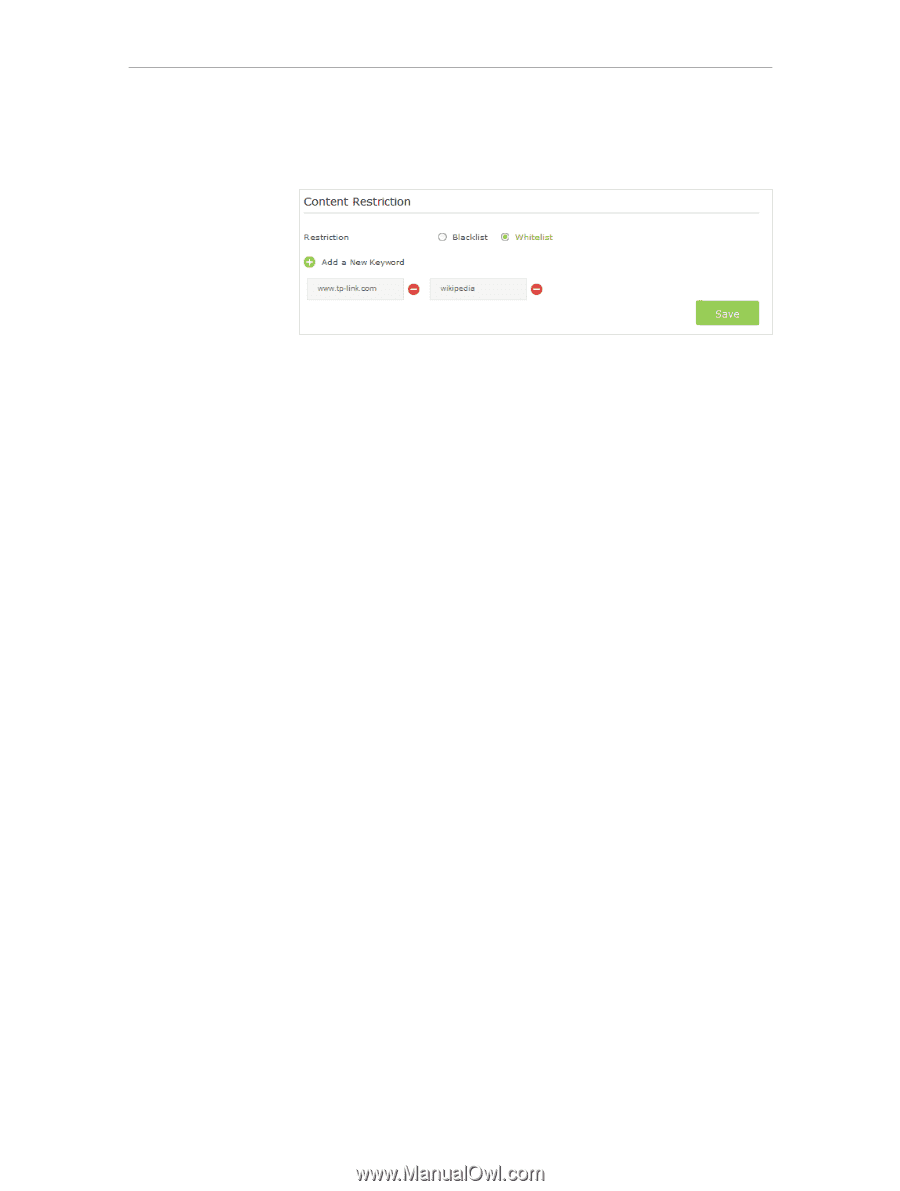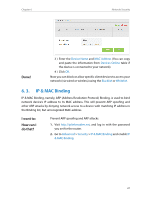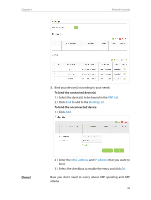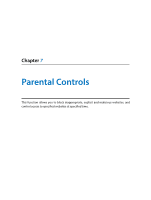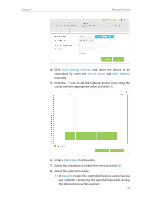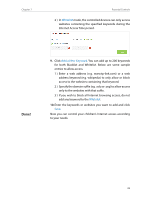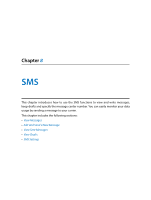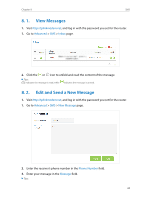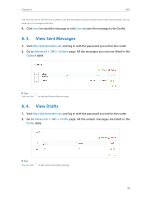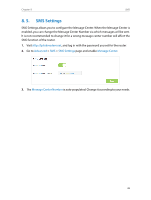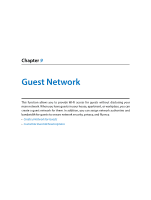TP-Link Archer MR200 Archer MR200 V1 User Guide - Page 36
Internet Access Time period., Whitelist, Add a New Keyword
 |
View all TP-Link Archer MR200 manuals
Add to My Manuals
Save this manual to your list of manuals |
Page 36 highlights
Chapter 7 Parental Controls 2 ) In Whitelist mode, the controlled devices can only access websites containing the specified keywords during the Internet Access Time period. Done! 9. Click Add a New Keyword. You can add up to 200 keywords for both Blacklist and Whitelist. Below are some sample entries to allow access. 1 ) Enter a web address (e.g. www.tp-link.com) or a web address keyword (e.g. wikipedia) to only allow or block access to the websites containing that keyword. 2 ) Specify the domain suffix (eg. .edu or .org) to allow access only to the websites with that suffix. 3 ) If you wish to block all Internet browsing access, do not add any keyword to the Whitelist. 10. Enter the keywords or websites you want to add and click Save. Now you can control your children's Internet access according to your needs. 32