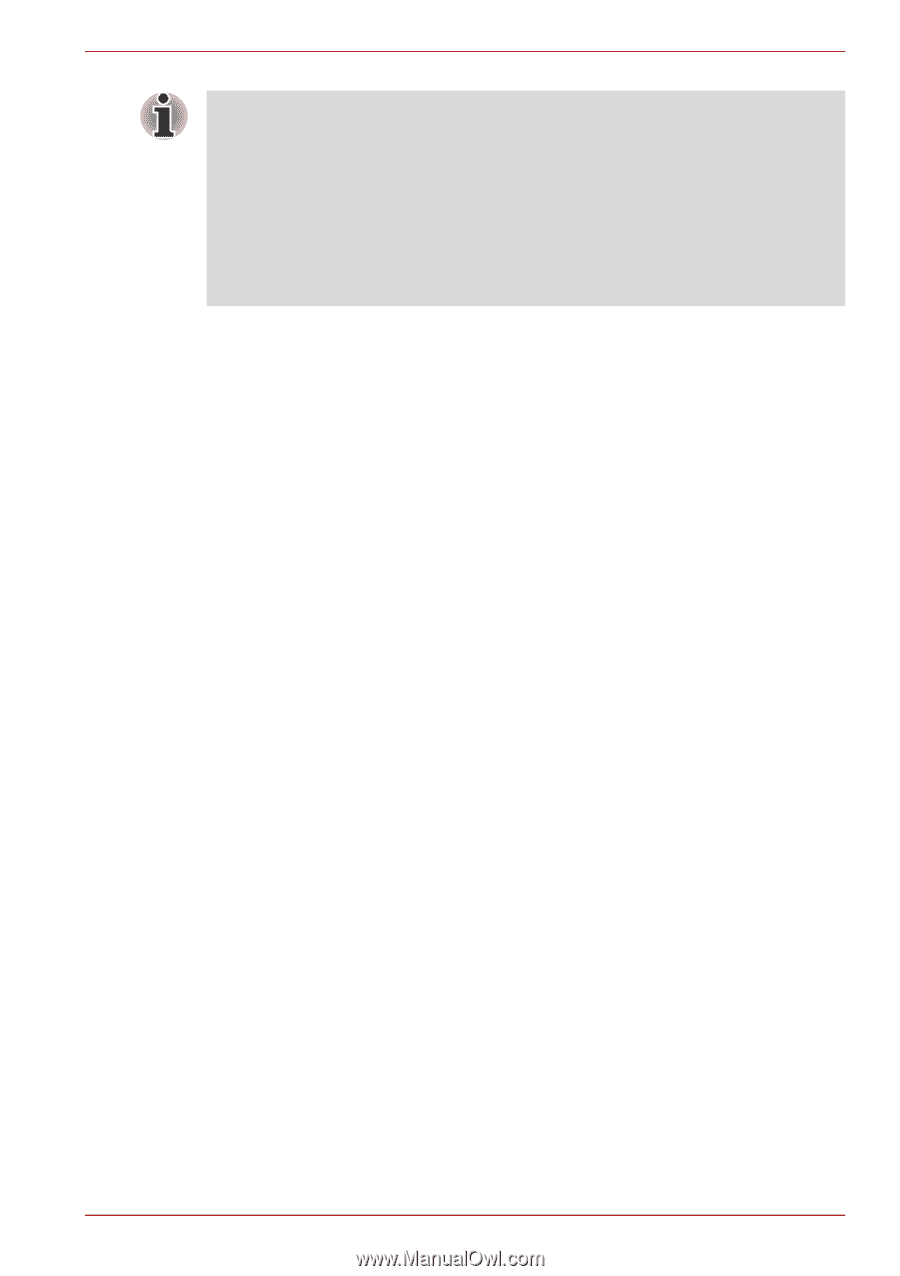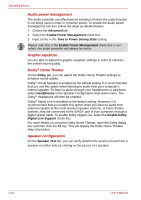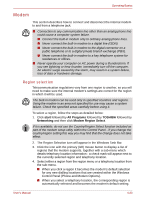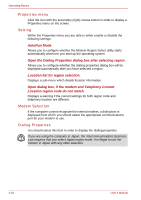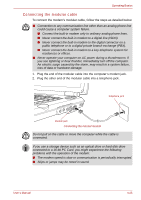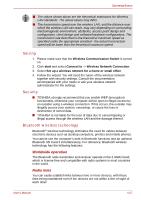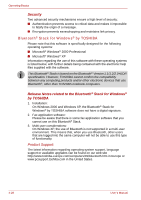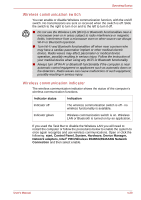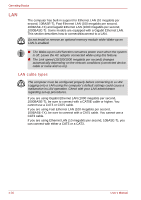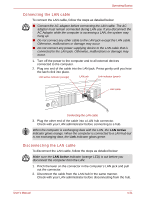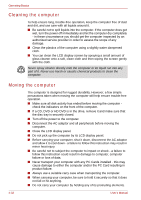Toshiba Qosmio G30 PQG32C-AV605E Users Manual Canada; English - Page 105
Setting, Security, Bluetooth wireless technology, Worldwide operation, Radio links
 |
View all Toshiba Qosmio G30 PQG32C-AV605E manuals
Add to My Manuals
Save this manual to your list of manuals |
Page 105 highlights
Operating Basics ■ The values shown above are the theoretical maximums for Wireless LAN standards. The actual values may differ. ■ The transmission speed over the wireless LAN, and the distance over which the wireless LAN can reach, may vary depending on surrounding electromagnetic environment, obstacles, access point design and configuration, client design and software/hardware configurations. The transmission rate described is the theoretical maximum speed as specified under the appropriate standard - the actual transmission speed will be lower than the theoretical maximum speed. Setting 1. Please make sure that the Wireless Communication Switch is turned on. 2. Click start and select Connect to -> Wireless Network Connection. 3. Select Set up a wireless network for a home or small office. 4. Follow the wizard. You will need the name of the wireless network together with security settings. Consult the documentation accompanied with your router or ask your wireless network administrator for the settings. Security ■ TOSHIBA strongly recommend that you enable WEP (encryption) functionality, otherwise your computer will be open to illegal access by an outsider using a wireless connection. If this occurs, the outsider may illegally access your system, eavesdrop, or cause the loss or destruction of stored data. ■ TOSHIBA is not liable for the loss of data due to eavesdropping or illegal access through the wireless LAN and the damage thereof. Bluetooth wireless technology Bluetooth® wireless technology eliminates the need for cables between electronic devices such as desktop computers, printers and mobile phones. You cannot use the computer's built-in Bluetooth functions and an optional Bluetooth SD Card 3 simultaneously. For reference, Bluetooth wireless technology has the following features: Worldwide operation The Bluetooth radio transmitter and receiver operate in the 2.4GHz band, which is license-free and compatible with radio systems in most countries in the world. Radio links You can easily establish links between two or more devices, with these links being maintained even if the devices are not within a line-of-sight of each other. User's Manual 4-27