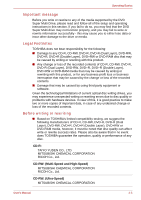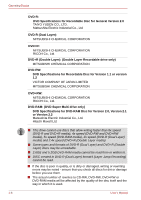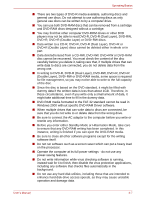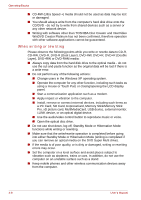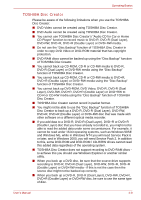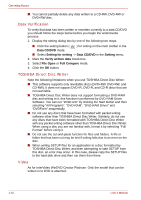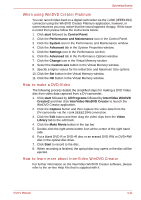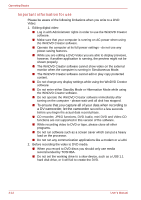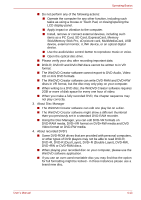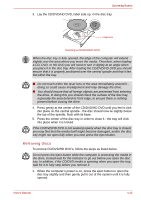Toshiba Qosmio G30 PQG32C-AV605E Users Manual Canada; English - Page 88
Data Verification, TOSHIBA Direct Disc Writer, Video, Data CD/DVD, Setting for writing, Setting
 |
View all Toshiba Qosmio G30 PQG32C-AV605E manuals
Add to My Manuals
Save this manual to your list of manuals |
Page 88 highlights
Operating Basics ■ You cannot partially delete any data written to a CD-RW, DVD-RW or DVD+RW disc. Data Verification To verify that data has been written or rewritten correctly to a data CD/DVD you should follow the steps below before you begin the write/rewrite process: 1. Display the setting dialog box by one of the following two steps: ■ Click the setting button ( ) for writing on the main toolbar in the Data CD/DVD mode. ■ Select Setting for writing -> Data CD/DVD in the Setting menu. 2. Mark the Verify written data check box. 3. Select File Open or Full Compare mode. 4. Click the OK button. TOSHIBA Direct Disc Writer Note the following limitations when you use TOSHIBA Direct Disc Writer: ■ This software supports only rewritable discs (DVD+RW, DVD-RW, and CD-RW). It does not support DVD+R, DVD-R, and CD-R discs that are not rewritable. ■ TOSHIBA Direct Disc Writer does not support formatting a DVD-RAM disc and writing to it, this function is performed by DVD-RAM Driver Software. You can run "DVDForm" by clicking the Start button and then selecting "All Programs", "DVD-RAM", "DVD-RAM Driver" and "DVDForm" sequentially. ■ Do not use any discs that have been formatted with packet writing software other than TOSHIBA Direct Disc Writer. Similarly, do not use any discs that have been formatted with TOSHIBA Direct Disc Writer with any packet writing software other than TOSHIBA Direct Disc Writer. When using a disc you are not familiar with, format it by selecting "Full Format" before using it. ■ Do not use the cut-and-paste function for files and folders. A file or folder that has been cut may be lost if writing fails due to an error on the disc. ■ When writing SETUP files for an application to a disc formatted by TOSHIBA Direct Disc Writer, and then attempting to start SETUP from this disc, an error may occur. In this case, please copy the SETUP files to the hard disk drive and then run them from there. Video As for InterVideo WinDVD Creator Platinum. Only the model that can be written in to DVD is attached. 4-10 User's Manual