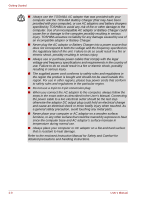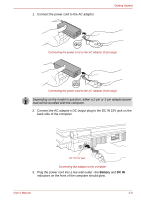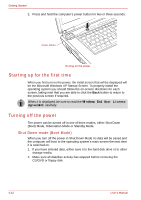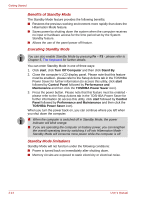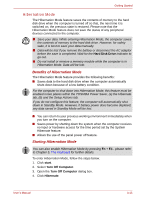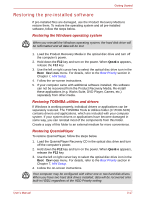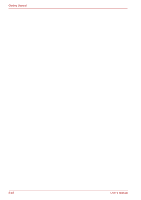Toshiba Qosmio G30 PQG32C-AV605E Users Manual Canada; English - Page 73
Standby Mode, start, Turn Off Computer, Turn Off, Hard Disk Drive
 |
View all Toshiba Qosmio G30 PQG32C-AV605E manuals
Add to My Manuals
Save this manual to your list of manuals |
Page 73 highlights
Getting Started ■ Make sure the Hard Disk Drive indicator is off. If you turn off the power while a disk (disc) is being accessed, you can lose data or damage the disk. ■ Never turn off the power while an application is running. Doing so could cause loss of data. ■ Never turn off the power, disconnect an external storage device or remove storage media during data read/write. Doing so can cause data loss. 3. Click start then click Turn Off Computer and from the Turn Off Computer menu select Turn Off. 4. Turn off the power to any peripheral devices. Do not turn the computer or devices back on immediately. Wait a moment to let all capacitors fully discharge. Standby Mode If you do have to interrupt your work, you are able to turn off the power without exiting from your software by placing the computer into Standby Mode. In this mode data is maintained in the computer's main memory so that, when you turn on the power again, you can continue working right where you left off. ■ When the AC adaptor is connected, the computer will go into Standby Mode according to the settings in the TOSHIBA Power Saver. ■ To restore the operation of the computer from Standby Mode, press the power button or press any key. Please be aware that this latter action only works on the internal keyboard if the Wake-up on Keyboard option is enabled within the HW Setup utility. ■ If the computer enters Standby Mode while a network application is active, the application might not be restored when the computer is next switched on and the system returns from Standby Mode. ■ To prevent the computer from automatically entering Standby Mode, disable Standby within the TOSHIBA Power Saver. However, please be aware that this configuration will nullify the computer's Energy Star compliance. ■ Before entering Standby Mode, be sure to save your data. ■ Do not install or remove a memory module while the computer is in Standby Mode. The computer or the module could be damaged. ■ Do not remove the battery pack while the computer is in Standby Mode (unless the computer is connected to an AC power source). Data in memory will be lost. ■ If you carry the computer on board an aircraft or into a hospital, be sure to shut down the computer in Hibernation Mode or in shutdown mode to avoid radio signal interference. User's Manual 3-13