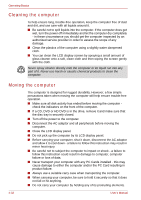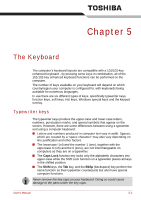Toshiba Qosmio G30 PQG32C-AV605E Users Manual Canada; English - Page 115
Display selection, Internal LCD Display Brightness, Wireless setting, Disabled Wireless
 |
View all Toshiba Qosmio G30 PQG32C-AV605E manuals
Add to My Manuals
Save this manual to your list of manuals |
Page 115 highlights
The Keyboard Display selection: Press Fn + F5 to change the active display device. When you press these hot keys, a window will be displayed showing the available devices that can be selected - you are then able to hold down the Fn key, release the F5 key and press it again in order to toggle between the various devices that are available, while releasing both the Fn and F5 keys will put the selected setting into effect. If you hold down these hot keys for five seconds, the display selection will return to the internal LCD display. Internal LCD Display Brightness: Pressing Fn + F6 decreases the LCD display brightness in individual steps. When you press these hot keys, the current setting will be displayed for a period of two seconds by an icon. You are also able to change this setting through the Screen brightness item of the Basic Setup tab within the TOSHIBA Power Saver. Internal LCD Display Brightness: Pressing Fn + F7 increases the LCD display brightness in individual steps. When you press these hot keys, the current setting will be displayed for a period of two seconds by an icon. You are also able to change this setting through the Screen brightness item of the Basic Setup tab within the TOSHIBA Power Saver. The clarity of the image on the internal LCD display will increase with the brightness level. Wireless setting: If your computer has both Bluetooth and Wireless LAN functions, you can press Fn + F8 to select which type of wireless communication you want to use. When you press these hot keys, a dialog box will appear. Continue holding down Fn and press F8 to change the setting. If wireless communication is turned off, Disabled Wireless Communication Switch will be displayed. If no wireless communication device is installed, no dialog box will appear. User's Manual 5-5