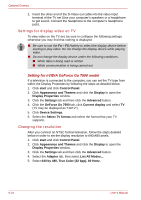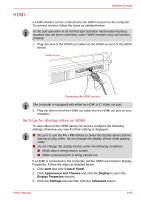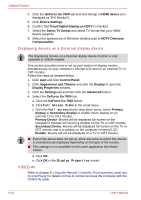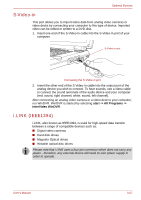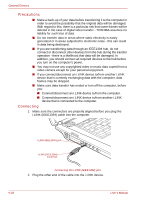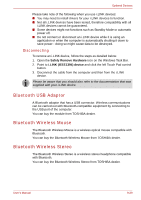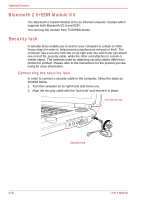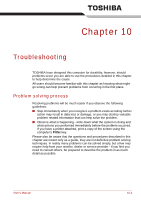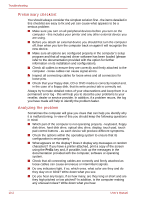Toshiba Qosmio G30 PQG32C-AV605E Users Manual Canada; English - Page 209
S-Video-in, i.LINK (IEEE1394), start -> All Programs ->, InterVideo WinDVR
 |
View all Toshiba Qosmio G30 PQG32C-AV605E manuals
Add to My Manuals
Save this manual to your list of manuals |
Page 209 highlights
Optional Devices S-Video-in This port allows you to import video data from analog video cameras or video decks by connecting your computer to this type of device. Imported video can be edited or written to a DVD disk. 1. Insert one end of the S-Video-in cable into the S-Video-in port of your computer. S-Video-in port Connecting the S-Video-in port 2. Insert the other end of the S-Video-in cable into the output port of the analog device you wish to connect. To hear sounds, use a video cable to connect the sound terminals of the audio device and your computer (red: sound, right channel, white: sound, left channel). After connecting an analog video camera or a video deck to your computer, run WinDVR. WinDVR is started by selecting start -> All Programs -> InterVideo WinDVR. i.LINK (IEEE1394) i.LINK, also known as IEEE1394, is used for high-speed data transfer between a range of compatible devices such as: ■ Digital video cameras ■ Hard disk drives ■ Magneto Optical drives ■ Writable optical disc drives Please note that i.LINK uses a four-pin connector which does not carry any power - therefore, any external device will need its own power supply in order to operate. User's Manual 9-27