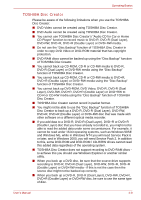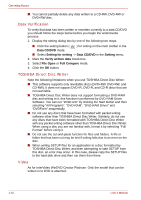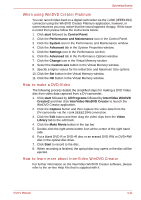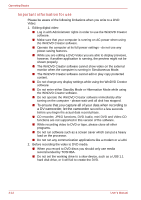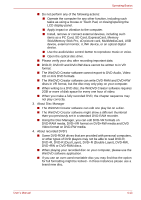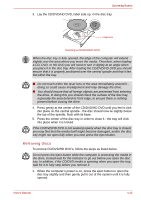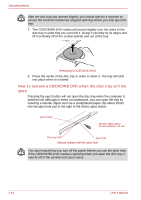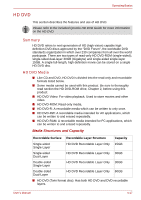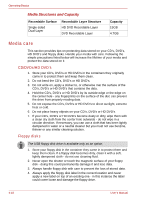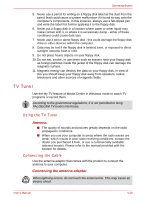Toshiba Qosmio G30 PQG32C-AV605E Users Manual Canada; English - Page 92
Using HD DVD-ROM drives, Loading discs
 |
View all Toshiba Qosmio G30 PQG32C-AV605E manuals
Add to My Manuals
Save this manual to your list of manuals |
Page 92 highlights
Operating Basics Using HD DVD-ROM drives This section describes the features and use of HD DVD-ROM drive. Please refer to the included Qosmio HD DVD Guide for more information on using the HD DVD-ROM drives. This computer is equipped with a full-size HD DVD-ROM drive module that lets you record data to rewritable CD/DVDs as well as run 12cm (4.72") CD/DVD/HD DVDs and 8cm (3.15") CD/DVDs without using an adaptor. You should use the HD DVD playback software in order to view HD DVD Video media. If you have a HD DVD-ROM drive, please also refer to the Writing CD/DVDs on DVD Super Multi drives section for precautions on writing to CD's and DVD's. If you have a HD DVD-ROM drive, please refer to the Qosmio HD DVD Guide for playback to HD DVD. Loading discs To load CD/DVD's, follow the steps as listed below and refer to figures 4-8 to 4-10. 1. When the computer's power is on, press the eject button to open the disc tray slightly. Eject button Disc tray LED Pressing the eject button 2. Grasp the disc tray gently and pull until it is fully opened. 4-14 Pulling the disc tray open User's Manual