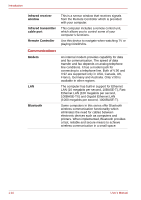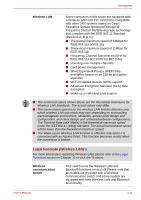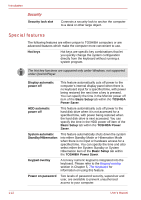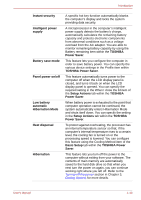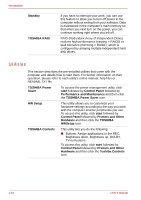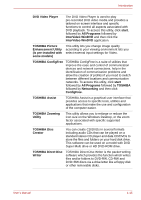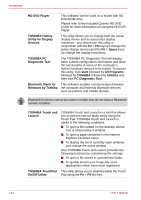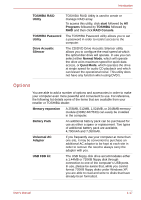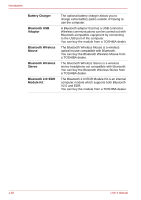Toshiba Qosmio G30 PQG32C-AV605E Users Manual Canada; English - Page 35
TOSHIBA Power Saver, Hibernation Mode
 |
View all Toshiba Qosmio G30 PQG32C-AV605E manuals
Add to My Manuals
Save this manual to your list of manuals |
Page 35 highlights
Introduction Instant security Intelligent power supply Battery save mode Panel power on/off Low battery automatic Hibernation Mode Heat dispersal Hibernation A specific hot key function automatically blanks the computer's display and locks the system providing data security. A microprocessor in the computer's intelligent power supply detects the battery's charge, automatically calculates the remaining battery capacity and protects electronic components from abnormal conditions such as a voltage overload from the AC adaptor. You are able to monitor remaining battery capacity by using the Battery remaining item within the TOSHIBA Power Saver. This feature lets you configure the computer in order to save battery power. You can specify the various device settings in the Profile item within TOSHIBA Power Saver. This feature automatically turns power to the computer off when the LCD display panel is closed, and turns it back on when the LCD display panel is opened. You can specify the required setting in the When I close the lid item of the Setup Actions tab within the TOSHIBA Power Saver. When battery power is exhausted to the point that computer operation cannot be continued, the system automatically enters Hibernation Mode and shuts itself down. You can specify the setting in the Setup Actions tab within the TOSHIBA Power Saver. To protect against overheating, the processor has an internal temperature sensor so that, if the computer's internal temperature rises to a certain level, the cooling fan is turned on or the processing speed is lowered. You can configure this feature using the Cooling Method item of the Basic Setup tab within the TOSHIBA Power Saver. This feature lets you turn off the power to the computer without exiting from your software. The contents of main memory are automatically saved to the hard disk drive so that when you next turn the power on again, you can continue working right where you left off. Refer to the Turning off the power section in Chapter 3, Getting Started, for more details. User's Manual 1-13