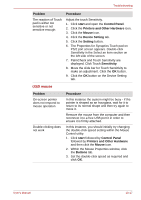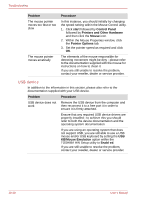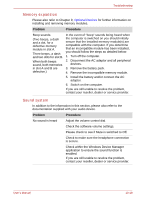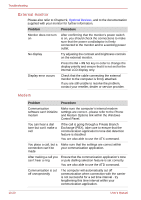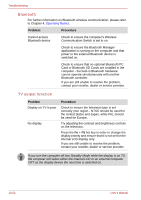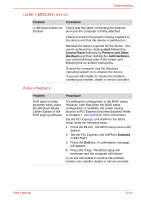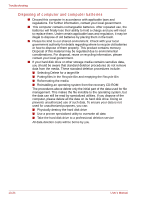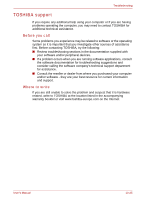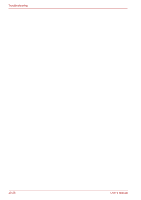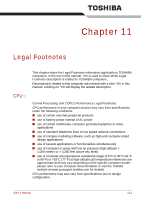Toshiba Qosmio G30 PQG32C-AV605E Users Manual Canada; English - Page 234
Bluetooth, TV output function
 |
View all Toshiba Qosmio G30 PQG32C-AV605E manuals
Add to My Manuals
Save this manual to your list of manuals |
Page 234 highlights
Troubleshooting Bluetooth For further information on Bluetooth wireless communication, please refer to Chapter 4, Operating Basics. Problem Procedure Cannot access Bluetooth device Check to ensure the computer's Wireless Communication Switch is set to on. Check to ensure the Bluetooth Manager application is running on the computer and that power to the external Bluetooth device is switched on. Check to ensure that no optional Bluetooth PC Card or Bluetooth SD Cards are installed in the computer - the built-in Bluetooth hardware cannot operate simultaneously with another Bluetooth controller. If you are still unable to resolve the problem, contact your reseller, dealer or service provider. TV output function Problem Display on TV is poor No display Procedure Check to ensure the television type is set correctly your region - NTSC should be used for the United States and Japan, while PAL should be used for Europe. Try adjusting the contrast and brightness controls on the television. Press the Fn + F5 hot key in order to change the display priority and ensure that it is not set for the internal LCD display only. If you are still unable to resolve the problem, contact your reseller, dealer or service provider. If you turn the computer off into Standby Mode while the display is on TV, the computer will select either the internal LCD or an external computer CRT as the display device the next time is switched on. 10-22 User's Manual