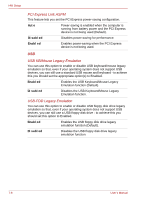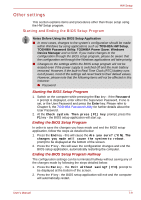Toshiba Qosmio G30 PQG32C-AV605E Users Manual Canada; English - Page 142
Selects the CD-ROM, CD-ROM
 |
View all Toshiba Qosmio G30 PQG32C-AV605E manuals
Add to My Manuals
Save this manual to your list of manuals |
Page 142 highlights
HW Setup FDD −> HDD −> CD-ROM −> LAN HDD −> FDD −> CD-ROM −> LAN CD-ROM −> LAN −> HDD −> FDD The computer looks for bootable files on devices in the following order: 1. floppy disk drive*1, 2. hard disk drive, 3. CD-ROM*2, 4. LAN. The computer looks for bootable files on devices in the following order: 1. hard disk drive, 2. floppy disk drive*1, 3. CD-ROM*2, 4. LAN. The computer looks for bootable files on devices in the following order: 1. CD-ROM*2, 2. LAN, 3. hard disk drive, 4. floppy disk drive*1. You can override the settings and manually select a boot device by pressing one of the following keys while the computer is booting: U Selects the USB floppy disk drive. N Selects the network. 1 Selects the primary hard disk drive. 2 Selects the primary hard disk drive 2*3. C Selects the CD-ROM*2. *1 The floppy disk drive is looked for when the boot disk is contained in external floppy disk drive. *2 In this computer, CD-ROM refers to the Fixed optical disc drive. *3 Only the model with two HDDs is supported. To change the boot drive, follow the steps below. 1. Hold down F12 and switch the computer on. 2. The following menu will be displayed with, from left to right, icons to allow you to start from (a) the built-in hard disk drive 1, (b) the built-in hard disk drive 2, (c) the optical drive, (d) a floppy disk drive, and (e) the network. Please note that a highlighted bar will only appear under the selected device. 7-4 User's Manual