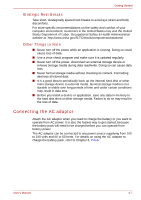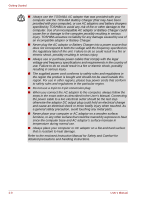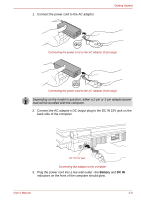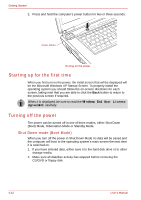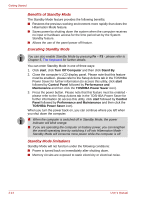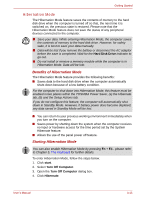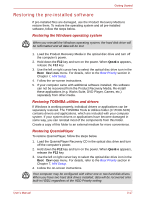Toshiba Qosmio G30 PQG32C-AV605E Users Manual Canada; English - Page 72
Starting up for the first time, Turning off the power, Shut Down mode Boot Mode
 |
View all Toshiba Qosmio G30 PQG32C-AV605E manuals
Add to My Manuals
Save this manual to your list of manuals |
Page 72 highlights
Getting Started 2. Press and hold the computer's power button for two or three seconds. Power button Turning on the power Starting up for the first time When you first turn on the power, the initial screen that will be displayed will be the Microsoft Windows XP Startup Screen. To properly install the operating system you should follow the on-screen directions for each screen, taking note that you are able to click the Back button to return to the previous screen if required. When it is displayed, be sure to read the Windows End User License Agreement carefully. Turning off the power The power can be turned off in one of three modes, either Shut Down (Boot) Mode, Hibernation Mode or Standby Mode. Shut Down mode (Boot Mode) When you turn off the power in Shut Down Mode no data will be saved and the computer will boot to the operating system's main screen the next time it is switched on. 1. If you have entered data, either save it to the hard disk drive or to other storage media. 2. Make sure all disk/disc activity has stopped before removing the CD/DVD or floppy disk. 3-12 User's Manual