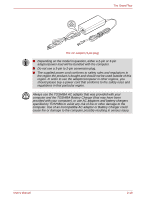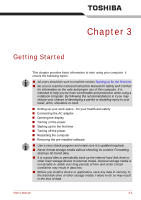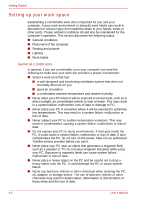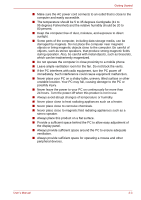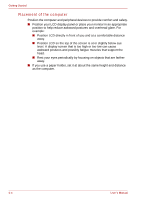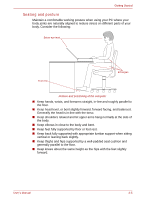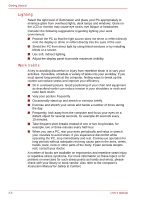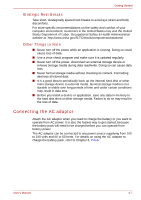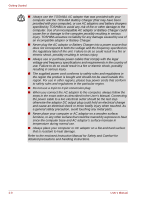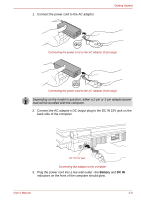Toshiba Qosmio G30 PQG32C-AV605E Users Manual Canada; English - Page 64
Placement of the computer, If you use a paper holder, set it at about the same height and distance
 |
View all Toshiba Qosmio G30 PQG32C-AV605E manuals
Add to My Manuals
Save this manual to your list of manuals |
Page 64 highlights
Getting Started Placement of the computer Position the computer and peripheral devices to provide comfort and safety. ■ Position your LCD display panel or place your monitor in an appropriate position to help reduce awkward postures and overhead glare. For example: ■ Position LCD directly in front of you and at a comfortable distance away. ■ Position LCD so the top of the screen is at or slightly below eye level. A display screen that is too high or too low can cause awkward postures and possibly fatigue muscles that support the head. ■ Rest your eyes periodically by focusing on objects that are farther away. ■ If you use a paper holder, set it at about the same height and distance as the computer. 3-4 User's Manual

3-4
User’s Manual
Getting Started
Placement of the computer
Position the computer and peripheral devices to provide comfort and safety.
■
Position your LCD display panel or place your monitor in an appropriate
position to help reduce awkward postures and overhead glare. For
example:
■
Position LCD directly in front of you and at a comfortable distance
away.
■
Position LCD so the top of the screen is at or slightly below eye
level. A display screen that is too high or too low can cause
awkward postures and possibly fatigue muscles that support the
head.
■
Rest your eyes periodically by focusing on objects that are farther
away.
■
If you use a paper holder, set it at about the same height and distance
as the computer.