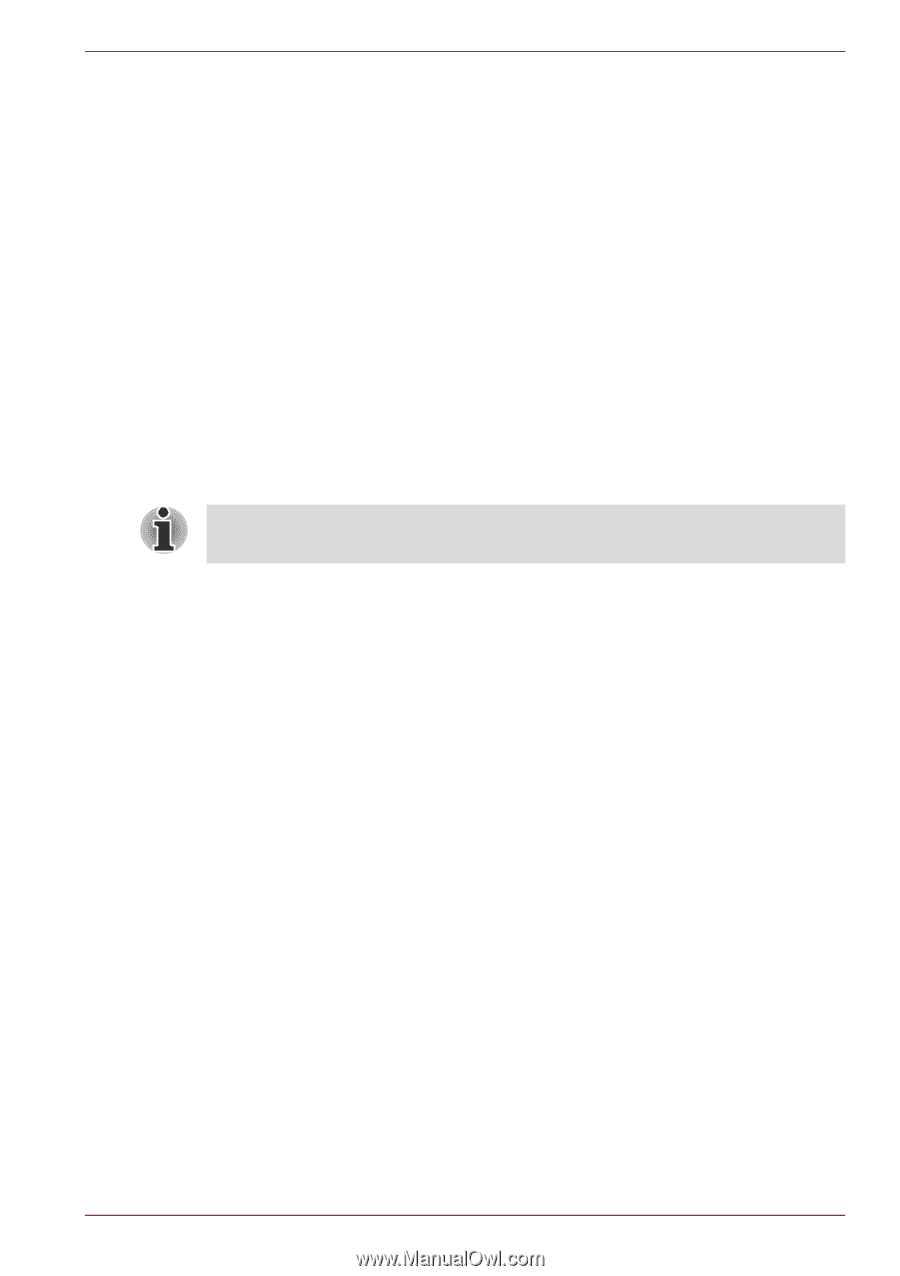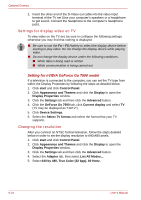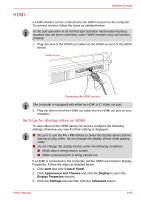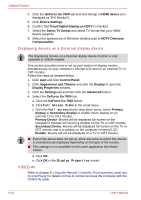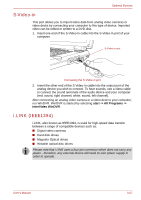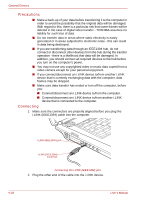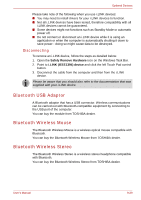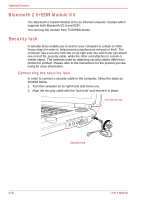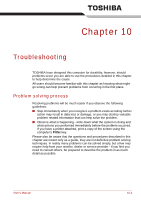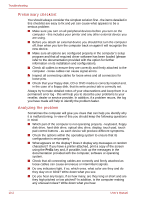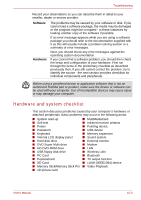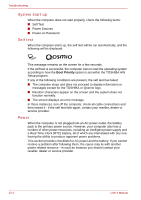Toshiba Qosmio G30 PQG32C-AV605E Users Manual Canada; English - Page 211
Bluetooth USB Adaptor, Bluetooth Wireless Mouse, Disconnecting
 |
View all Toshiba Qosmio G30 PQG32C-AV605E manuals
Add to My Manuals
Save this manual to your list of manuals |
Page 211 highlights
Optional Devices Please take note of the following when you use i.LINK devices: ■ You may need to install drivers for your i.LINK devices to function. ■ Not all i.LINK devices have been tested, therefore compatibility with all i.LINK devices cannot be guaranteed. ■ Some devices might not functions such as Standby Mode or automatic power off. ■ Do not connect or disconnect an i.LINK device while it is using an application or when the computer is automatically shutting it down to save power - doing so might cause data to be destroyed. Disconnecting To remove an i.LINK device, follow the steps as detailed below: 1. Open the Safely Remove Hardware icon on the Windows Task Bar. 2. Point to i.LINK (IEEE1394) device and click the left Touch Pad control button. 3. Disconnect the cable from the computer and then from the i.LINK device. Please be aware that you should also refer to the documentation that was supplied with your i.LINK device. Bluetooth USB Adaptor A Bluetooth adaptor that has a USB connector. Wireless communications can be carried out with Bluetooth-compatible equipment by connecting to the USB port of the computer. You can buy the module from TOSHIBA dealer. Bluetooth Wireless Mouse The Bluetooth Wireless Mouse is a wireless optical mouse compatible with Bluetooth. You can buy the Bluetooth Wireless Mouse from TOSHIBA dealer. Bluetooth Wireless Stereo The Bluetooth Wireless Stereo is a wireless stereo headphone compatible with Bluetooth. You can buy the Bluetooth Wireless Stereo from TOSHIBA dealer. User's Manual 9-29