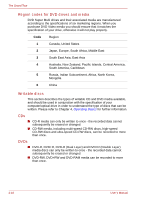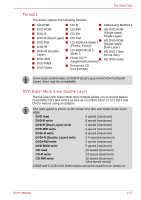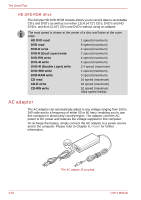Toshiba Qosmio G30 PQG32C-AV605E Users Manual Canada; English - Page 53
System indicators, charging, and flashing orange indicates a low
 |
View all Toshiba Qosmio G30 PQG32C-AV605E manuals
Add to My Manuals
Save this manual to your list of manuals |
Page 53 highlights
The Grand Tour System indicators LED system indicators next to their respective icons, glow when specific computer operations are in progress. Battery Power Hard Disk Drive DC IN Wireless communication Media slot DC IN Power Battery Hard Disk Drive Media slot System indicators The DC IN indicator normally glows blue when power is being correctly supplied from the AC power adaptor. However, If the output voltage from the adaptor is abnormal, or if the computer's power supply malfunctions, this indicator will flash orange. The Power indicator normally glows blue when the computer is switched on. However, if you switch the computer off into Standby Mode, this indicator will flash orange - approximately one second on, two seconds off - both while the system is shutting down and while it remains turned off. The Battery indicator shows the condition of the battery's charge - blue indicates the battery is fully charged, orange indicates the battery is charging, and flashing orange indicates a low battery condition. Please refer to Chapter 6, Power for more information on this feature. The Hard Disk Drive indicator glows blue whenever the computer is accessing the built-in hard disk drive. The Media slot indicator glows blue when the computer is accessing either the optical disc drive or the Bridge media slot. User's Manual 2-13