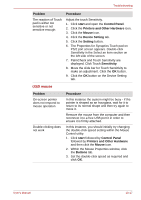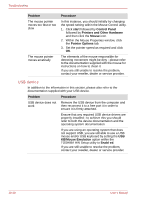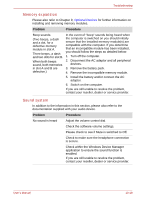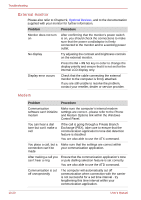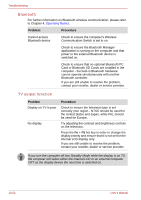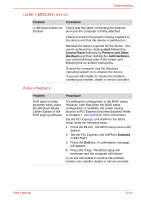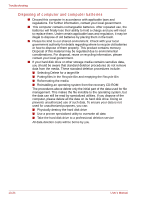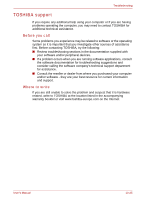Toshiba Qosmio G30 PQG32C-AV605E Users Manual Canada; English - Page 232
External monitor, Modem
 |
View all Toshiba Qosmio G30 PQG32C-AV605E manuals
Add to My Manuals
Save this manual to your list of manuals |
Page 232 highlights
Troubleshooting External monitor Please also refer to Chapter 9, Optional Devices, and to the documentation supplied with your monitor for further information. Problem Procedure Monitor does not turn on After confirming that the monitor's power switch is on, you should check the connections to make sure that the power cord/adaptor is firmly connected to the monitor and to a working power outlet. No display Try adjusting the contrast and brightness controls on the external monitor. Press the Fn + F5 hot key in order to change the display priority and ensure that it is not set for the internal LCD display only. Display error occurs Check that the cable connecting the external monitor to the computer is firmly attached. If you are still unable to resolve the problem, contact your reseller, dealer or service provider. Modem Problem Procedure Communication software can't initialize modem Make sure the computer's internal modem settings are correct - please refer to the Phone and Modem Options link within the Windows Control Panel. You can hear a dial tone but can't make a call If the call is going through a Private Branch Exchange (PBX), take care to ensure that the communication application's tone dial detection feature is disabled. You are also able to use the ATX command. You place a call, but a Make sure that the settings are correct within connection can't be your communication application. made After making a call you Ensure that the communication application's tone can't hear a ring or pule dialling selection feature is set correctly. You are also able to use the ATD command. Communication is cut off unexpectedly The computer will automatically cut off communication when connection with the carrier is not successful for a set time interval - try lengthening this time interval within your communication application. 10-20 User's Manual