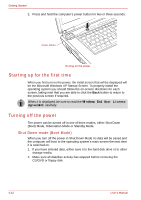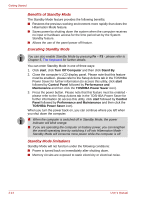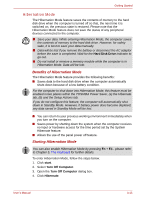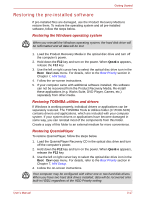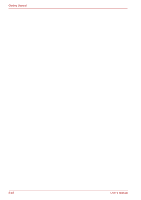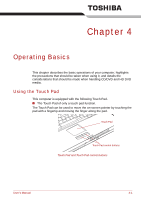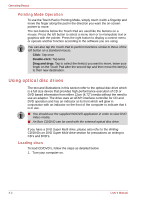Toshiba Qosmio G30 PQG32C-AV605E Users Manual Canada; English - Page 75
Benefits of Hibernation Mode, Starting Hibernation Mode
 |
View all Toshiba Qosmio G30 PQG32C-AV605E manuals
Add to My Manuals
Save this manual to your list of manuals |
Page 75 highlights
Getting Started Hibernation Mode The Hibernation Mode feature saves the contents of memory to the hard disk drive when the computer is turned off so that, the next time it is switched on, the previous state is restored. Please note that the Hibernation Mode feature does not save the status of any peripheral devices connected to the computer. ■ Save your data. While entering Hibernation Mode, the computer saves the contents of memory to the hard disk drive. However, for safety sake, it is best to save your data manually. ■ Data will be lost if you remove the battery or disconnect the AC adaptor before the save is completed. Wait for the Hard Disk Drive indicator to go out. ■ Do not install or remove a memory module while the computer is in Hibernation Mode. Data will be lost. Benefits of Hibernation Mode The Hibernation Mode feature provides the following benefits: ■ Saves data to the hard disk drive when the computer automatically shuts down because of a low battery condition. For the computer to shut down into Hibernation Mode, this feature must be enabled in two places within the TOSHIBA Power Saver, (a) the Hibernate tab, (b) and the Setup Actions tab. If you do not configure this feature, the computer will automatically shut down in Standby Mode. However, if battery power does become depleted, any data saved in Standby Mode will be lost. ■ You can return to your previous working environment immediately when you turn on the computer. ■ Saves power by shutting down the system when the computer receives no input or hardware access for the time period set by the System Hibernate feature. ■ Allows the use of the panel power off feature. Starting Hibernation Mode You can also enable Hibernation Mode by pressing Fn + F4 - please refer to Chapter 5, The Keyboard for further details. To enter Hibernation Mode, follow the steps below. 1. Click start. 2. Select Turn Off Computer. 3. Open the Turn Off Computer dialog box. 4. Click Hibernate. User's Manual 3-15