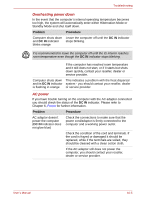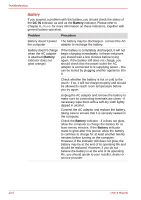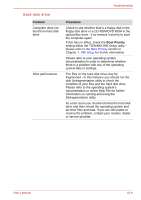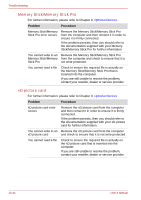Toshiba Qosmio G30 PQG32C-AV605E Users Manual Canada; English - Page 222
DVD Super Multi drive
 |
View all Toshiba Qosmio G30 PQG32C-AV605E manuals
Add to My Manuals
Save this manual to your list of manuals |
Page 222 highlights
Troubleshooting DVD Super Multi drive For further information, please refer to Chapter 4, Operating Basics. Problem Procedure You cannot access a CD/DVD in the drive Make sure the CD/DVD is inserted properly. Hold the CD/DVD by its edges with the label facing up, and slowly insert it straight into the optical disc drive. Check whether the CD/DVD is recognized/finished loading. If the Media slot indicator is flashing the CD/DVD is not yet recognized/finished loading. Wait until the Media slot indicator turns off and try to access the CD/DVD again. A foreign object in the drive's disc slot could block laser light from reading the CD or DVD remove any foreign objects or obstructions that may be present. Check whether the CD or DVD is dirty - if it is, wipe it with a clean cloth lightly dipped in water or a neutral cleaner. Please refer to the Media care section in Chapter 4 for further details on cleaning the media. Some CD/DVDs run correctly, but others do not The computer's software or hardware configuration may be causing a problem - ensure that these configurations match the requirements of the CD/DVD media (refer to the CD's or DVD's documentation if available). Check the type of CD or DVD media that you are using - the drive supports the following: DVD-ROM: DVD-ROM, DVD-Video CD-ROM: CD-DA, CD-Text, Photo CD™ (single/multi-session), CD-ROM Mode 1, Mode 2, CD-ROM XA Mode 2 (Form1, Form2), Enhanced CD (CD-EXTRA), Addressing Method 2 Recordable DVD: DVD-R/-R DL, DVD+R/+R DL, DVD-RW, DVD+RW, DVD-RAM For DVD Videos, you should check the region coding on the DVD to ensure that it matches that on the DVD Super Multi drive. For reference, region codes are listed in the Optical disc drives section in Chapter 2, The Grand Tour. 10-10 User's Manual