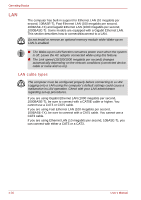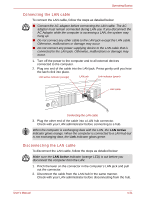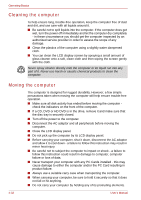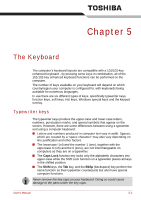Toshiba Qosmio G30 PQG32C-AV605E Users Manual Canada; English - Page 113
Hot keys, ScrLock, Enter, function, Sound mute
 |
View all Toshiba Qosmio G30 PQG32C-AV605E manuals
Add to My Manuals
Save this manual to your list of manuals |
Page 113 highlights
The Keyboard Press Fn + F10 or Fn + F11 to access the computer's integrated keypad. When activated, the keys with grey markings on their bottom edge become either numeric keypad keys (Fn + F11) or cursor control keys (Fn + F10). Please refer to the Keypad overlay section in this chapter for more information on how to operate these keys, taking care to note that the power on default for both settings is off. Press Fn + F12 (ScrLock) to lock the cursor on a specific line. The power on default is off. Press Fn + Enter to simulate Enter on the enhanced keyboard's numeric keypad. Press Fn + Ctrl to simulate the enhanced keyboard's right Ctrl key. Hot keys Hot keys (Fn + a function or Esc key) let you enable or disable certain features of the computer. The Hot key functions are supported only under Windows, not supported under QosmioPlayer. Sound mute: Pressing Fn + Esc in a Windows environment turns sound on or off. When you press these hot keys, the current setting will change and be displayed as an icon. User's Manual 5-3