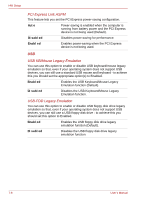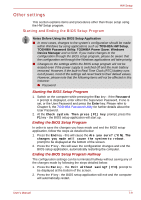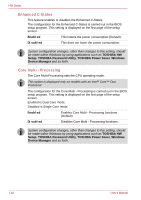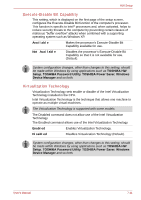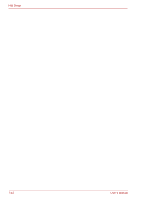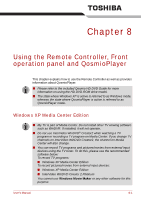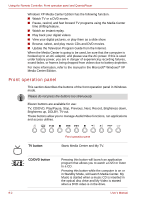Toshiba Qosmio G30 PQG32C-AV605E Users Manual Canada; English - Page 147
Other settings, Starting the BIOS Setup Program
 |
View all Toshiba Qosmio G30 PQG32C-AV605E manuals
Add to My Manuals
Save this manual to your list of manuals |
Page 147 highlights
HW Setup Other settings This section explains items and procedures other than those setup using the HW Setup program. Starting and Ending the BIOS Setup Program Notes Before Using the BIOS Setup Application ■ In most cases, changes to the system's configuration should be made within Windows by using applications such as TOSHIBA HW Setup, TOSHIBA Password Utility, TOSHIBA Power Saver, Windows Device Manager and so forth. If you make changes to the configuration through the BIOS setup program, please be aware that the configuration set through the Windows applications will take priority. ■ Changes to the settings within the BIOS setup program will not be erased even if the power supply is switched off and the main battery removed. However, if the built-in Real Time Clock (RTC) battery runs out of power, most of the settings will revert back to their default values. However, please note that the following items will not be affected in this instance: ■ Password Starting the BIOS Setup Program 1. Switch on the computer while pressing the Esc key - if the Password = prompt is displayed, enter either the Supervisor Password, if one is set, or the User Password and press the Enter key. Please refer to Chapter 6, the TOSHIBA Password Utility for further details about the User Password. 2. At the Check system. Then press [F1] key. prompt, press the F1 key - the BIOS setup application will start up. Ending the BIOS Setup Program In order to save the changes you have made and end the BIOS setup application, follow the steps as detailed below: 1. Press the End key - this will cause the Are you sure? (Y/N). The changes you made will cause the system to reboot. prompt to be displayed at the bottom of the screen. 2. Press the Y key - this will save the configuration changes and end the BIOS setup application, automatically restarting the computer. Ending the BIOS Setup Program Halfway The configuration settings can be terminated halfway without saving any of the changes made by following the steps detailed below: 1. Press the Esc key - the Exit without saving? (Y/N) prompt to be displayed at the bottom of the screen. 2. Press the Y key - the BIOS setup application will exit and the computer will automatically restart. User's Manual 7-9